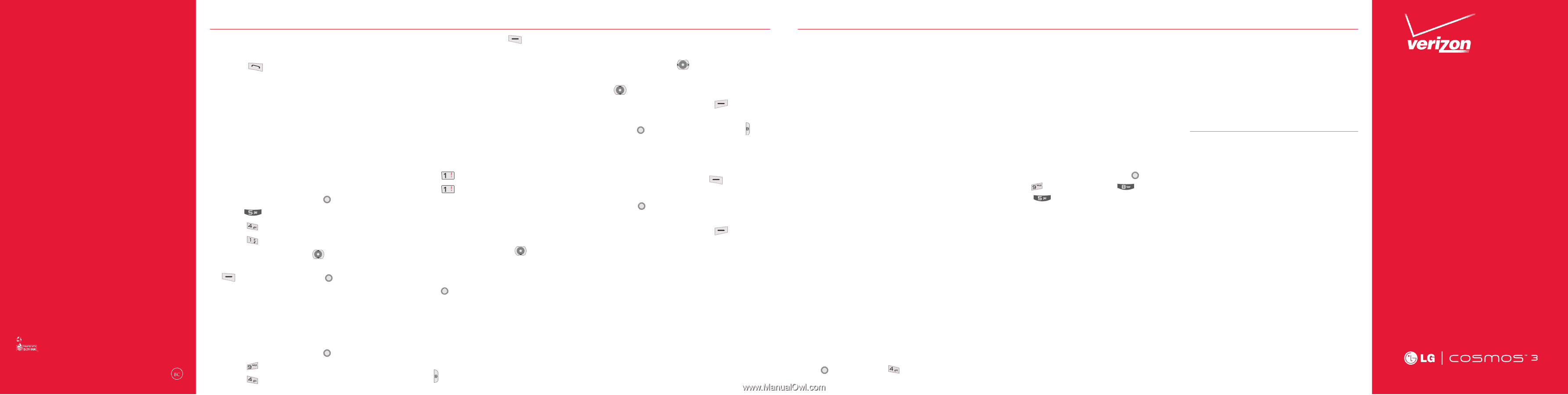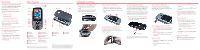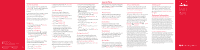LG VN251S Quick Start Guide - English - Page 2
Start - phone
 |
View all LG VN251S manuals
Add to My Manuals
Save this manual to your list of manuals |
Page 2 highlights
MBM63979801 (1.0) MW This booklet is made from 60% post-consumer recycled paper. This booklet is printed with soy ink. ©2013 Verizon Wireless. All Rights Reserved. verizonwireless.com Printed in Mexico Access Voice Mail From your phone-Dial *86 and press the Send Key . When you hear the greeting, press # to interrupt, then follow the prompts. From any phone-Dial your wireless number. When you hear the greeting, press # to interrupt, then follow the prompts. NOTE: Voice mailboxes not set up within 45 days will be canceled. Your voice mailbox is not password protected until you create a password by following the setup tutorial. Ringtones 1. From standby mode, press [MENU]. 2. Press Media Center. 3. Press Music & Tones. 4. Press My Ringtones. 5. Use the Directional Key to highlight a ringtone and press the Left Soft Key [Set As]. You can press [PLAY] to preview the ringtone. Bluetooth® Allows you to turn Bluetooth on or off and connect to other Bluetooth devices. 1. From standby mode, press [MENU]. 2. Press Settings & Tools. 3. Press Bluetooth Menu. 4. Press the Left Soft Key [Turn On]. NOTE: By default, your device's Bluetooth® functionality is turned off. Text Messaging Talk with your fingers. Make a bold statement with the touch of a button. For rates and complete information go to verizonwireless.com/messaging. 1. Slide open the QWERTY keyboard and select Messaging. 2. Press New Message. 3. Press TXT Message. 4. Enter the phone number of the recipient or the email address for an email message. You can enter up to 20 addresses for a single message. 5. Press the Directional Key downward to access the text field. 6. Type your message in the text field. 7. Press [SEND] to send the message. Camera Take pictures that you can send to virtually any wireless number or email address. Snap a photo and send as a picture message. 1. From standby mode, press the Camera Key . 2. Choose from the following options: • Set the brightness by pressing the Directional Key left and right. • Zoom by pressing the Directional Key up and down. • Press the Right Soft Key [Options] to set various camera settings. 3. Press [TAKE] or the Camera Key to take the picture. 4. After taking the picture, select from the following options. • Press the Left Soft Key save the picture. [Save] to • Press [SEND] to send the picture to others. • Press the Right Soft Key erase the picture. [Erase] to Backup AssistantSM You can save your phone's address book to a secure server. If your phone is lost or damaged, or if you upgrade to a new phone, Backup Assistant will restore your contacts. Go to verizonwireless.com/baplus. NOTE: Subject to specific terms of use. See verizonwireless. com/baplus for details. Apps & More Play it up with music, ringtones, wallpapers, apps and games. For details and pricing, go to verizonwireless.com. Data charges may apply. Verizon Tones Search, preview, purchase and manage ringback tones and ringtones from your favorite artists all in one place. Go to verizonwireless.com/mediastore. Media Store Find apps for entertainment, travel, productivity, navigation, ringback tones, ringtones, games, wallpaper and more. Go to verizonwireless.com/mediastore. Mobile Email Check email on the go with popular internetbased email accounts, including Yahoo!® Mail, AOL® Mail, Gmail®, Windows Live® Hotmail® and Verizon.net. Mobile Web Take the Internet with you on the go. You can reach the latest news, get the weather and follow your stocks from standby mode, press [MENU]. Press [Mobile Web]. Verizon SafeGuards Family and Safety Apps & Services. Get the most robust parental controls. Go to verizonwirelss.com/safeguards. Location Based Services This phone can determine its location, which is useful for services such as navigation, shopping and weather. For your safety, it's defaulted to only acquire your location when you dial 911. To use Location Based Services, from standby mode, press [MENU] > Settings & Tools > Phone Settings > Location. Your wireless device can determine its (and your) physical, geographical location ("Location Information") and can associate Location Information with other data. Additionally, certain applications, services and programs are capable of accessing, collecting, storing and using Location Information and disclosing Location Information to others. You should use caution when determining whether or not Location Information should be made available to others and you should review any applicable third party policies before providing access. To limit potential unauthorized access to your Location Information, Verizon Wireless offers various mechanisms and settings to manage access to location data. By enabling location settings you are permitting third party access to Location Information through software, widgets or peripheral components you choose to download, add or attach to your wireless device or through web access, messaging capabilities or other means and you are authorizing Verizon Wireless to collect, use and disclose your Location Information as appropriate to provide you with any location services that you enabled. VZ Navigator® Get premium GPS voice navigations and 3D maps with spoken real-time traffic alerts. Find movie times, event info and gas stations. Go to verizonwireless.com/ navigator. Customer Information Your Wireless Device and Third Party Services Verizon Wireless is the mobile carrier associated with this wireless device, but many services and features offered through this wireless device are provided by or in conjunction with third parties. Verizon Wireless is not responsible for your use of this wireless device or any non-Verizon Wireless applications, services and products including any personal information you choose to use, submit or share with others. Specific third party terms and conditions, terms of use, and privacy policies shall apply. Please review carefully all applicable terms and conditions and policies prior to using this wireless device and any associated application, product or service. Hearing Aid Compatibility Information This phone has been tested and rated for use with hearing aids for some of the wireless technologies that it uses. However, there may be some newer wireless technologies used in this phone that have not been tested yet for use with hearing aids. It is important to try the different features of this phone thoroughly and in different locations, using your hearing aid or cochlear implant, to determine if you hear any interfering noise. Consult your service provider or the manufacturer of this phone for information on hearing aid compatibility. If you have questions about return or exchange policies, consult your service provider or phone retailer. Start Here