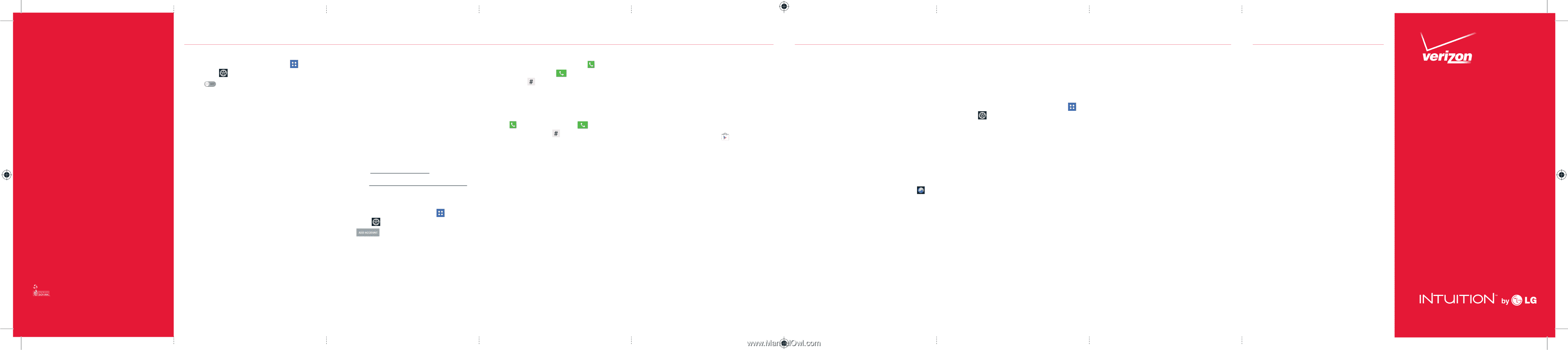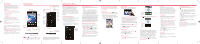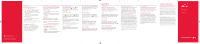LG VS950 Quick Start Guide - English - Page 2
Start - verizon
 |
View all LG VS950 manuals
Add to My Manuals
Save this manual to your list of manuals |
Page 2 highlights
P/N: MBM63647801 Rev 1.0 G This booklet is made from 60% post-consumer recycled paper. This booklet is printed with soy ink. ©2012 Verizon Wireless. All Rights Reserved. verizonwireless.com Printed in Korea Bluetooth® 1. From the Home screen, tap Apps > Settings > Bluetooth. 2. Tap to turn the Bluetooth function on or off. The button will turn blue to indicate that Bluetooth is on. You will also see the text ON. 3. Tap Search for devices to search for and display information about nearby Bluetooth devices. 4. Tap the name of the device you want to pair with your phone. NOTE: Depending on the type of device you are pairing with, you will be asked to enter a passkey, confirm matching passkeys, or the device will automatically pair. Backup Assistant∞ Plus Backup Assistant and Media Manager are now Backup Assistant Plus. Protect your contacts and access your media when you need it on the go or at home. Go to verizonwireless.com/baplus. Setting Up Your Google Account Now your Gmail, Google contacts, and Google calendar events can all be loaded to your phone automatically. 1. At the Google Account setup screen, tap Existing or New. 2. Enter your username and password or any other necessary information (if creating an account). 3. Tap Sign in. Record your Google account information. Please keep this document in a safe place. Username: @gmail.com Password: Setting Up Other Email Accounts 1. From the Home screen, tap Apps > Settings >Accounts&sync. 2. Tap and select the desired provider. 3. Enter your email address and password and any other necessary login credentials. Set Up Voice Mail From the Home screen, tap Phone . Dial *86 (*VM) and tap Call . If you hear a greeting, tap to interrupt, and follow the setup tutorial. Access Voice Mail From your phone - From the Home screen, tap Phone . Dial *86 and tap Call . When you hear the greeting, tap to interrupt, follow the prompts. From any phone-Dial your wireless number. When you hear the greeting, tap # to interrupt and follow the prompts. NOTE: Voice mailboxes not set up within 45 days will be canceled. Your voice mailbox is not password protected until you create a password by following the setup tutorial. Visual Voice Mail View a list of messages without dialing into a mailbox. Listen or erase with the tap of a button. Play it up with music, ringtones, wallpapers, apps and games. Keep up with Twitter™ and Facebook. For details and pricing, go to verizonwireless.com. Data charges may apply. Installing Apps More than hundreds of thousands of apps available to download from Google Play. From the Home Screen, tap to access Play Store. Verizon Tones Search, preview, purchase and manage ringback tones and ringtones from your favorite artists all in one place. Go to verizonwireless.com/mediastore. Verizon Video Watch full episodes of your favorite shows. Get hundreds of TV shows, live sports and events. Go to verizonwireless.com/video. Apps & More Media Store Find apps for entertainment, travel, productivity, navigation, ringback tones, ringtones, games, wallpaper and more. Go to verizonwireless.com/mediastore. Email Check email on the go with popular Internetbased email accounts, including Yahoo!® Mail, AOL® Mail, Gmail®, Windows Live® Hotmail® and Verizon.net. Mobile Web Take the Internet on the go. You can reach the latest news, get the weather and follow your stocks. From the Home Screen, tap Browser . Verizon SafeGuards Family and Safety Apps & Services. Get the most robust parental controls. Go to verizonwirelss.com/safeguards. Location Based Services This phone can determine its location, which is useful for services such as navigation, shopping and weather. For your safety, it's defaulted to only acquire your location when you dial 911. To use Location Based Services, from the Home screen tap Apps > Settings > Location services. Your wireless device can determine its (and your) physical, geographical location ("Location Information") and can associate Location Information with other data. Additionally, certain applications, services and programs are capable of accessing, collecting, storing and using Location Information and disclosing Location Information to others. You should use caution when determining whether or not Location Information should be made available to others and you should review any applicable third party policies before providing access. To limit potential unauthorized access to your Location Information, Verizon Wireless offers various mechanisms and settings to manage access to location data. By enabling location settings you are permitting third party access to Location Information through software, widgets or peripheral components you choose to download, add or attach to your wireless device or through web access, messaging capabilities or other means and you are authorizing Verizon Wireless to collect, use and disclose your Location Information as appropriate to provide you with any location services that you enabled. VZ Navigator® Get premium GPS voice navigations and 3D maps with spoken real-time traffic alerts. Find movie times, event info and gas stations. Go to verizonwireless.com/navigator. Global Travel Program Voice service available in more than 220 countries and data available in more than 205 countries - including more than 150 countries with 3G speed. This is the perfect short-term solution for the occasional or infrequent global traveler when traveling outside of the U.S. to GSM locations. For more information, go to verizonwireless.com/ globaltravel. Customer Information Your Wireless Device and Third Party Services Verizon Wireless is the mobile carrier associated with this wireless device, but many services and features offered through this wireless device are provided by or in conjunction with third parties. Verizon Wireless is not responsible for your use of this wireless device or any non-Verizon Wireless applications, services and products including any personal information you choose to use, submit or share with others. Specific third party terms and conditions, terms of use, and privacy policies shall apply. Please review carefully all applicable terms and conditions and policies prior to using this wireless device and any associated application, product or service. Hearing Aid Compatibility Information This phone has been tested and rated for use with hearing aids for some of the wireless technologies that it uses. However, there may be some newer wireless technologies used in this phone that have not been tested yet for use with hearing aids. It is important to try the different features of this phone thoroughly and in different locations, using your hearing aid or cochlear implant, to determine if you hear any interfering noise. Consult your service provider or the manufacturer of this phone for information on hearing aid compatibility. If you have questions about return or exchange policies, consult your service provider or phone retailer. Start Here