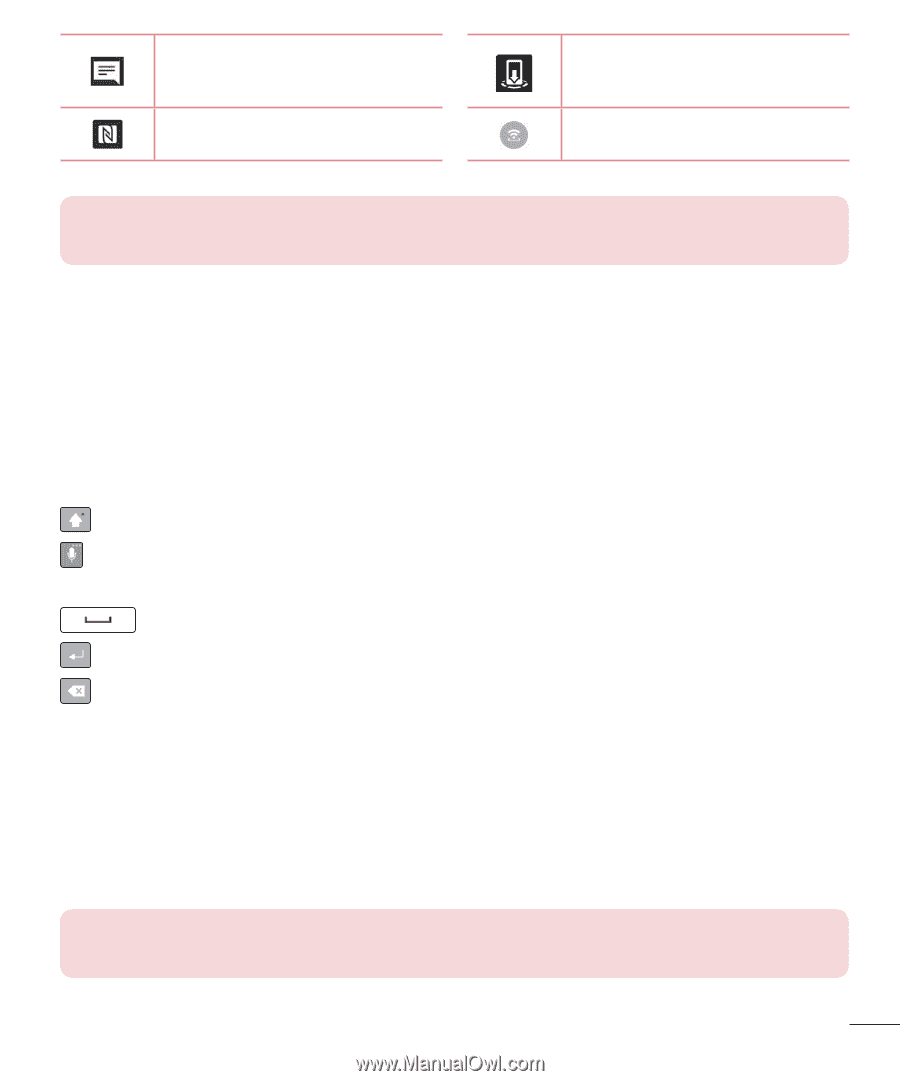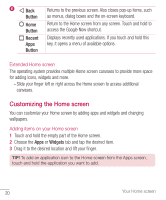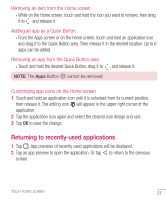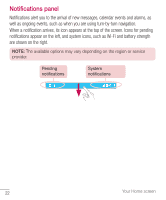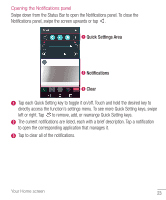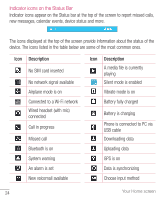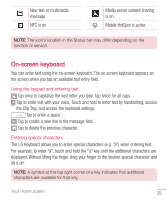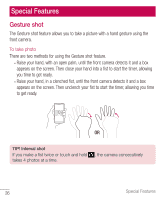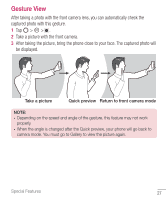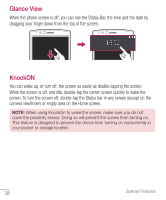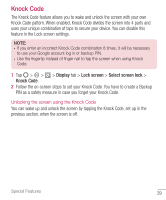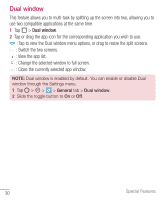LG VS986 Metallic Owners Manual - English - Page 26
On-screen keyboard
 |
View all LG VS986 Metallic manuals
Add to My Manuals
Save this manual to your list of manuals |
Page 26 highlights
New text or multimedia message NFC is on Media server content sharing is on Mobile HotSpot is active NOTE: The icon's location in the Status bar may differ depending on the function or service. On-screen keyboard You can enter text using the on-screen keyboard. The on-screen keyboard appears on the screen when you tap an available text entry field. Using the keypad and entering text Tap once to capitalize the next letter you type. Tap twice for all caps. Tap to enter text with your voice. Touch and hold to enter text by handwriting, access the Clip Tray, and access the keyboard settings. Tap to enter a space. Tap to create a new line in the message field. Tap to delete the previous character. Entering special characters The LG Keyboard allows you to enter special characters (e.g. "á") when entering text. For example, to enter "á", touch and hold the "a" key until the additional characters are displayed. Without lifting the finger, drag your finger to the desired special character and lift it off. NOTE: A symbol at the top right corner of a key indicates that additional characters are available for that key. Your Home screen 25