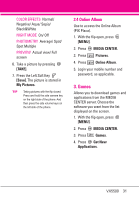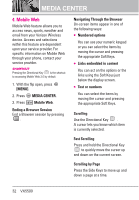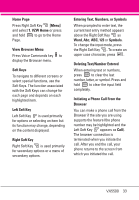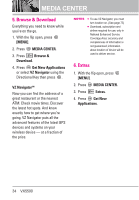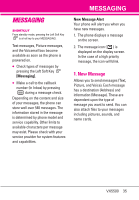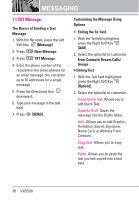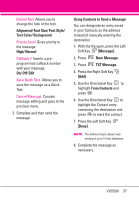LG VX5500 Specification - Page 38
TXT Message
 |
View all LG VX5500 manuals
Add to My Manuals
Save this manual to your list of manuals |
Page 38 highlights
MESSAGING 1.1 TXT Message The Basics of Sending a Text Message 1. With the flip open, press the Left Soft Key [Message]. 2. Press New Message. 3. Press TXT Message. 4. Enter the phone number of the recipient or the email address for an email message. You can enter up to 10 addresses for a single message. 5. Press the Directional Key downward. 6. Type your message in the text field. 7. Press [SEND]. Customizing the Message Using Options G Editing the To: field 1. With the To field highlighted, press the Right Soft Key [Add]. 2. Select the option(s) to customize. From Contacts/ Recent Calls/ Groups G Editing Text 1. With the Text field highlighted, press the Right Soft Key [Options]. 2. Select the option(s) to customize. Insert Quick Text Allows you to add Quick Text. Save As Draft Saves the message into the Drafts folder. Add Allows you to add Graphic, Animation, Sound, Signature, Name Card, or Address From Contacts . Copy Text Allows you to copy text. Paste Allows you to paste the text you last copied into a text field. 36 VX5500