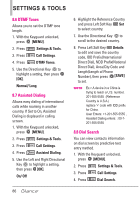LG VX7100 Owner's Manual - Page 91
Set-up Wizard
 |
View all LG VX7100 manuals
Add to My Manuals
Save this manual to your list of manuals |
Page 91 highlights
Automatic Update Your phone will receive a notification that there is an updated version of software available to be downloaded. You can press when notified that a download is available or it can happen automatically. Once the download is complete you may, depending on the nature of the update, have three options available: Accept the update, Defer the update, or Reject the update. NOTE During the update you cannot make or receive phone calls, including 911 calls, or text messages. Manual Update 1. With the Keyguard unlocked, press [MENU]. 2. Press Settings & Tools. 3. Press Phone Info. 4. Press Software Update. The two options shown will be Status and Check New. Press Status to see the status of a download or update and see information on the last successful update. If updates have not yet been performed, status information will be unavailable. Press Check New to check if any new software updates are available to download. If a newer software version is available, it will automatically begin downloading after 30 seconds or you can begin the download immediately by pressing . To stop the software download press the , or Key. #. Set-up Wizard This Wizard will guide you through the most commonly used personalization options. This way you can set your phone up quickly and easily. 1. With the Keyguard unlocked, press [MENU]. 2. Press Settings & Tools. 3. Press Set-up Wizard. 89