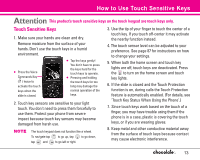LG VX8500 Pink Owner's Manual (English) - Page 15
Attention
 |
View all LG VX8500 Pink manuals
Add to My Manuals
Save this manual to your list of manuals |
Page 15 highlights
How to Use Touch Sensitive Keys Attention This product's touch sensitive keys on the touch keypad are touch keys only. Touch Sensitive Keys 1. Make sure your hands are clean and dry. Remove moisture from the surface of your hands. Don't use the touch keys in a humid environment. G Press the Voice Commands Key ( ) twice to activate the touch keys when the slide is closed. G Tap the keys gently! You don't have to press the keys hard for the touch keys to operate. G Pressing and holding the touch keys for too long may damage the normal operation of the keys. 2. Touch key sensors are sensitive to your light touch. You don't need to press them forcefully to use them. Protect your phone from severe impact because touch key sensors may become damaged from harsh use. NOTE The touch keypad does not function like a wheel. To navigate tap to go up, tap to go down, tap and to go left or right. 3. Use the tip of your finger to touch the center of a touch key. If you touch off-center it may activate the nearby function instead. 4. The touch sensor level can be adjusted to your preference. See page 87 for instructions on how to change your settings. 5. When both the home screen and touch key lights are off, touch keys are deactivated. Press the to turn on the home screen and touch key lights. 6. If the slide is closed and the Touch Protection function is on, during calls the Touch Protection feature is automatically enabled. (For details, see 'Touch Key Status When Using the Phone'.) 7. Since touch keys work based on the touch of a finger, you may have trouble using them if the phone is in a case, plastic is covering the touch keys, or if you are wearing gloves. 8. Keep metal and other conductive material away from the surface of touch keys because contact may cause electronic interference. 13