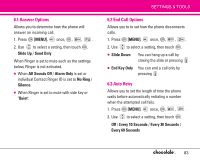LG VX8500 Red Owner's Manual (English) - Page 90
Add New Device
 |
View all LG VX8500 Red manuals
Add to My Manuals
Save this manual to your list of manuals |
Page 90 highlights
SETTINGS & TOOLS G The AVRCP is like a wireless remote control. You can play, pause, stop, forward, backward, fast-forward, rewind music using stereo headset keys. These controls are dependent on the type of your Bluetooth stereo headset device. Access and Options 1. Touch [MENU]. 2. Touch once and to select [SETTINGS & TOOLS]. 3. Press Bluetooth. 4. Select a submenu. Add New Device. 8.1 Add New Device Pairing is the process that allows the handset to locate, establish, and register 1-to-1 connection with the target device. 88 For pairing new Bluetooth® device 1. Follow the Bluetooth® accessory instructions to set the device to pairing mode. 2. Press [MENU], . once, , , or Set the desired device to pairing. 3. If Bluetooth® power is set to off, you will be prompted to turn power on. Select Yes and touch . 4. The device will appear in Add New Device menu once it has been located. Highlight the device and touch . 5. The handset will prompt you for the passcode. Consult the Bluetooth® accessory instructions for the appropriate passcode (typically "0000" - 4 zeroes). Enter the passcode and touch . 6. Once pairing is successful, select Yes and touch to connect with the device. 7. Once connected, you will see the device listed in the Bluetooth Menu and the Bluetooth® device connected icon will show up on your