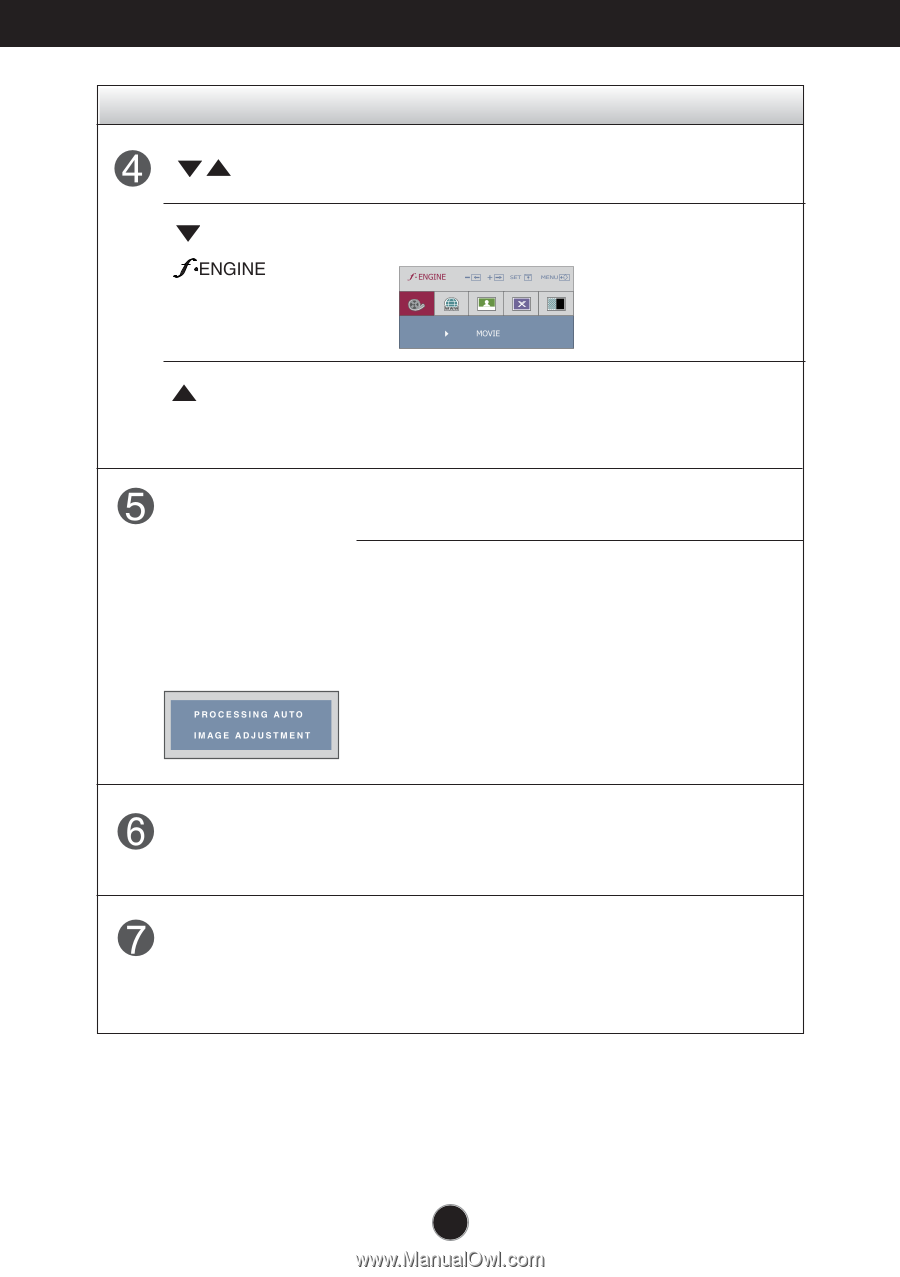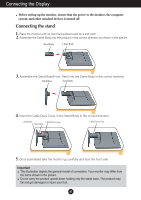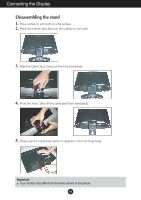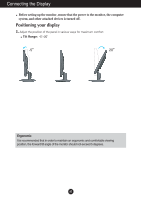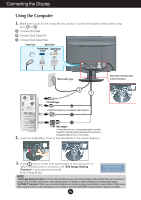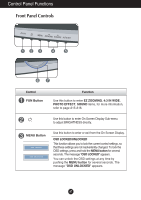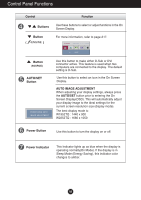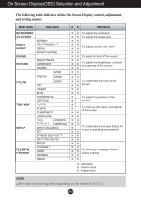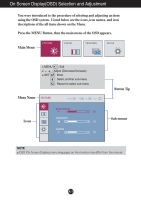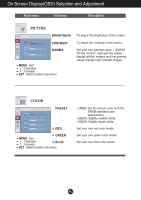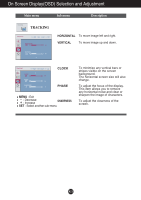LG W1952TQ Owner's Manual (English) - Page 9
Control Panel Functions, Power Button, Power Indicator, AUTO/SET, Button, AUTO IMAGE ADJUSTMENT
 |
UPC - 719192184367
View all LG W1952TQ manuals
Add to My Manuals
Save this manual to your list of manuals |
Page 9 highlights
Control Panel Functions Control Buttons Button ( ) Function Use these buttons to select or adjust functions in the On Screen Display. For more information, refer to page A17. Button (SOURCE) AUTO/SET Button Use this button to make either D-Sub or DVI connector active. This feature is used when two computers are connected to the display. The default setting is D-Sub. Use this button to select an icon in the On Screen Display. AUTO IMAGE ADJUSTMENT When adjusting your display settings, always press the AUTO/SET button prior to entering the On Screen Display(OSD). This will automatically adjust your display image to the ideal settings for the current screen resolution size (display mode). The best display mode is: W1952TQ : 1440 x 900 W2252TQ : 1680 x 1050 Power Button Use this button to turn the display on or off. Power Indicator This Indicator lights up as blue when the display is operating normally(On Mode). If the display is in Sleep Mode (Energy Saving), this indicator color changes to amber. A8