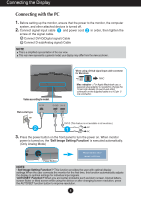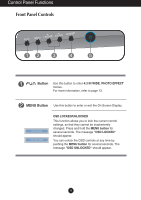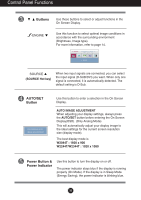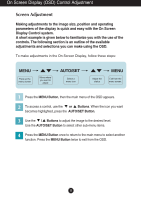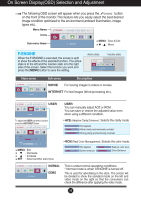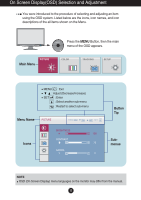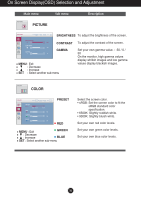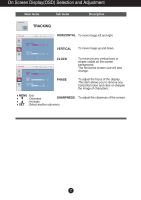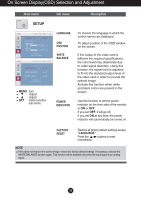LG W2044T-PF Owner's Manual - Page 14
Fun, Auto/set, 3 In Wide, Photo, Effect, Normal, Gaussian Blur, Sepia, Monochrome
 |
View all LG W2044T-PF manuals
Add to My Manuals
Save this manual to your list of manuals |
Page 14 highlights
On Screen Display(OSD) Selection and Adjustment The OSD screen will appear when you press the of the monitor. button on the front Main menu 4:3 IN WIDE MENU : Exit : Move AUTO/SET : Select Description To select the image size of the screen. PHOTO EFFECT Use the AUTO/SET button to go to sub-menu. WIDE 4:3 • WIDE • 4:3 : Switch to full screen mode according to input image signal. : Change the input image signal ratio to 4:3. To select the color effects of the screen. • NORMAL The PhotoEffect function is disabled. • GAUSSIAN BLUR This menu changes the screen to be more colorful and smoother. • SEPIA This menu changes the screen to be Sepia tone (brown color). • MONOCHROME This menu changed the screen to be Gray tone(black-and-white Picture) . NORMAL GAUSSIAN BLUR SEPIA MONOCHROME 13