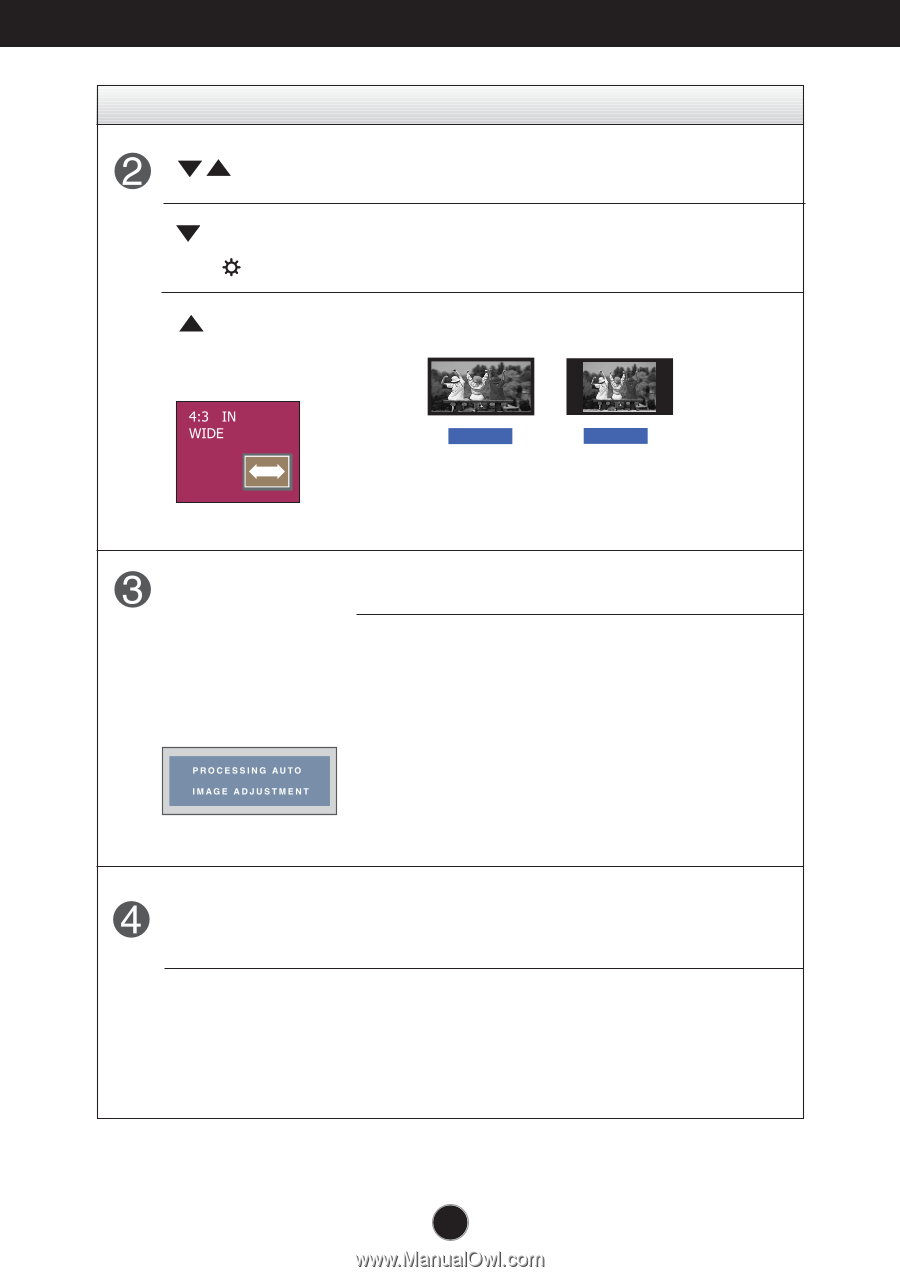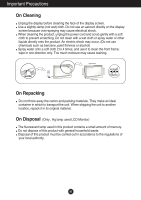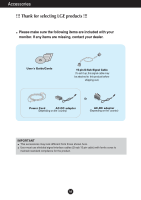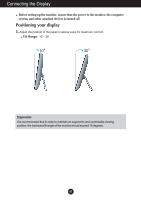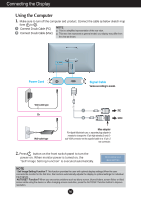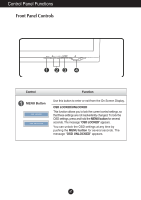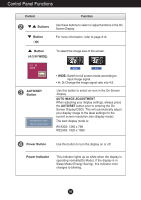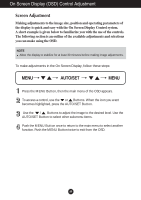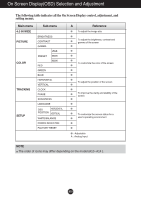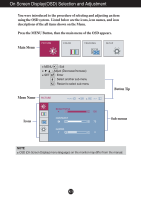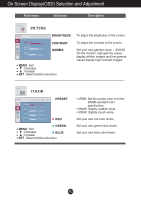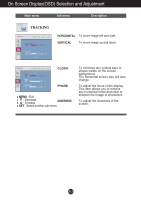LG W2230S-PF Owner's Manual - Page 9
Control Panel Functions, Control, Function, Power Button, Power Indicator, AUTO/SET, Button
 |
View all LG W2230S-PF manuals
Add to My Manuals
Save this manual to your list of manuals |
Page 9 highlights
Control Panel Functions Control Function Buttons Button ( ) Use these buttons to select or adjust functions in the On Screen Display. For more information, refer to page A12. Button (4:3 IN WIDE) To select the image size of the screen. AUTO/SET Button WIDE 4:3 • WIDE: Switch to full screen mode according to input image signal. • 4 : 3: Change the image signal ratio into 4:3. Use this button to select an icon in the On Screen Display. AUTO IMAGE ADJUSTMENT When adjusting your display settings, always press the AUTO/SET button prior to entering the On Screen Display(OSD). This will automatically adjust your display image to the ideal settings for the current screen resolution size (display mode). The best display mode is: W1930S: 1360 x 768 W2230S: 1920 x 1080 Power Button Use this button to turn the display on or off. Power Indicator This Indicator lights up as white when the display is operating normally(On Mode). If the display is in Sleep Mode (Energy Saving), this indicator color changes to blinking. A8