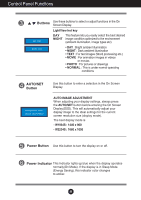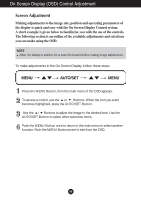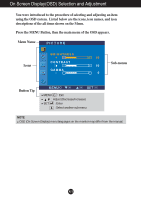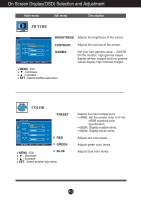LG W2234S-BN Owner's Manual (English) - Page 8
Control Panel Functions, Front Panel Controls
 |
View all LG W2234S-BN manuals
Add to My Manuals
Save this manual to your list of manuals |
Page 8 highlights
Control Panel Functions Front Panel Controls 5 6 4 : 3 in Wide Button It allows you to adjust the size of screen you are watching now. • WIDE : Switch to full screen mode according to input image signal. • 4 : 3 : Change the image signal ratio into 4:3. 4 : 3 IN WIDE WIDE 4 : 3 IN WIDE 4 : 3 WIDE mode 4 : 3 display mode MENU Button Use this button to enter or exit the On Screen Display. OSD LOCKED/UNLOCKED This function allows you to lock the current control settings, so that they cannot be inadvertently changed. Press and hold the MENU button for several seconds. The message "OSD LOCKED" should appear. You can unlock the OSD controls at any time by pushing the MENU button for several seconds. The message "OSD UNLOCKED" should appear. A7

A7
Control Panel Functions
4 : 3 in Wide
Button
MENU Button
Use this button to enter or exit the On Screen Display.
OSD LOCKED/UNLOCKED
This function allows you to lock the current control
settings, so that they cannot be inadvertently changed.
Press and hold the
MENU button
for several seconds.
The message
"OSD LOCKED"
should appear.
You can unlock the OSD controls at any time by pushing
the
MENU button
for several seconds. The message
"OSD UNLOCKED"
should appear.
Front Panel Controls
5
6
WIDE mode
4 : 3 display mode
It allows you to adjust the size of screen you are watching
now.
•
WIDE
: Switch to full screen mode according to input
image signal.
•
4 : 3
: Change the image signal ratio into 4:3.
4 : 3 IN WIDE
WIDE
4 : 3 IN WIDE
4 : 3