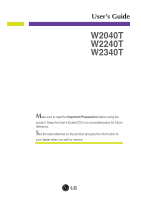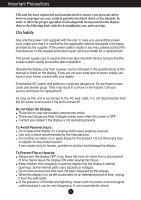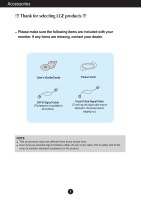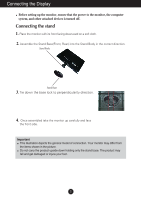LG W2240T-PN Owner's Manual
LG W2240T-PN Manual
 |
UPC - 719192186750
View all LG W2240T-PN manuals
Add to My Manuals
Save this manual to your list of manuals |
LG W2240T-PN manual content summary:
- LG W2240T-PN | Owner's Manual - Page 1
User's Guide W2040T W2240T W2340T Make sure to read the Important Precautions before using the product. Keep the User's Guide(CD) in an accessible place for future reference. See the label attached on the product and give the information to your dealer when you ask for service. - LG W2240T-PN | Owner's Manual - Page 2
service provider for a replacement. The power supply cord is used as the main disconnection device. Ensure that the socket-outlet is easily accessible after installation. Operate the display only from a power source indicated in the specifications of this manual to human, problem to product and - LG W2240T-PN | Owner's Manual - Page 3
over the power cord, and do not place the display where the power cord is this is characteristic of the fixed-resolution LCD panel. Leaving a fixed image on the the product. Burn-in and related problems are not covered by the warranty service center for repair. Avoid high temperatures and humidity. 2 - LG W2240T-PN | Owner's Manual - Page 4
over-spraying may cause electrical shock. When cleaning the product, unplug the power cord and scrub gently with a soft cloth to prevent scratching. Do not it in its original material. On Disposal (Only , Hg lamp used LCD Monitor) The fluorescent lamp used in this product contains a small amount of - LG W2240T-PN | Owner's Manual - Page 5
Accessories !!! Thank for selecting LGE products !!! Please make sure the following items are included with your monitor. If any items are missing, contact your dealer. User's Guide/Cards Power Cord DVI-D Signal Cable (This feature is not available in all countries.) 15-pin D-Sub Signal Cable ( - LG W2240T-PN | Owner's Manual - Page 6
monitor, ensure that the power to the monitor, the computer system, and other attached devices is turned off. Connecting the stand 1. Place the monitor take the monitor up carefully and face the front side. Important This illustration depicts the general model of connection. Your monitor may differ - LG W2240T-PN | Owner's Manual - Page 7
Connecting the Display Disassembling the stand 1. Put a cushion or soft cloth on a flat surface. 2. Place the monitor face down on the cushion or soft cloth. 3. Change your lock on the product as it follows and turn it in the arrow direction. If - LG W2240T-PN | Owner's Manual - Page 8
Connecting the Display Before setting up the monitor, ensure that the power to the monitor, the computer system, and other attached devices is turned off. Positioning your display -After installation, adjust the angle as shown below. 1. Adjust the position of - LG W2240T-PN | Owner's Manual - Page 9
D-sub VGA connector on the supplied cable to a 15 pin 2 row connector. Wall-outlet type DVI-D (This feature is not available in all countries.) BA PC PC 3. Press the power button on the front panel to turn the power on. When monitor power is turned on, the 'Self Image Setting Function' is executed - LG W2240T-PN | Owner's Manual - Page 10
controls at any time by pushing the MENU button for several seconds. The message "OSD UNLOCKED" should appear. MODE Button Use this button to enter F-ENGINE, ORIGINAL RATIO, PHOTO EFFECT menus. For more information, refer to page 17. 9 - LG W2240T-PN | Owner's Manual - Page 11
resolution size (display mode). The best display mode is W2040T: 1600 x 900 W2240T/W2340T: 1920 x 1080 INPUT Button (SOURCE Hot key) When two input signals are connected, you can select the input signal (D-SUB/DVI) you want. When only one signal is connected, it is automatically detected. The - LG W2240T-PN | Owner's Manual - Page 12
On Screen Display (OSD) Control Adjustment Screen Adjustment Making adjustments to the image size, position and operating parameters of the display is quick and easy with the On Screen Display Control system. A short example is given below to familiarize you with the use of the controls. The - LG W2240T-PN | Owner's Manual - Page 13
On Screen Display control, adjustment, and setting menus. DSUB : D-SUB(Analog signal) input DVI-D : DVI-D(Digital signal) input Main menu PICTURE Sub-menu BRIGHTNESS CONTRAST SHARPNESS Supported input Description DSUB DVI-D To adjust the brightness, contrast and sharpness of the screen COLOR - LG W2240T-PN | Owner's Manual - Page 14
Submenus Exit Adjust (Decrease/Increase) Select another sub-menu Restart to select sub-menu Button Tip NOTE OSD (On Screen Display) menu languages on the monitor may differ from the manual. 13 - LG W2240T-PN | Owner's Manual - Page 15
the screen color. • sRGB: Set the screen color to fit the sRGB standard color specification. • 6500K: Slightly reddish white. • 9300K: Slightly bluish white. Exit : Exit value. : 0 / 1 / 2 On the monitor, high gamma values display whitish images and low gamma values display blackish images. 14 - LG W2240T-PN | Owner's Manual - Page 16
On Screen Display(OSD) Selection and Adjustment Main menu Sub menu Description HORIZONTAL To move image left and right. VERTICAL To move image up and down. CLOCK Exit : Exit : Decrease : Increase PHASE : Select another sub-menu : Restart to select sub-menu To minimize any vertical bars - LG W2240T-PN | Owner's Manual - Page 17
monitor to ON or OFF. If you set OFF, it will go off. If you set ON at any time, the power indicator will automatically be turned on. If the output of the video card is different the required specifications again. This function will be enabled only when the input signal is an analog signal. 16 - LG W2240T-PN | Owner's Manual - Page 18
Icons Submenus Exit : Exit , : Move : Select another sub-menu : Restart to select sub-menu Button Tip NOTE OSD (On Screen Display) menu languages on the monitor may differ from the manual. 17 - LG W2240T-PN | Owner's Manual - Page 19
On Screen Display(OSD) Selection and Adjustment Main menu Sub menu Description NORMAL Select this when you want to use the product in the most general using environment. MOVIE Select this when you are watching a video or movie. INTERNET Select this when you are working on the document (Word - LG W2240T-PN | Owner's Manual - Page 20
menu Sub menu Description WIDE Switch to full screen mode according to input image signal. ORIGINAL Change the input image signal ratio to original. * This function works only if input resolution is lower than monitor ratio (16:9). Exit : Exit , : Move : Select another sub-menu : Restart to - LG W2240T-PN | Owner's Manual - Page 21
On Screen Display(OSD) Selection and Adjustment Main menu Sub menu Description NORMAL The PhotoEffect function is disabled. GAUSSIAN This menu changes the screen to be more BLUR colorful and smoother. SEPIA This menu changes the screen to be Sepia tone (brown color). MONOCH This menu - LG W2240T-PN | Owner's Manual - Page 22
for service. No image appears ● Is the power cord of the • Check and see if the power cord is connected display connected? properly to the power outlet. ● Is the power indicator • Press the Power button. light on? ● Is the power indicator flickering? • If the display is in power saving mode - LG W2240T-PN | Owner's Manual - Page 23
Troubleshooting Display image is incorrect ● Display Position is incorrect. • Press the AUTO differ by computer and O/S (Operation System), and resolution mentioned above may not be supported by the video card performance. In this case, please ask to the computer or the video card - LG W2240T-PN | Owner's Manual - Page 24
an "Unrecognized monitor, Plug&Play (VESA DDC) monitor found" message? ● Have you installed the display driver? • Be sure to install the display driver from the display driver CD (or diskette) that comes with your display. Or, you can also download the driver from our web site: http://www.lge.com - LG W2240T-PN | Owner's Manual - Page 25
With Stand Width 49.68 cm (19.55 inch) Height 39.16 cm (15.41 inch) Depth 21.00 cm (8.26 inch) Without Stand Width 49.68 cm (19.55 inch) Height 31.96 cm (12.58 inch) Depth 5.94 cm (2.33 inch) Weight (excl. packing) 3.5 kg (7.71 lb) Range Power Input Environment al Conditions Tilt: -5˚ to 15˚ AC - LG W2240T-PN | Owner's Manual - Page 26
Specifications W2240T Display 54.6 cm (21.5 inch) Flat Panel Active matrix-TFT LCD Anti-Glare coating Visible diagonal size: 54.6 cm 0.248 x 0.248 mm (Pixel pitch) Sync Input Horizontal Freq. Vertical Freq. Input Form 30 kHz to 83 kHz (Automatic) 56 Hz to 75 Hz (Automatic) Separate Sync. - LG W2240T-PN | Owner's Manual - Page 27
With Stand Width 56.38 cm (22.19 inch) Height 43.17 cm (16.99 inch) Depth 21.00 cm (8.26 inch) Without Stand Width 56.38 cm (22.19 inch) Height 35.75 cm (14.07 inch) Depth 6.05 cm (2.38 inch) Weight (excl. packing) 4.4 kg (9.70 lb) Range Power Input Environment al Conditions Tilt: -5˚ to 15 - LG W2240T-PN | Owner's Manual - Page 28
Specifications Preset Modes (Resolution) W2040T Display Modes (Resolution) 1 720 x 400 2 640 x 480 3 640 x 48.363 60.123 67.500 60.000 Vertical Freq. (Hz) 70 60 75 60 75 60 75 75 60 *Recommend Mode W2240T/W2340T Display Modes (Resolution) 1 720 x 400 2 640 x 480 3 640 x 480 4 800 x 600 5 800 x - LG W2240T-PN | Owner's Manual - Page 29
Digitally yours
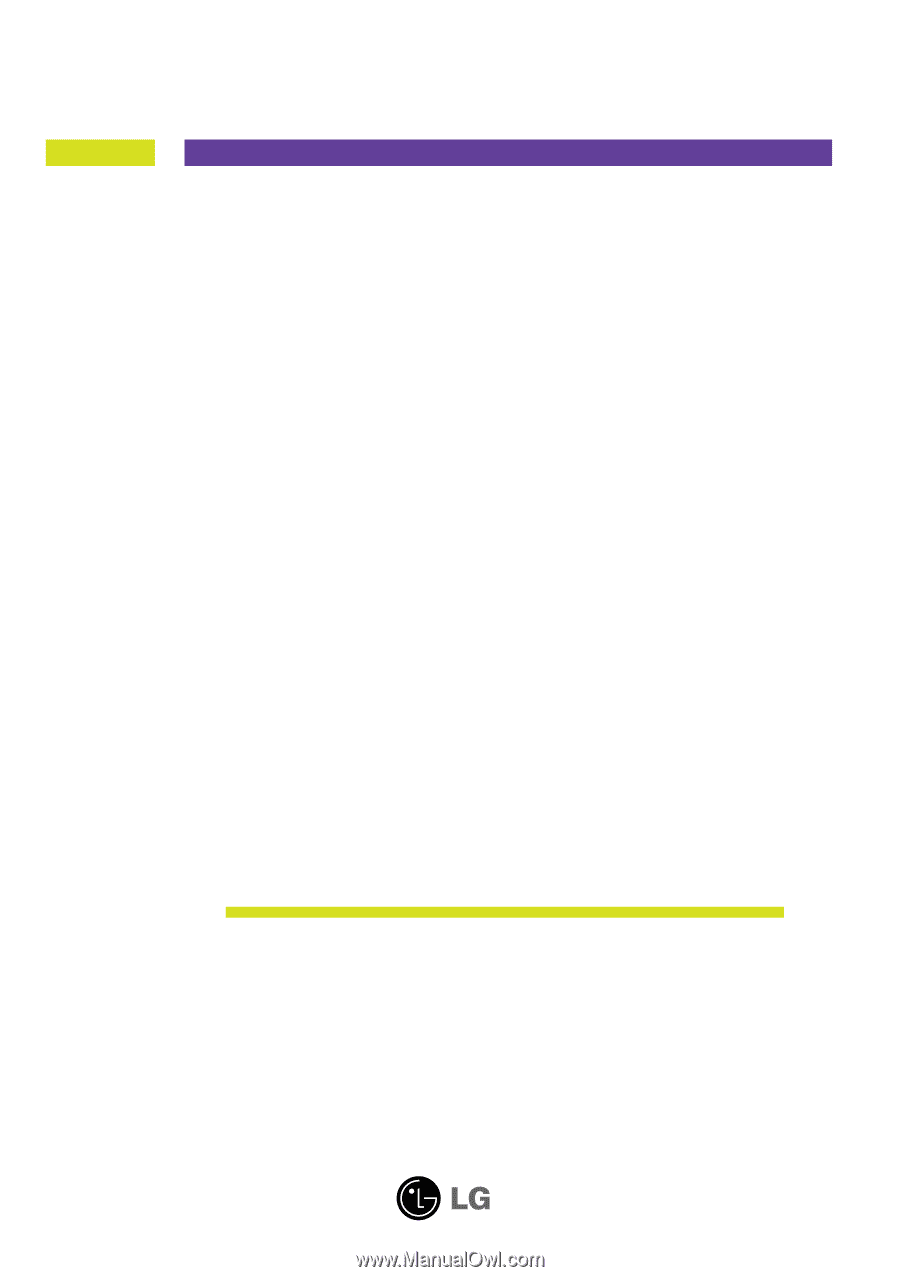
M
ake sure to read the
Important Precautions
before using the
product. Keep the User's Guide(CD) in an accessible place for future
reference.
S
ee the label attached on the product and give the information to
your dealer when you ask for service.
W2040T
W2240T
W2340T
User’s Guide