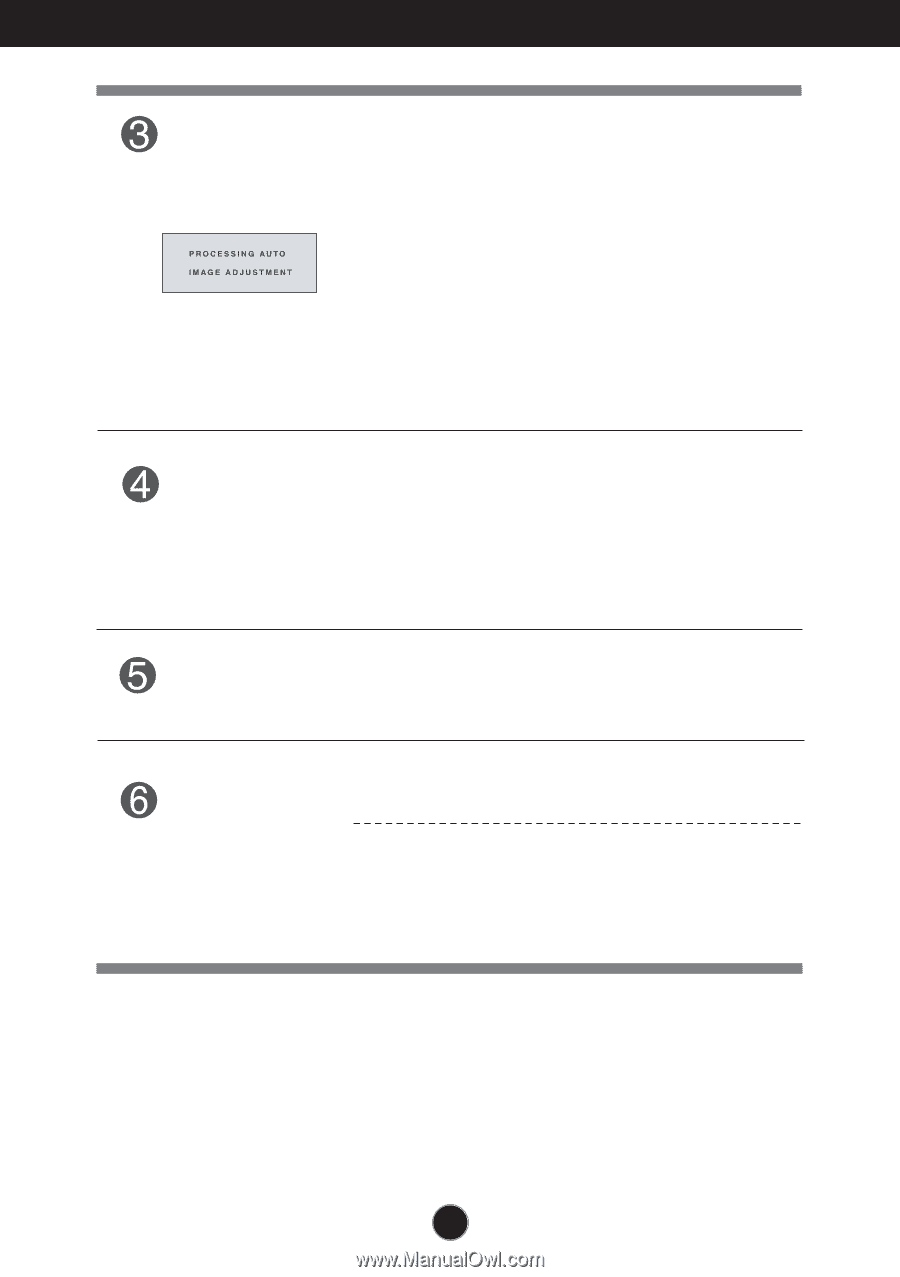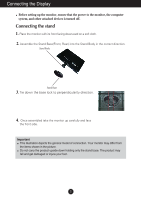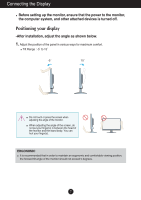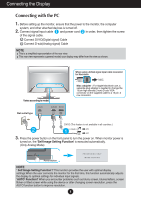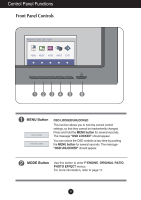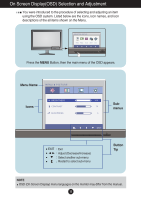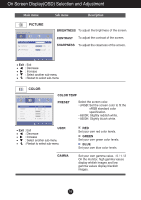LG W2240T-PN Owner's Manual - Page 11
Control Panel Functions, AUTO Button, INPUT Button, Power Button &, Power Indicator, EXIT Button - power saving on dvi
 |
UPC - 719192186750
View all LG W2240T-PN manuals
Add to My Manuals
Save this manual to your list of manuals |
Page 11 highlights
Control Panel Functions AUTO Button AUTO IMAGE ADJUSTMENT When adjusting your display settings, always press the AUTO button before entering the On Screen Display(OSD). (Only Analog Mode) This will automatically adjust your display image to the ideal settings for the current screen resolution size (display mode). The best display mode is W2040T: 1600 x 900 W2240T/W2340T: 1920 x 1080 INPUT Button (SOURCE Hot key) When two input signals are connected, you can select the input signal (D-SUB/DVI) you want. When only one signal is connected, it is automatically detected. The default setting is D-Sub. EXIT Button Exit the OSD (On Screen Display). Power Button & Power Indicator Use this button to turn the display on or off. The power indicator stays white if the display is running properly (On Mode). If the display is in Sleep Mode (Energy Saving), the power indicator is blinking white. 10