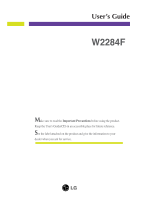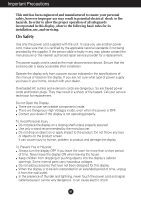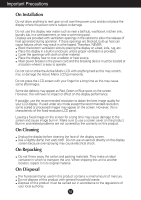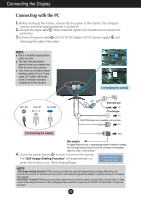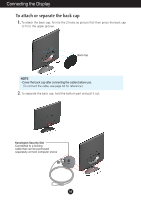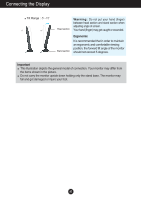LG W2284F-PF Owner's Manual - Page 4
Connecting the Display, Connecting with the PC - monitor
 |
View all LG W2284F-PF manuals
Add to My Manuals
Save this manual to your list of manuals |
Page 4 highlights
Connecting the Display Connecting with the PC 1. Before setting up the monitor, ensure that the power to the monitor, the computer system, and other attached devices is turned off. 2. Connect the signal cable 1 . When attached, tighten the thumbscrews to secure the connection. 3. Connect the power cable 3 with the AC-DC adapter (AC-DC power supply) 2 , and then plug the cable in the outlet. NOTE This is a simplified representation of the rear view. This rear view represents a general model; your display may differ from the view as shown. User must use shielded signal interface cables (D-sub 15 pin cable, DVI cable) with ferrite cores to maintain standard compliance for the product. [ Arranging the cables] Wall-outlet type PC-outlet type DVI-D(This feature is not available in all countries.) [ Connecting the cables] Mac adapter 4. Touch the power button For Apple Macintosh use, a separate plug adapter is needed to change the 15 pin high density (3 row) D-sub VGA connector on the supplied cable to a 15 pin 2 row connector. in front to turn on the monitor. The 'Self Image Setting Function' will automatically run when the monitor is on. (Only Analog Mode) NOTE ' Self Image Setting Function'? This function provides the user with optimal display settings.When the user connects the monitor for the first time, this function automatically adjusts the display to optimal settings for individual input signals. 'AUTO/SET' Function? When you encounter problems such as blurry screen, blurred letters, screen flicker or tilted screen while using the device or after changing screen resolution, press the AUTO/SET function button to improve resolution. A3