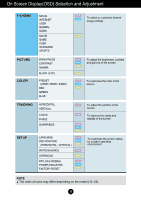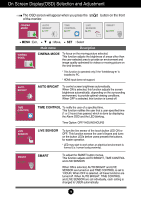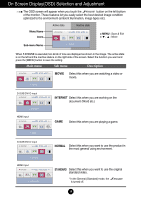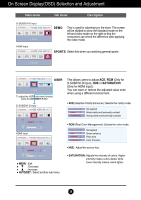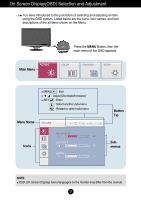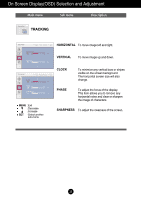LG W2486L-PF Owner's Manual - Page 19
Photo, Effect, Normal, Gaussian Blur, Sepia, Monochrome, Volume, Mute
 |
View all LG W2486L-PF manuals
Add to My Manuals
Save this manual to your list of manuals |
Page 19 highlights
On Screen Display(OSD) Selection and Adjustment Main menu PHOTO EFFECT Use the AUTO/SET button to go to sub-menu. Description To select the color effects of the screen. • NORMAL The PhotoEffect function is disabled. • GAUSSIAN BLUR This menu changes the screen to be more colorful and smoother. • SEPIA This menu changes the screen to be Sepia tone (brown color). • MONOCHROME This menu changed the screen to be Gray tone(black-and-white Picture) . NORMAL GAUSSIAN BLUR SEPIA MONOCHROME * For HDMI input, the PHOTO EFFECT function may not work depending on the connected device. VOLUME Use the AUTO/SET button to go to sub-menu. To adjust the headphone/earphone volume. Press the AUTO/SET button to MUTE ON and press it once again to MUTE OFF. (Only for HDMI input) MUTE OFF MUTE ON 18