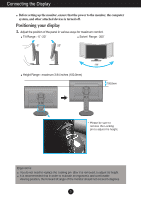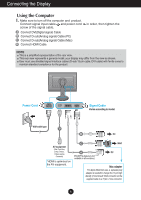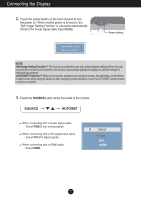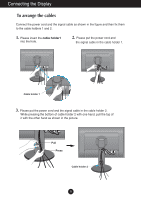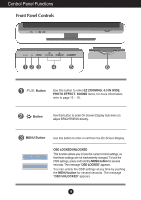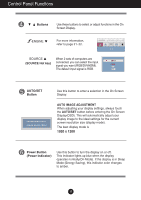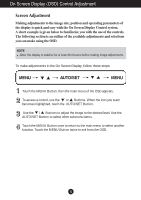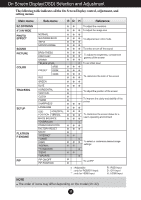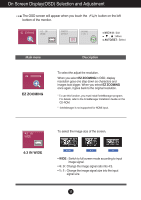LG W2600V-PF Owner's Manual (English) - Page 11
Control Panel Functions, Front Panel Controls - brightness
 |
UPC - 719192185081
View all LG W2600V-PF manuals
Add to My Manuals
Save this manual to your list of manuals |
Page 11 highlights
Control Panel Functions Front Panel Controls Button Use this button to enter EZ ZOOMING, 4:3 IN WIDE, PHOTO EFFECT, SOUND items, for more information, refer to page 15 ~ 16. Button Use this button to enter On Screen Display Sub-menu to adjust BRIGHTNESS directly. MENU Button Use this button to enter or exit from the On Screen Display. OSD LOCKED/UNLOCKED This function allows you to lock the current control settings, so that these settings are not inadvertently changed. To lock the OSD settings, press and hold the MENU button for several seconds. The message "OSD LOCKED" appears. You can unlock the OSD settings at any time by pushing the MENU button for several seconds. The message "OSD UNLOCKED" appears. 10

10
Control Panel Functions
Front Panel Controls
Use this button to enter
EZ ZOOMING
,
4:3 IN WIDE
,
PHOTO EFFECT
,
SOUND
items, for more information,
refer to page 15 ~ 16.
Button
Use this button to enter On Screen Display Sub-menu to
adjust BRIGHTNESS directly.
MENU Button
Use this button to enter or exit from the On Screen Display.
OSD LOCKED/UNLOCKED
This function allows you to lock the current control settings, so
that these settings are not inadvertently changed. To lock the
OSD settings, press and hold the
MENU button
for several
seconds. The message "
OSD LOCKED
" appears.
You can unlock the OSD settings at any time by pushing
the
MENU button
for several seconds. The message
"
OSD UNLOCKED
" appears.
Button