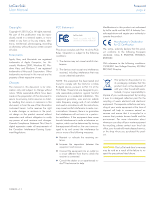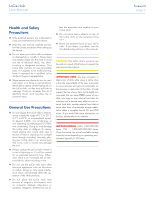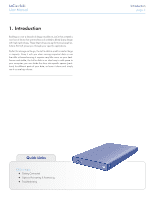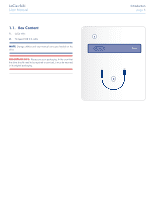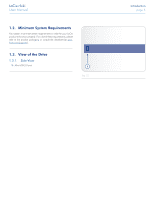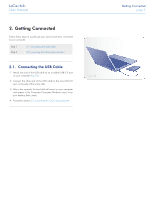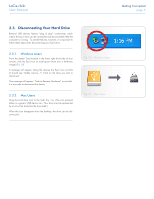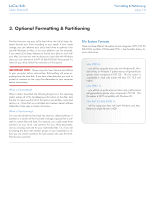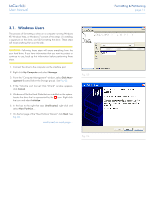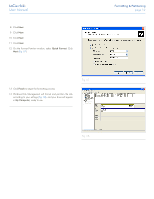Lacie Rikiki User Manual - Page 7
Getting Connected, 2.1. Connecting the USB Cable - usb port
 |
View all Lacie Rikiki manuals
Add to My Manuals
Save this manual to your list of manuals |
Page 7 highlights
LaCie rikiki User Manual 2. Getting Connected Follow these steps to quickly get your LaCie hard drive connected to your computer. Step 1 Step 2 2.1. Connecting the USB Cable 2.2. Launching the LaCie Setup Assistant 2.1. Connecting the USB Cable 1. Attach one end of the USB cable to an available USB 2.0 port on your computer (Fig. 02). 2. Connect the other end of the USB cable to the mini-USB 2.0 port on the side of the LaCie rikiki. 3. After a few seconds, the hard disk will mount on your computer and appear in My Computer/Computer (Windows users) or on your desktop (Mac users). 4. Proceed to section 2.2. Launching the LaCie Setup Assistant. Fig. 02 Getting Connected page 7
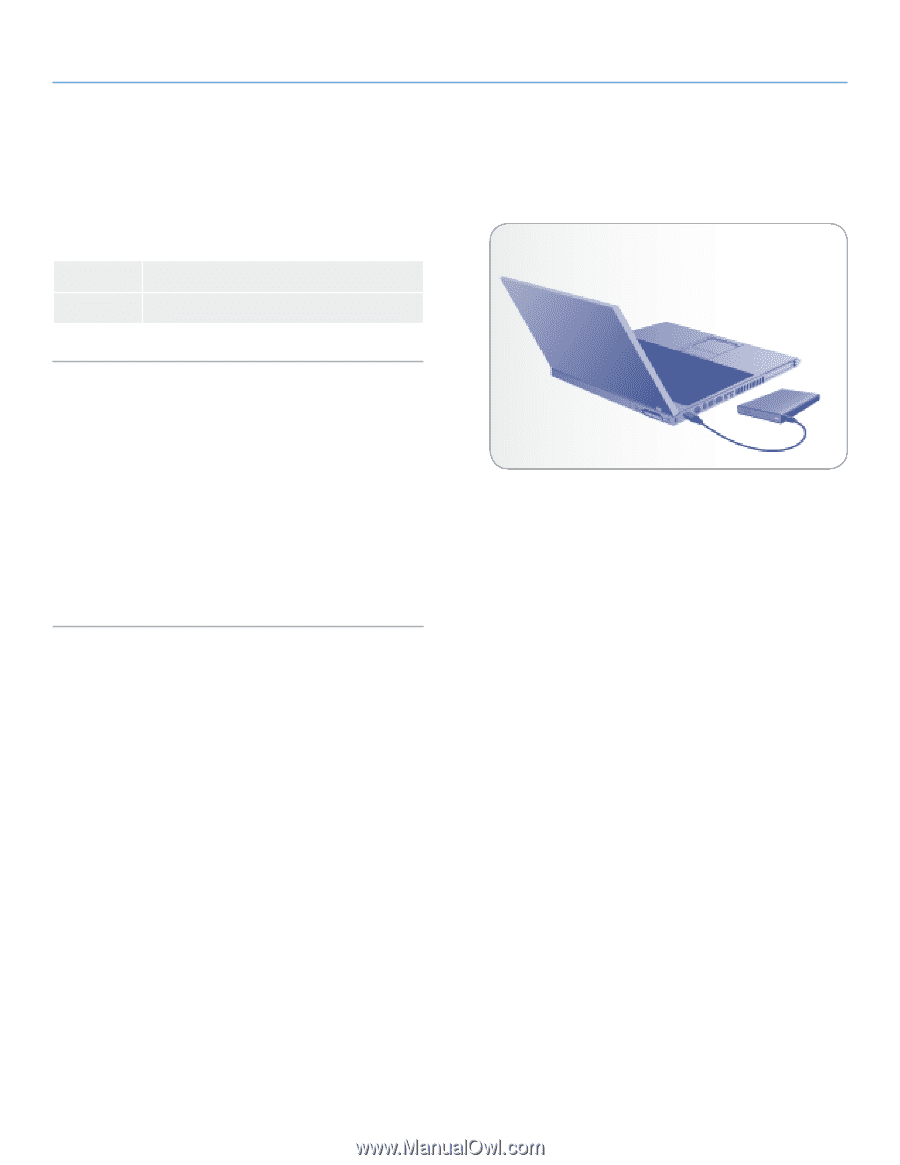
LaCie rikiki
Getting Connected
User Manual
page 7
2. Getting Connected
Follow these steps to quickly get your LaCie hard drive connected
to your computer.
Step 1
2.1. Connecting the USB Cable
Step 2
2.2. Launching the LaCie Setup Assistant
2.1. Connecting the USB Cable
1. Attach one end of the USB cable to an available USB 2.0 port
on your computer (
Fig. 02
).
2. Connect the other end of the USB cable to the mini-USB 2.0
port on the side of the LaCie rikiki.
3. After a few seconds, the hard disk will mount on your computer
and appear in My Computer/Computer (Windows users) or on
your desktop (Mac users).
4. Proceed to section
2.2. Launching the LaCie Setup Assistant
.
Fig. 02