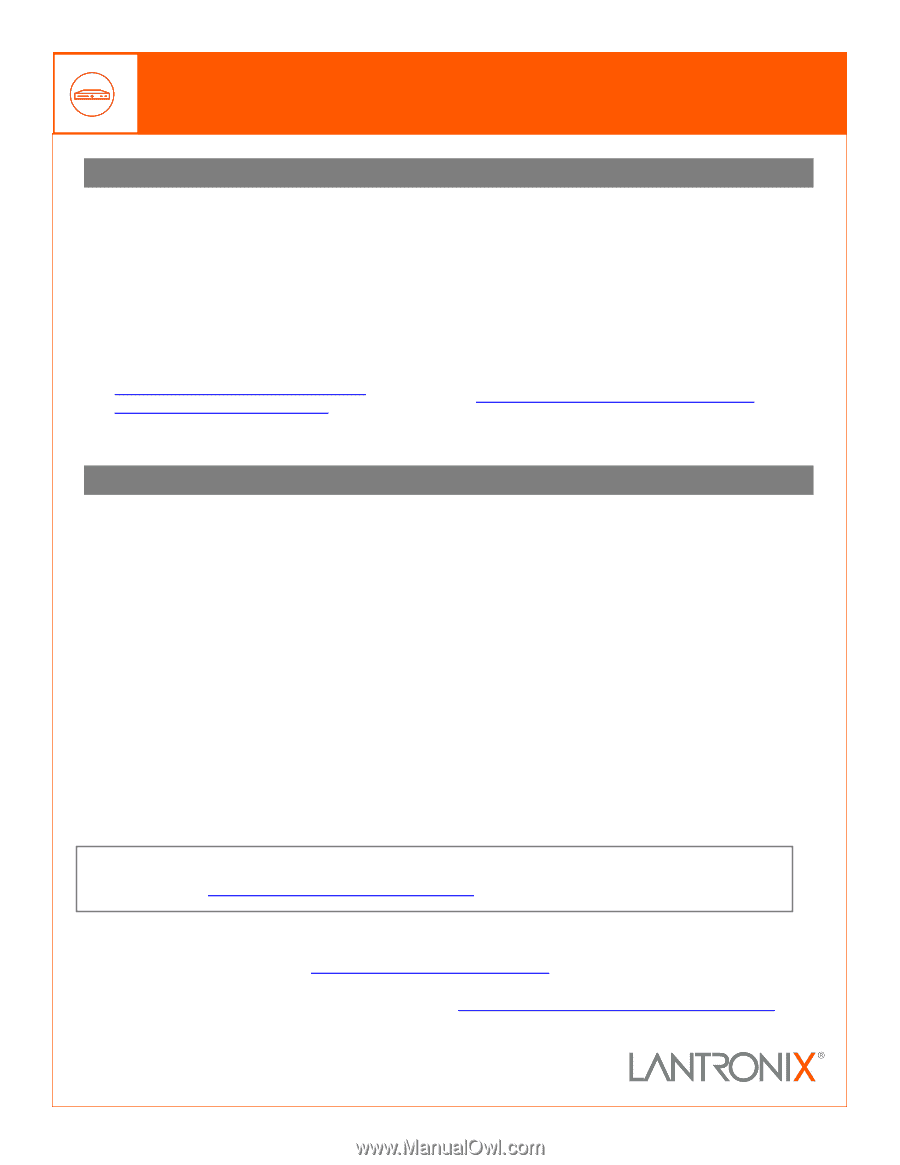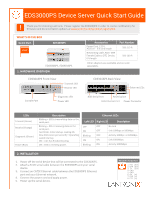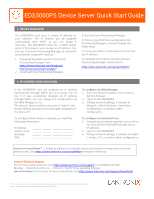Lantronix EDS3000PS Quick Start Guide - Page 2
Ip Address Configuration, Device Discovery
 |
View all Lantronix EDS3000PS manuals
Add to My Manuals
Save this manual to your list of manuals |
Page 2 highlights
EDS3000PS Device Server Quick Start Guide 3. DEVICE DISCOVERY The EDS3000PS must have a unique IP address on your network. This IP address can be assigned automatically with DHCP, or you can assign it manually. The EDS3000PS looks for a DHCP server when it first powers up to assign an IP address. You can use Lantronix Provisioning Manager to locate the automatically assigned IP address. 1. Download the latest version of Lantronix Provisioning Manager from https://www.lantronix.com/products/ lantronix-provisioning-manager/. 2. Install Lantronix Provisioning Manager. 3. Run Lantronix Provisioning Manager. 4. If this is your first time running Lantronix Provisioning Manager, proceed through the initial setup. 5. Locate your device in the device list and note the IP address. For detailed instructions, see the Lantronix Provisioning Manager online help at https://docs.lantronix.com/products/lpm/. 4. IP ADDRESS CONFIGURATION If the EDS3000PS was not assigned an IP address automatically through DHCP, you must assign one via CLI. If it was successfully assigned an IP address through DHCP, you can change the configuration via the Web Manager or CLI. The device's factory default username is "admin" and factory default password is the last eight characters of the Device ID. To configure the IP address manually, you need the following information: IP address: Subnet mask: Gateway: DNS: To configure via Web Manager: 1. Enter the device IP address in the address bar of a browser. 2. Log in to the EDS3000PS. 3. Change network settings, if needed, in Network > Wired Network > Interface > Configuration, or perform other configuration. To configure via Command Line: 1. Connect via a terminal emulator over serial or via Telnet (if the EDS3000PS already has an IP address). 2. Log in to the EDS3000PS. 3. Change network settings, if needed, in enable > config > if 1, or perform other configuration. Lantronix ConsoleFlow™ - Software platform to centrally access and remotely manage your Lantronix device assets. Visit https://www.lantronix.com/consoleflow to request a free trial. Contact Technical Support For technical support queries, visit https://www.lantronix.com/support or call (800) 422-7044 Monday - Friday from 6:00 a.m. - 5:00 p.m., Pacific Time, excluding holidays. Latest Firmware For the latest firmware downloads, visit https://www.lantronix.com/support/downloads © 2021 Lantronix, Inc. Lantronix is a registered trademark of Lantronix, Inc. All other trademarks are the property of respective owners. Specifications subject to change without notice. 895-0042-00 Rev. B