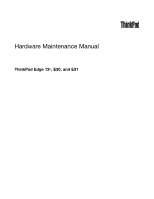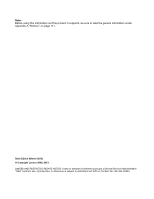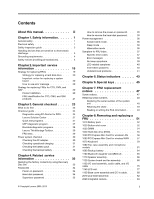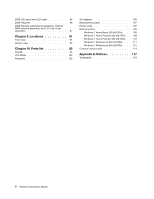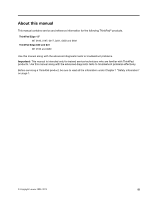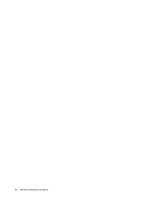Lenovo 019624U Hardware Maintenance Manual
Lenovo 019624U Manual
 |
View all Lenovo 019624U manuals
Add to My Manuals
Save this manual to your list of manuals |
Lenovo 019624U manual content summary:
- Lenovo 019624U | Hardware Maintenance Manual - Page 1
Hardware Maintenance Manual ThinkPad Edge 13², E30, and E31 - Lenovo 019624U | Hardware Maintenance Manual - Page 2
and the product it supports, be sure to read the general information under Appendix A "Notices" on page 117. Sixth Edtion (March 2013) © Copyright Lenovo 2009, 2013. LIMITED AND RESTRICTED RIGHTS NOTICE: If data or software is delivered pursuant a General Services Administration "GSA" contract, use - Lenovo 019624U | Hardware Maintenance Manual - Page 3
manual iii Chapter 1. Safety information 1 General safety 1 Electrical safety 1 Safety inspection guide 3 Handling devices that are sensitive to electrostatic discharge 3 Grounding requirements 4 Safety notices (multilingual translations 4 Chapter 2. Important service © Copyright Lenovo 2009, - Lenovo 019624U | Hardware Maintenance Manual - Page 4
Bottom view 92 Chapter 10. Parts list 93 Overall 94 LCD FRUs 102 Keyboard 105 AC adapters 106 Miscellaneous parts 107 Power cords 107 Recovery Windows 7 Professional (64 bit) DVDs. . . . 112 Common service tools 114 Appendix A. Notices 117 Trademarks 118 ii Hardware Maintenance Manual - Lenovo 019624U | Hardware Maintenance Manual - Page 5
this manual This manual contains service and reference information for the following ThinkPad® products. ThinkPad Edge 13" MT 0196, 0197, 0217, 0221, 0250 and 0492 ThinkPad Edge E30 and E31 MT 0196 and 0250 Use this manual along with the advanced diagnostic tests to troubleshoot problems. Important - Lenovo 019624U | Hardware Maintenance Manual - Page 6
iv Hardware Maintenance Manual - Lenovo 019624U | Hardware Maintenance Manual - Page 7
before you service a ThinkPad Notebook. • "General safety" on page 1 • "Electrical safety" on page 1 • "Safety inspection guide" on position. • Place removed covers and other parts in a safe place, away from all personnel, while you are servicing the machine. • Keep your toolcase Lenovo 2009, 2013 1 - Lenovo 019624U | Hardware Maintenance Manual - Page 8
-off (EPO) switch, disconnecting switch, or electrical outlet. If an electrical accident occurs, you can then operate work with very high voltages; Instructions for these precautions are in the injury and machine damage. • Do not service the following parts with the power on when they are Manual - Lenovo 019624U | Hardware Maintenance Manual - Page 9
ThinkPad features or options not covered by this inspection guide service task. Begin the checks with the power off, and the power cord disconnected. Checklist: 1. Check exterior covers for damage (loose, broken, or sharp edges). 2. Power off the computer specified in the parts list. c. Insulation must - Lenovo 019624U | Hardware Maintenance Manual - Page 10
your body. • Prevent the part from touching your clothing. Most clothing meets the specific service requirement. Note: computers. Grounding requirements Electrical grounding of the computer is required for operator safety and correct system function. Proper grounding of the electrical outlet Manual - Lenovo 019624U | Hardware Maintenance Manual - Page 11
DANGER DANGER DANGER DANGER DANGER Chapter 1. Safety information 5 - Lenovo 019624U | Hardware Maintenance Manual - Page 12
DANGER 6 Hardware Maintenance Manual - Lenovo 019624U | Hardware Maintenance Manual - Page 13
PERIGO PERIGO PERIGO Chapter 1. Safety information 7 - Lenovo 019624U | Hardware Maintenance Manual - Page 14
PERIGO PERIGO PERIGO PERIGO PERIGO DANGER 8 Hardware Maintenance Manual - Lenovo 019624U | Hardware Maintenance Manual - Page 15
DANGER DANGER DANGER DANGER DANGER Chapter 1. Safety information 9 - Lenovo 019624U | Hardware Maintenance Manual - Page 16
DANGER DANGER VORSICHT VORSICHT VORSICHT 10 Hardware Maintenance Manual - Lenovo 019624U | Hardware Maintenance Manual - Page 17
VORSICHT VORSICHT VORSICHT VORSICHT VORSICHT Chapter 1. Safety information 11 - Lenovo 019624U | Hardware Maintenance Manual - Page 18
12 Hardware Maintenance Manual - Lenovo 019624U | Hardware Maintenance Manual - Page 19
Chapter 1. Safety information 13 - Lenovo 019624U | Hardware Maintenance Manual - Page 20
14 Hardware Maintenance Manual - Lenovo 019624U | Hardware Maintenance Manual - Page 21
Chapter 1. Safety information 15 - Lenovo 019624U | Hardware Maintenance Manual - Page 22
16 Hardware Maintenance Manual - Lenovo 019624U | Hardware Maintenance Manual - Page 23
Chapter 1. Safety information 17 - Lenovo 019624U | Hardware Maintenance Manual - Page 24
18 Hardware Maintenance Manual - Lenovo 019624U | Hardware Maintenance Manual - Page 25
in this manual. After a system board is replaced, ensure that the latest BIOS is loaded to the system board before completing the service action. To download software fixes, drivers, and BIOS, do as follows: 1. Go to http://support.lenovo.com. 2. Enter the product number of the computer or press - Lenovo 019624U | Hardware Maintenance Manual - Page 26
listed in the Symptom-to-FRU Index for the computer you are servicing. Strategy for replacing FRUs for CTO, CMV, and (CMV) This is a unique configuration that has been negotiated between Lenovo and the customer. A unique 4-digit MT and 3-digit model is part number", not 20 Hardware Maintenance Manual - Lenovo 019624U | Hardware Maintenance Manual - Page 27
can be accessed at the following Web site: http://support.lenovo.com • To view the key commodities, do the following: 1. Click Products & Service Warranty. 2. Click Check Warranty Status. 3. On the Warranty Status Lookup page, click Parts Lookup. 4. Type your machine type and serial number, and - Lenovo 019624U | Hardware Maintenance Manual - Page 28
22 Hardware Maintenance Manual - Lenovo 019624U | Hardware Maintenance Manual - Page 29
ThinkPad model that supports the PC-Doctor® for DOS diagnostics program. Some descriptions might not apply to your particular computer. Before you go to the checkout guide, be sure to read the following important notes. Important: • Only certified trained personnel should service the computer problem - Lenovo 019624U | Hardware Maintenance Manual - Page 30
the following Web site: http://support.lenovo.com To create the PC-Doctor diagnostic CD, follow the instructions on the Web site. For some possible configurations of the computer, PC-Doctor might not run correctly. To avoid this problem, you need to initialize the computer setup by use of the BIOS - Lenovo 019624U | Hardware Maintenance Manual - Page 31
supported as a startup device is installed on the computer you are servicing. 3. Turn on the computer. If the computer cannot be powered on, go to "Power system checkout" on page 30, and check the power sources. If an error code appears, go to "Symptom-to-FRU index" on page 37. 4. When the ThinkPad - Lenovo 019624U | Hardware Maintenance Manual - Page 32
be held down for at least 2 seconds; otherwise, it cannot be sensed. • Video Adapter test supports only the LCD display on the ThinkPad Notebook. If you have an external monitor attached to your computer, detach it before running PC-Doctor for DOS. • To test Digital Signature Chip, the security - Lenovo 019624U | Hardware Maintenance Manual - Page 33
test programs that enable you to troubleshoot and resolve computer internal storage and memory problems. Notes: • If the computer you are servicing is not installed with the Lenovo Solution Center program, you can download the quick test programs from the Lenovo Support Web site. • The two programs - Lenovo 019624U | Hardware Maintenance Manual - Page 34
computer you are servicing is not installed with the UEFI diagnostic program, you can download a bootable diagnostic program from the Lenovo Support code descriptions and troubleshooting hints. 2. Insert the CD into the optical drive. 3. Restart the computer. 4. When the ThinkPad logo is displayed, - Lenovo 019624U | Hardware Maintenance Manual - Page 35
, advanced diagnostics, and diagnostic history. Note: The latest Lenovo ThinkVantage Toolbox is available at the following Web site: http://support.lenovo.com To install the latest Lenovo ThinkVantage Toolbox on the computer, follow the instructions on the Web site. To run this program, do - Lenovo 019624U | Hardware Maintenance Manual - Page 36
. 2. If the problem does not recur, problem. If the pointer stops after a short time, no service action is necessary. Touch Pad If enabling the TrackPoint does not correct the problem computer. If you suspect a power problem • If the computer does not charge during computer. 2. Measure - Lenovo 019624U | Hardware Maintenance Manual - Page 37
no.2 of the AC adapter may different from the one you are servicing. 3. If the voltage is not correct, replace the AC adapter : • Replace the system board. • If the problem persists, go to "FRU tests" on page 29 be able to charge. Remove it from the computer and leave it at room temperature for a - Lenovo 019624U | Hardware Maintenance Manual - Page 38
system board. Checking the backup battery Do the following: 1. Power off the computer, and unplug the AC adapter from it. 2. Turn the computer upside down. 3. Remove the battery pack (see "1010 Battery pack" quickly after replacement, replace the system board. 32 Hardware Maintenance Manual - Lenovo 019624U | Hardware Maintenance Manual - Page 39
Service Web site: When the latest maintenance diskette and the system program service diskette become available, they will be posted on http://support.lenovo disc set consists of the user instructions and the following set of DVDs to restore the computer to the original factory configuration. - Lenovo 019624U | Hardware Maintenance Manual - Page 40
computer will restart into the Microsoft Windows desktop several times and you might experience periods when no activity is apparent on the screen for several minutes at a time. This is normal. 10. When the recovery process is complete, the Set Up Windows screen is displayed. Follow the instructions - Lenovo 019624U | Hardware Maintenance Manual - Page 41
service technician: 1. Turn on the computer. 2. When the ThinkPad logo comes up, immediately press F1 to enter BIOS Setup Utility.For models supporting be made available to the service technician, neither Lenovo nor Lenovo authorized service technicians provide any services to reset the user HDPs - Lenovo 019624U | Hardware Maintenance Manual - Page 42
ThinkPad Notebook you are servicing supports computer has three power management modes: screen blank, sleep, and hibernation. Screen blank mode To put the computer . Sleep mode When the computer enters sleep mode, the off your computer completely without , and then the computer turns off. To - Lenovo 019624U | Hardware Maintenance Manual - Page 43
the problem, put the original part back in the computer. Do not replace a nondefective FRU. This index can also help you determine, during regular servicing, what "Intermittent problems" on page 40. Note: For a device not supported by diagnostic codes in the ThinkPad Notebooks, see the manual for - Lenovo 019624U | Hardware Maintenance Manual - Page 44
3. System board. 0271 Date and time error-Neither the date nor the time is set in the computer. (two short beeps) Run BIOS Setup Utility to reset the time and date. 0280 Previous boot incomplete 02F6 Software NMI failed (two short beeps) 1. DIMM. 2. System board. 38 Hardware Maintenance Manual - Lenovo 019624U | Hardware Maintenance Manual - Page 45
Enter to load the default setting. Then save the current setting by pressing F10, and restart the computer. No-beep symptoms Table 4. No-beep symptoms Symptom or error No beep, power-on indicator on, DIMM. 3. System board. 1. Reseat DIMM. 2. System board. Chapter 4. Related service information 39 - Lenovo 019624U | Hardware Maintenance Manual - Page 46
the notebook computer contains many servicing has two or less visible defective pixels, it should not be considered faulty. However, if the LCD has three or more visible defective pixels, it will be deemed as defective by Lenovo and it should be replaced. Note: • This policy applies to all ThinkPad - Lenovo 019624U | Hardware Maintenance Manual - Page 47
are supported by the computer. ThinkPad devices b. Printer, mouse, and other external devices c. Battery pack d. Hard disk drive e. External diskette drive or optical drive f. DIMM g. Optical disk or diskette in the internal drive h. PC Cards 4. Turn on the computer. 5. Determine whether the problem - Lenovo 019624U | Hardware Maintenance Manual - Page 48
42 Hardware Maintenance Manual - Lenovo 019624U | Hardware Maintenance Manual - Page 49
indicators This chapter presents the system status indicators that show the status of the computer. 1 2 3 4 Table 6. Status indicators Indicator 1 On-screen indicators . If a battery is installed on the computer, it is charged when this indicator is on. © Copyright Lenovo 2009, 2013 43 - Lenovo 019624U | Hardware Maintenance Manual - Page 50
adapter is not connected. 3 Sleep (standby) The illumination dot in the ThinkPad logo on the outer lid of the computer and on the status palm rest works as a system-status indicator: it shows whether the computer is in sleep (standby), hibernation, or normal mode. 4 Sleep (standby) status - Lenovo 019624U | Hardware Maintenance Manual - Page 51
is also available. The computer display becomes dimmer. The purpose of this method is to change the brightness level temporarily. To change the default brightness level, change the settings of the Power Option in the Control Panel or use the Power Manager. © Copyright Lenovo 2009, 2013 45 - Lenovo 019624U | Hardware Maintenance Manual - Page 52
Special key Description Display brightness up (F8) The computer display becomes brighter. The purpose of this method is : To use this function, following device drivers must be installed on the computer beforehand: • Power Management driver • OnScreen Display Utility • Wireless device drivers - Lenovo 019624U | Hardware Maintenance Manual - Page 53
See your Lenovo Limited Warranty documentation for full details. This chapter presents notices related to removing and replacing parts. Read this chapter carefully before replacing any FRU. Screw notices Loose screws can cause a reliability problem. In the ThinkPad notebook computer, this problem is - Lenovo 019624U | Hardware Maintenance Manual - Page 54
number by doing the following: 1. Install the LENOVO ThinkPad Hardware Maintenance Diskette Version 1.76 or later and restart the computer. 2. From the main menu, select 1. Set System Identification. 3. Select 1. Add S/N data from EEPROM. Follow the instructions on the screen. If the MTM and Product - Lenovo 019624U | Hardware Maintenance Manual - Page 55
or later. 1. Insert the LENOVO ThinkPad Hardware Maintenance Diskette Version 1.76 or later, and restart the computer. 2. From the main menu, select 6. Set ECA Information. 3. To read ECA information, select 2. Read ECA/rework number from EEPROM and follow the instruction. 4. To read box build date - Lenovo 019624U | Hardware Maintenance Manual - Page 56
50 Hardware Maintenance Manual - Lenovo 019624U | Hardware Maintenance Manual - Page 57
lenovo.com/CRUs. You may be required to return the defective part that is replaced by the CRU. When return is required: (1) return instructions Do not try to service any computer unless you have been trained and certified. An untrained person runs the risk of damaging parts. 2. Before replacing any - Lenovo 019624U | Hardware Maintenance Manual - Page 58
non-warranty replacement. Removal steps of battery pack DANGER Use only the battery specified in the parts list for your computer. Any other battery could ignite or explode. Unlock the battery latch 1 . Holding the remove this FRU: • "1010 Battery pack" on page 52 52 Hardware Maintenance Manual - Lenovo 019624U | Hardware Maintenance Manual - Page 59
Removal steps of bottom slot cover Note: Loosen the screws 1 , but do not remove them. 1 1 1 2 1 1 When installing: Make sure that all the projections of the cover are attached firmly to the frame. Then secure the screws. Applying label to the bottom slot cover When you replace the cover, following - Lenovo 019624U | Hardware Maintenance Manual - Page 60
slot cover" on page 52 Removal steps of DIMM 1 2 1 a b Note: If only one DIMM is used on the computer you are servicing, the card must be installed in SLOT-0 ( a ), but not in SLOT-1 ( b ). When installing: Insert the notched the slot and does not move easily. 54 Hardware Maintenance Manual - Lenovo 019624U | Hardware Maintenance Manual - Page 61
1040 Hard disk drive (HDD) For access, remove these FRUs in order: • "1010 Battery pack" on page 52 • "1020 Bottom slot cover" on page 52 Attention: • Do not drop the drive or apply any physical shock to it. The drive is sensitive to physical shock. Improper handling can cause damage and permanent - Lenovo 019624U | Hardware Maintenance Manual - Page 62
removal tool antenna RF connector (P/N: 08K7159) or pick the connectors with your fingers and gently unplug them in direction of the arrow. 56 Hardware Maintenance Manual - Lenovo 019624U | Hardware Maintenance Manual - Page 63
2 2 1 Step 2 Screw (quantity) M2 × 3 mm, flat-head, nylon-coated (2) Color Black Torque 0.181 Nm (1.85 kgfcm) 3 When installing: Plug the gray cable into the jack marked MAIN or M, and the black cable into the jack marked AUX or A on the card. 1060 PCI Express Mini Card for wireless WAN For - Lenovo 019624U | Hardware Maintenance Manual - Page 64
them in direction of the arrow. 2 2 1 Step 2 Screw (quantity) M2 × 3 mm, flat-head, nylon-coated (2) 3 Color Black Torque 0.181 Nm (1.85 kgfcm) 58 Hardware Maintenance Manual - Lenovo 019624U | Hardware Maintenance Manual - Page 65
When installing: Plug the red cable into the jack marked MAIN, and the blue cable into the jack marked AUX on the card. 1070 Keyboard For access, remove these FRUs in order: • "1010 Battery pack" on page 52 • "1020 Bottom slot cover" on page 52 Removal steps of keyboard 1 1 Step 1 Screw (quantity) - Lenovo 019624U | Hardware Maintenance Manual - Page 66
3 5 6 7 8 7 4 Installation steps of keyboard When installing the keyboard, do as follows: 1. Attach the keyboard connectors. 2. Attach the keyboard so that the keyboard front edges are under the frame as shown in this figure. 60 Hardware Maintenance Manual - Lenovo 019624U | Hardware Maintenance Manual - Page 67
3. Secure the keyboard by tightening the screws from the bottom side of the computer. 1080 Top case assembly and microphone module For access, remove these FRUs in order: • "1010 Battery pack" on page 52 • "1020 Bottom slot cover" on - Lenovo 019624U | Hardware Maintenance Manual - Page 68
) M2 × 3 mm, flat-head, nylon-coated (6) Color Black Torque 0.181 Nm (1.85 kgfcm) 3 3 3 Step 3 Screw (quantity) M2 × 3 mm, flat-head, nylon-coated (3) 62 Hardware Maintenance Manual Color Black Torque 0.181 Nm (1.85 kgfcm) - Lenovo 019624U | Hardware Maintenance Manual - Page 69
4 5 6 7 8 When installing: Make sure that the connectors are attached firmly. In step 5 , push the top case assembly out from the frame by using a plastic pry tool as shown in this figure. Chapter 8. Removing and replacing a FRU 63 - Lenovo 019624U | Hardware Maintenance Manual - Page 70
• "1020 Bottom slot cover" on page 52 • "1070 Keyboard" on page 59 • "1080 Top case assembly and microphone module" on page 61 64 Hardware Maintenance Manual - Lenovo 019624U | Hardware Maintenance Manual - Page 71
Removal steps of backup battery DANGER Use only the battery specified in the parts list for your computer. Any other battery could ignite or explode. 1 2 When installing: Make sure that the connector is attached firmly. 1100 Bluetooth daughter card (BDC-2) For access, remove - Lenovo 019624U | Hardware Maintenance Manual - Page 72
page 52 • "1070 Keyboard" on page 59 • "1080 Top case assembly and microphone module" on page 61 Torque 0.181 Nm (1.85 kgfcm) 66 Hardware Maintenance Manual - Lenovo 019624U | Hardware Maintenance Manual - Page 73
Removal steps of speaker assembly 1 1 1 1 Step 2 Screw (quantity) M2 × 3 mm, flat-head, nylon-coated (4) Color Black Torque 0.181 Nm (1.85 kgfcm) 2 3 3 Cable routing: Make sure that the connector is attached firmly and you route the cable as shown in this figure. Chapter 8. Removing and - Lenovo 019624U | Hardware Maintenance Manual - Page 74
66 Removal steps of system board and fan assembly Following components soldered on the top side of the system board are extremely sensitive. When you service the system board, avoid any kind of rough handling. 68 Hardware Maintenance - Lenovo 019624U | Hardware Maintenance Manual - Page 75
For CULV (Customer Ultra-Low Voltage) models (MT0196 and MT0492): a Accelerometer chip for the HDD Active Protection System™ b CPU c GMCH (Graphics Memory Controller Hub) d ICH (I/O Controller Hub) a b c d Chapter 8. Removing and replacing a FRU 69 - Lenovo 019624U | Hardware Maintenance Manual - Page 76
For CULV models (MT0217 and MT0250): a Accelerometer chip for the HDD Active Protection System b CPU c PCH (Peripheral Control Hub) a b c 70 Hardware Maintenance Manual - Lenovo 019624U | Hardware Maintenance Manual - Page 77
For AMD® models (MT0197): a CPU b North Bridge c South Bridge d Accelerometer chip for the HDD Active Protection System a b d For AMD models (MT0221): a Accelerometer chip for the HDD Active Protection System b CPU c c North Bridge d South Bridge b c a d Chapter 8. Removing and replacing a FRU - Lenovo 019624U | Hardware Maintenance Manual - Page 78
2 2 1 1 1 Step 1 Screw (quantity) M2 × 3 mm, flat-head, nylon-coated (3) Note: Loosen the screws 2 , but do not remove them. Color Black Torque 0.181 Nm (1.85 kgfcm) 72 Hardware Maintenance Manual - Lenovo 019624U | Hardware Maintenance Manual - Page 79
3 4 When installing: Make sure that the connectors are attached firmly. a 5 8 7 6 Chapter 8. Removing and replacing a FRU 73 - Lenovo 019624U | Hardware Maintenance Manual - Page 80
the battery pins of the system board are attached firmly to the guide hole of the base cover as shown in a in this. computer, apply thermal grease, at an amount of 0.2 grams, on the part marked a as in the following figure. Either too much or too less application of grease can cause a thermal problem - Lenovo 019624U | Hardware Maintenance Manual - Page 81
For MT0197: a a For MT0217 and MT0250: a For MT0221: a a When installing: Make sure that the fan connector is attached firmly. 1130 I/O card assembly, audio cable, and I/O cable For access, remove these FRUs in order: • "1010 Battery pack" on page 52 • "1020 Bottom slot cover" on page 52 • "1040 - Lenovo 019624U | Hardware Maintenance Manual - Page 82
I/O card assembly, audio cable, and I/O cable 1 1 1 1 2 Step 2 Screw (quantity) M2 × 3 mm, flat-head, nylon-coated (1) 4 3 Color Black Torque 0.181 Nm (1.85 kgfcm) 6 5 76 Hardware Maintenance Manual - Lenovo 019624U | Hardware Maintenance Manual - Page 83
Cable routing: Make sure that the connectors are attached firmly and you route the cables as shown in this figure. 1140 LCD unit For access, remove these FRUs in order: • "1010 Battery pack" on page 52 • "1020 Bottom slot cover" on page 52 • "1040 Hard disk drive (HDD)" on page 55 • "1050 PCI - Lenovo 019624U | Hardware Maintenance Manual - Page 84
Removal steps of LCD unit 2 2 1 1 1 1 1 2 2 Step 2 Screw (quantity) M2.5 × 5 mm, flat-head, nylon-coated (4) Color Black Torque 0.392Nm (4 kgfcm) 78 Hardware Maintenance Manual - Lenovo 019624U | Hardware Maintenance Manual - Page 85
: Make sure that the cables are attached to the cable guides as shown in this figure. When you route the cables, make sure that they are not subjected to any tension. Tension could cause the cables to be damaged by the cable guides, or a wire to be broken. Chapter 8. Removing and replacing - Lenovo 019624U | Hardware Maintenance Manual - Page 86
" on page 77 Removal steps of base cover assembly and DC-in cable 1 1 1 1 2 Cable routing: Make sure that the cable is attached to the cable guides as shown in this figure. When you route the cables, make sure that they are not subjected to any tension. Tension could cause the cables - Lenovo 019624U | Hardware Maintenance Manual - Page 87
attached to the customer, or provide a letter to the customer stating what the label was originally on the system and what the label part number, serial number, and product key were. 4 Information label under battery 8 FCC label 9 Homologation label 14 Serial number blank label Following labels need - Lenovo 019624U | Hardware Maintenance Manual - Page 88
Battery pack" on page 52 Removal steps of LCD bezel assembly 1 1 1 1 Step 1 Screw cap Screw (quantity) M2 × 4 mm, flat-head, nylon-coated (4) 82 Hardware Maintenance Manual Color Silver Torque 0.181 Nm (1.85 kgfcm) - Lenovo 019624U | Hardware Maintenance Manual - Page 89
2 2 2 2 2 2 2 2 2 2 2020 Integrated camera For access, remove these FRUs in order: • "1010 Battery pack" on page 52 • "2010 LCD bezel assembly" on page 82 Removal steps of integrated camera 1 2 When installing: Make sure that the connector of the integrated camera is attached firmly. - Lenovo 019624U | Hardware Maintenance Manual - Page 90
of LCD panel and LCD cable 1 1 1 1 Step 1 Screw (quantity) M1.7 × 3 mm, flat-head, nylon-coated (4) Color Silver Torque 0.181 Nm (1.85 kgfcm) 84 Hardware Maintenance Manual - Lenovo 019624U | Hardware Maintenance Manual - Page 91
2 4 3 8 5 6 7 Chapter 8. Removing and replacing a FRU 85 - Lenovo 019624U | Hardware Maintenance Manual - Page 92
board and fan assembly" on page 68 • "1140 LCD unit" on page 77 • "2030 LCD panel and LCD cable" on page 84 86 Hardware Maintenance Manual - Lenovo 019624U | Hardware Maintenance Manual - Page 93
Removal steps of hinge kit 2 1 1 2 Step 2 Screw (quantity) M2 × 3 mm, flat-head, nylon-coated (2) 3 Color Black Torque 0.181 Nm (1.85 kgfcm) 3 2050 Wireless LAN antenna assembly, wireless WAN antenna assembly, and LCD rear cover assembly For access, remove these FRUs in order: • "1010 - Lenovo 019624U | Hardware Maintenance Manual - Page 94
• "2040 Hinge kit" on page 86 Removal steps of wireless LAN antenna assembly, wireless WAN antenna assembly, and LCD rear cover assembly 1 2 2 2 2 1 1 1 3 3 3 3 3 3 88 Hardware Maintenance Manual - Lenovo 019624U | Hardware Maintenance Manual - Page 95
route the cables, make sure that they are not subjected to any tension. Tension could cause the cables to be damaged by the cable guides, or a wire to be broken. a : Wireless LAN MAIN antenna (gray) b : Wireless WAN MAIN antenna (red) c : Wireless WAN AUX antenna (blue) d : Wireless LAN AUX antenna - Lenovo 019624U | Hardware Maintenance Manual - Page 96
90 Hardware Maintenance Manual - Lenovo 019624U | Hardware Maintenance Manual - Page 97
Chapter 9. Locations This chapter presents the location of ThinkPad Edge 13" features and hardware. Front view 1 Integrated camera (for some models) 2 Power switch 3 AC power connector 4 buttons 12 Touch pad buttons 13 Touch pad 14 UltraNav® 15 Built-in microphone © Copyright Lenovo 2009, 2013 91 - Lenovo 019624U | Hardware Maintenance Manual - Page 98
) connector 7 Power USB connector (MT0196, MT0197, and MT0492) eSATA/USB connector (MT0217, MT0221, and MT0250) 8 Built-in stereo speakers 9 HDD slot door 1 2 1 9 92 Hardware Maintenance Manual 3 4 5 6 8 7 - Lenovo 019624U | Hardware Maintenance Manual - Page 99
for the replacement CRU if Lenovo does not receive the defective part within thirty (30) days of your receipt of the replacement CRU. See your Lenovo Limited Warranty documentation for full details. ThinkPad computers contain the following types of CRUs: - Self-service CRUs: These CRUs unplug or - Lenovo 019624U | Hardware Maintenance Manual - Page 100
• FRUs marked with OP are available as options. Overall 1 21 2 3 20 4 19 5 18 6 7 17 8 16 9 10 15 11 14 12 13 94 Hardware Maintenance Manual - Lenovo 019624U | Hardware Maintenance Manual - Page 101
Table 8. Parts list-Overall No. FRU (Overall) FRU no. CRU ID 1 LCD unit (see " 2Xx, 2Yx, 2Zx, 32x, 33x, 37x, 38x, 39x, 3Ax, 3Bx, 3Cx, 3Lx, 3Mx, 3Nx, 3Px, 52x, 3Wx, 3Xx 5 ThinkPad 1x1 11b/g/n Wireless LAN PCI Express Half Mini Card Adapter • 0217-CTO, 22x, 23x, 25x, 2Zx, 3Ax, 3Bx, 3Ex • 0221-CTO - Lenovo 019624U | Hardware Maintenance Manual - Page 102
Table 8. Parts list-Overall (continued) No. FRU (Overall) 5 ThinkPad 2x2 11a/b/g/n Wireless LAN PCI Express Half Mini Card Adapter • 0217-CTO, 39x • 0221-CTO, 38x FRU no. 60Y3251 CRU ID ** 60Y3241 ** 60Y3195 ** 60Y3209 ** 40Y8403 ** 55Y3712 ** 55Y3715 ** 40Y8404 ** 96 Hardware Maintenance Manual - Lenovo 019624U | Hardware Maintenance Manual - Page 103
Table 8. Parts list-Overall (continued) No. FRU (Overall) FRU no. CRU ID 6 2-GB DDR3-1067 SDRAM SO-DIMM (PC2-8500) card • 0196-all • 0197-CTO • 0492- , 3Qx, 4Qx • 0197-CTO, 2Kx, 2Lx, 2Sx, 39x, 3Fx • 0492-CTO, 2Gx, 2Hx, 43x, 44x, 45x, 46x, 47x, 48x, 49x, 4Ax 60Y4763 ** Chapter 10. Parts list 97 - Lenovo 019624U | Hardware Maintenance Manual - Page 104
Table 8. Parts list-Overall (continued) No. FRU (Overall) FRU no. CRU ID 14 SATA hard disk drive, 160 GB, 5,400 rpm • 0196-CTO, 3Qx, 4Qx • 0197-CTO, , 4Bx • 0217-CTO, 2Px, 2Qx, 2Rx, 2Sx, 2Tx, 2Ux, 3Ex • 0221-CTO, 37x, 38x, 39x, 3Ax, 3Bx, 3Cx • 0250-CTO, 29x, 2Bx 98 Hardware Maintenance Manual - Lenovo 019624U | Hardware Maintenance Manual - Page 105
Table 8. Parts list-Overall (continued) No. FRU (Overall) FRU no. CRU ID 14 SATA hard disk drive, 320 GB, 7,200 rpm • 0196-CTO, 24x, 25x, 26x, 3Kx, , 5Ex, 5Fx, 5Gx, 5Hx, 5Jx, 5Kx, 5Lx, 5Mx, 5Nx, 5Px, 5Qx • 0492-CTO, 22x, 23x, 24x, 25x, 3Gx, 3Hx, 3Jx, 3Wx, 3Zx, 4Bx Chapter 10. Parts list 99 - Lenovo 019624U | Hardware Maintenance Manual - Page 106
Table 8. Parts list-Overall (continued) No. FRU (Overall) FRU no. CRU ID 18 System board assembly, Intel Core 2 Solo processor (SU4100) 63Y1556 No • 0196-CTO Turion X2 K625 • 0221-CTO 75Y4176 No 18 System board assembly, AMD Turion K685 • 0221-CTO 04W1355 No 100 Hardware Maintenance Manual - Lenovo 019624U | Hardware Maintenance Manual - Page 107
Table 8. Parts list-Overall (continued) No. FRU (Overall) FRU no. CRU ID 19 Bluetooth daughter card (BDC-2.1) 75Y5934 No • 0196-CTO, 22x, 23x, 24x, 0217, 0221, and 0250 04W0332 No 21 TrackPoint stick caps 91P9642 * - AC adapter (see "AC adapters" on page 106.) Chapter 10. Parts list 101 - Lenovo 019624U | Hardware Maintenance Manual - Page 108
LCD FRUs 8 7 6 102 Hardware Maintenance Manual 1 2 3 4 5 - Lenovo 019624U | Hardware Maintenance Manual - Page 109
Table 9. Parts list-13.3-inch HD LED-backlight LCD No. FRU (13.3-inch HD LED-backlight LCD) FRU no. CRU ID 1 LCD bezel assembly for 0196, 0197, , 2Vx, 2Wx, 2Xx, 2Yx, 2Zx, 32x, 33x, 37x, 38x, 39x, 3Ax, 3Bx, 3Cx, 3Dx, 3Ex, 3Fx, 3Gx, 3Hx, 3Jx, 3Lx, 3Mx, 3Nx, 3Px, Chapter 10. Parts list 103 - Lenovo 019624U | Hardware Maintenance Manual - Page 110
Table 9. Parts list-13.3-inch HD LED-backlight LCD (continued) No. FRU (13.3-inch HD LED-backlight LCD) FRU no. 3Kx, 52x, 3Qx, 3Rx, 3Sx, 3Tx, 3Ux • 0217-CTO, 29x, 2Bx, 2Rx, 2Tx, 39x, 3Ex • 0221-CTO, 38x, 39x, 3Bx • 0250-CTO, 2Bx 04W0347 No 6 LCD cable 45M2900 No 104 Hardware Maintenance Manual - Lenovo 019624U | Hardware Maintenance Manual - Page 111
, 38x • 0250-CTO FRU no. CRU ID 45M2903 No 27R2435 No 27R2437 27R2439 93P5659 No 93P5657 04W0470 No 04W0471 Keyboard Table 10. Parts list-Keyboard Language Arabic Belgian Brazilian Portuguese Bulgarian Canadian French (058) Canadian French (Acnor) Czech Danish Dutch Finnish, Swedish French German - Lenovo 019624U | Hardware Maintenance Manual - Page 112
, xxU, xxY) 2-pin (65 W, 20 V) adapter (models CTO, xxE, xxF, xxJ, xxL, xxP, xxS, xxU, xxY) Table 12. Parts list-3-pin AC adapters FRU 3-pin (65 W, 20 V) adapter (models CTO, xxG, xxM, xxQ, xxA, xxT, xxK, xxC, xxB, xxH, ID * FRU no. 42T5283 42T4421 42T4417 CRU ID * 106 Hardware Maintenance Manual - Lenovo 019624U | Hardware Maintenance Manual - Page 113
-head (3) FRU no. CRU ID 60Y5753 No 75Y5539 No 04W0356 No 60Y5521 No Power cords A ThinkPad power cord for a specific country or region is usually available only in that country or region: Table 14. Parts list-2-pin power cords Country or region Argentina • models -CTO, xxY Brazil • models -CTO - Lenovo 019624U | Hardware Maintenance Manual - Page 114
2Nx, 2Px, 2Qx, 2Sx, 2Tx, 2Ux, 2Vx, 2Xx, 2Yx, 2Zx, 32x, 43x, 44x Table 16. Parts list-Windows 7 Home Basic (32 bit) recovery DVDs Language Brazilian Portuguese Indian English Russian Russian English Serbian-Latin Simplified 76Y2671 58Y4050 58Y4052 58Y4053 CRU ID * 108 Hardware Maintenance Manual - Lenovo 019624U | Hardware Maintenance Manual - Page 115
, 3Bx, 3Cx, 3Dx, 3Ex, 3Fx, 3Mx, 3Nx, 3Px, 3Kx, 52x, 3Qx, 3Rx, 3Sx, 3Yx, 42x, 48x, 49x, 4Ax, 4Bx, 4Cx Table 18. Parts list-Windows 7 Home Premium (32 bit) recovery DVDs Language Brazilian Portuguese C&L Hong Kong S.A.R. (Traditional Chinese/English/Simplified Chinese) Korean Indian English Norwegian - Lenovo 019624U | Hardware Maintenance Manual - Page 116
, 6Jx, 6Kx, 6Lx, 6Mx, 7Vx, 7Wx, 7Xx, 7Yx, 89x, 8Ax • 0492-CTO, 2Cx, 2Dx Table 20. Parts list-Windows 7 Home Premium (64 bit) recovery DVDs Language C&L BelLux (English/French/German/Dutch) C&L Sweden (English/Finland/Swedish 58Y4139 58Y4523 58Y4524 58Y4140 CRU ID * 110 Hardware Maintenance Manual - Lenovo 019624U | Hardware Maintenance Manual - Page 117
, 2Qx, 2Rx, 39x, 3Bx • 0221-CTO, 38x, 39x, 3Ax, 3Fx • 0250-CTO, 22x, 23x, 24x, 25x, 2Jx, 2Kx, 2Lx, 2Mx Table 21. Parts list-Windows 7 Home Premium (64 bit) recovery DVDs Language Arabic Brazilian Portuguese C&L Croatia (Croatian/Slovenian/English) C&L EMEA (Dutch/French/German/English) C&L Hong Kong - Lenovo 019624U | Hardware Maintenance Manual - Page 118
Table 22. Parts list-Windows 7 professional (32 bit) recovery DVDs Language Arabic Brazilian Portuguese C&L BelLux (English/French/German/Dutch) C&L Hong Kong (Hong Kong/English/ 2Gx, 2Jx, 2Lx, 2Qx, 37x, 38x, 39x, 3Ax, 55x, 56x, 3Kx, 3Lx, 3Mx, 3Nx, 53x, 5Jx, 5Kx, 5Mx 112 Hardware Maintenance Manual - Lenovo 019624U | Hardware Maintenance Manual - Page 119
2Ux, 3Mx, 3Nx, 3Qx, 4Qx, 4Sx, 4Ux, 6Nx, 6Px, 6Wx, 7Gx, 7Hx, 7Kx, 7Lx, 7Nx, 7Zx, 82x, 83x, 85x • 0492-CTO Table 23. Parts list-Windows 7 Professional (64 bit) recovery DVDs Language Arabic Brazilian Portuguese C&L BelLux (English/French/German/Dutch) C&L Hong Kong S.A.R. (Traditional Chinese/English - Lenovo 019624U | Hardware Maintenance Manual - Page 120
Serbian-Latin Traditional Chinese Turkish US English US English disable Common service tools Table 25. Parts list-Common service tools Tool Screwdriver kit 1/4" drive spinner handle 114 Hardware Maintenance Manual P/N 04T1655 04T1656 04T1682 04T1680 04T1681 04T1679 04T1659 04T1661 04T1662 04T1663 - Lenovo 019624U | Hardware Maintenance Manual - Page 121
Table 25. Parts list-Common service tools (continued) Tool 1/4" Sq. to 1/4" hex torx adapter TR7-TR- for integrated Smart Card LENOVO ThinkPad Hardware Maintenance Diskette Version 1.76 or later Note: Download the file from the following Web site: http://support.lenovo.com P/N 93F2838 00P6967 - Lenovo 019624U | Hardware Maintenance Manual - Page 122
116 Hardware Maintenance Manual - Lenovo 019624U | Hardware Maintenance Manual - Page 123
of any other product, program, or service. Lenovo may have patents or pending patent applications for use in implantation or other life support applications where malfunction may result in materials at those Web sites are not part of the materials for this Lenovo product, and use of those Web - Lenovo 019624U | Hardware Maintenance Manual - Page 124
United States, other countries or both: Active Protection System Lenovo ThinkPad ThinkVantage TrackPoint UltraNav Microsoft and Windows are trademarks or Centrino Intel Core Other company, product, or service names may be the trademarks or service marks of others. 118 Hardware Maintenance Manual - Lenovo 019624U | Hardware Maintenance Manual - Page 125
- Lenovo 019624U | Hardware Maintenance Manual - Page 126
Part Number: 63Y0744_05 Printed in China (1P) P/N: 63Y0744_05 *1P63Y0744_05*
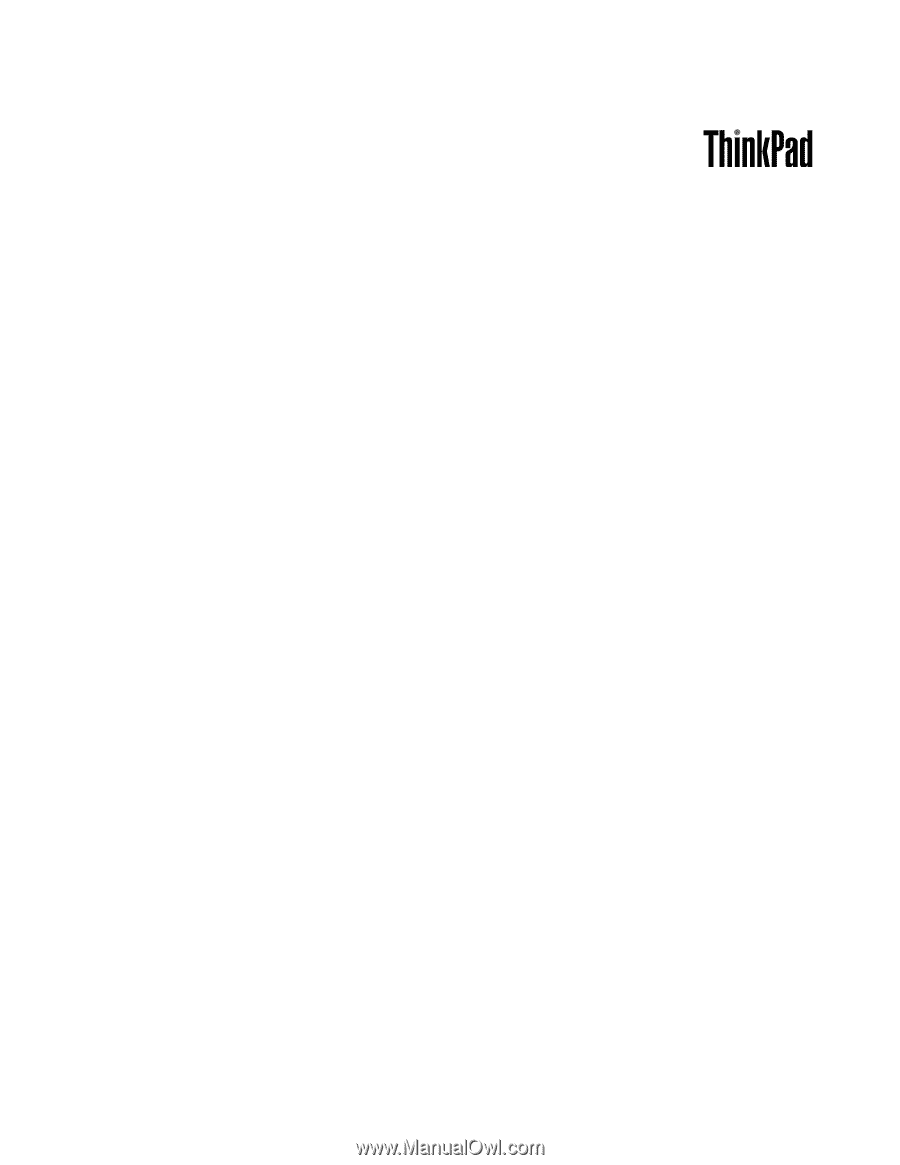
Hardware Maintenance Manual
ThinkPad Edge 13
²
, E30, and E31