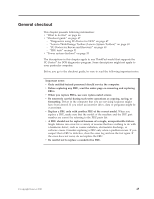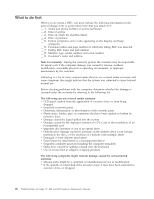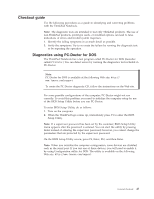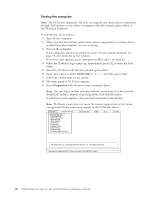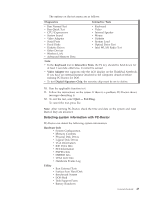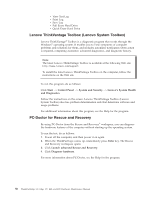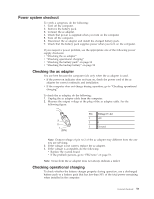Lenovo 0319A24 User Manual - Page 58
Lenovo ThinkVantage Toolbox (Lenovo System Toolbox), PC-Doctor for Rescue and Recovery, Start
 |
View all Lenovo 0319A24 manuals
Add to My Manuals
Save this manual to your list of manuals |
Page 58 highlights
v View Test Log v Print Log v Save Log v Full Erase Hard Drive v Quick Erase Hard Drive Lenovo ThinkVantage Toolbox (Lenovo System Toolbox) Lenovo ThinkVantage® Toolbox is a diagnostic program that works through the Windows® operating system. It enables you to view symptoms of computer problems and solutions for them, and includes automatic notification when action is required, computing assistance, advanced diagnostics, and diagnostic history. Note: The latest Lenovo ThinkVantage Toolbox is available at the following Web site: http://www.lenovo.com/support To install the latest Lenovo ThinkVantage Toolbox on the computer, follow the instructions on the Web site. To run this program, do as follows: Click Start --> Control Panel --> System and Security --> Lenovo's System Health and Diagnostics. Follow the instructions on the screen. Lenovo ThinkVantage Toolbox (Lenovo System Toolbox) also has problem determination aids that determine software and usage problems. For additional information about this program, see the Help for the program. PC-Doctor for Rescue and Recovery By using PC-Doctor from the Rescue and Recovery® workspace, you can diagnose the hardware features of the computer without starting up the operating system. To run the test, do as follows: 1. Power off the computer, and then power it on again. 2. When the ThinkPad logo comes up, immediately press Enter key. The Rescue and Recovery workspace opens. 3. Click Launch advanced Rescue and Recovery. 4. Click Diagnose hardware. For more information about PC-Doctor, see the Help for the program. 50 ThinkPad Edge 14″, Edge 15″, E40, and E50 Hardware Maintenance Manual