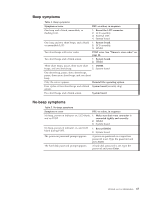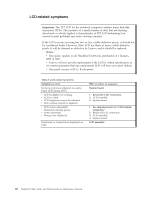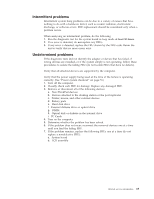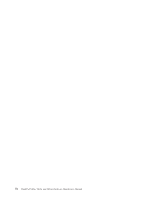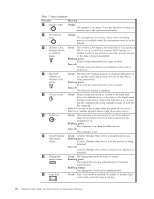Lenovo 2904G2U User Manual - Page 80
Indicator, Meaning, Orange, Green, Blinking green, Turn off, Blinking orange
 |
View all Lenovo 2904G2U manuals
Add to My Manuals
Save this manual to your list of manuals |
Page 80 highlights
Table 7. Status indicators Indicator 1 Speaker mute Meaning Orange: The speaker is on mute. To set the speakers on mute or unmute, press the speaker mute button. 2 Microphone mute Orange: The microphone is on mute. None of the recording devices is available while the microphone mute is on by default. 3 Wireless LAN, Green: The wireless LAN feature (the IEEE 802.11 b/g standard, Wireless WAN, 802.11 a/b/g, or 802.11n), wireless WAN feature, or or WiMAX WiMax feature is on, and the radio link is ready for use, status or the data is being transmitted. Blinking green: Data is being transmitted (for some models). Turn off: Wireless network devices are disabled or the radio is turned off. 4 Bluetooth Green: The Bluetooth wireless feature or wireless USB feature is wireless or on, and the radio link is ready for use, or the data is Wireless USB being transmitted. status Blinking green: Data is being transmitted (for some models). Turn off: The Bluetooth feature is disabled. 5 Device access Green: Data is being read from or written to the hard disk drive, the diskette drive, or the drive in the Serial Serial Ultrabay Slim device. When this indicator is on, do not put the computer into sleep (standby) mode or turn off the computer. Note: Do not move the system while the green device access light is on. Sudden physical shock could cause drive errors. 6 Power on Green: The computer is on and ready to use. This indicator stays lit around the power-on button whenever the computer is on. Blinking green: The computer is in sleep (standby) mode. Turn off: The computer is off. 7 Serial Ultrabay Green: A Serial Ultrabay Slim device is installed and in use. Slim device Blinking green: status A Serial Ultrabay Slim device is in the process of being detached. Turn off: A Serial Ultrabay Slim device is ready to be attached or detached. 8 Fingerprint Green: The fingerprint reader is ready to swipe. reader status Blinking green: The fingerprint is being authenticated or has been authenticated. Blinking orange: The fingerprint could not be authenticated. 9 Caps lock Green: Caps Lock mode is enabled. To enable or disable Caps Lock mode, press the Caps Lock key. 72 ThinkPad T400s, T410s, and T410si Hardware Maintenance Manual