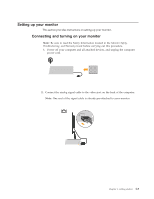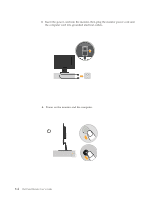Lenovo 6920AB1 User Manual - Page 12
Using, On-Screen, Display, controls, Adjusting, monitor, image, direct, access
 |
View all Lenovo 6920AB1 manuals
Add to My Manuals
Save this manual to your list of manuals |
Page 12 highlights
Adjusting your monitor image This section describes the control features used to adjust your monitor image. Using the direct access controls The direct access controls can be used when the On- Screen Display (OSD) is not displayed. Note: The direct access controls are blue. Table 2-1. Direct access controls Icon Control Description Image Setup Activates automatic image adjustment. Brightness Direct access to Brightness adjustment. Using the On-Screen Display controls The settings adjustable with the user controls are viewed through the On-Screen Display, as shown below. To use the controls: 1. Press to open the main OSD menu. 2. Use or to move among the icons. Select an icon and press to access that function. If there is a sub-menu, you can move between options using or , then press to select that function. Use or to make adjustments. Press to save. 3. Press to move backwards through the sub-menus and exit from the OSD. 4. Press and hold for 10 seconds to lock the OSD. This will prevent accidental adjustments to the OSD. Press and hold for 10 seconds to unlock the OSD and allow adjustments to the OSD. Chapter 2. Adjusting and using your monitor 2-3