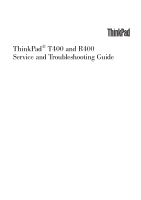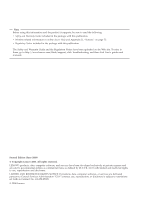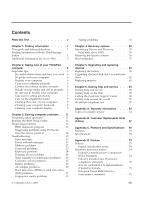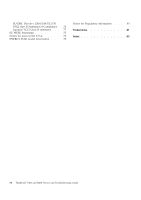Lenovo 7417 Service Guide
Lenovo 7417 - ThinkPad T400 - Core 2 Duo P8600 Manual
 |
UPC - 884343930091
View all Lenovo 7417 manuals
Add to My Manuals
Save this manual to your list of manuals |
Lenovo 7417 manual content summary:
- Lenovo 7417 | Service Guide - Page 1
ThinkPad® T400 and R400 Service and Troubleshooting Guide - Lenovo 7417 | Service Guide - Page 2
- Lenovo 7417 | Service Guide - Page 3
ThinkPad® T400 and R400 Service and Troubleshooting Guide - Lenovo 7417 | Service Guide - Page 4
to them, go to http://www.lenovo.com/think/support, click Troubleshooting, and then click User's guides and manuals. Second Edition (June 2008) © Copyright Lenovo 2008. All rights reserved. LENOVO products, data, computer software, and services have been developed exclusively at private expense - Lenovo 7417 | Service Guide - Page 5
from the service partition 14 Troubleshooting 15 Error messages 15 Errors without messages 21 Memory problems 23 Password problems 23 Keyboard problems 24 Pointing device problems 24 Sleep (standby) or hibernation problems 25 Computer screen problems 27 Battery problems 30 AC adapter - Lenovo 7417 | Service Guide - Page 6
EU WEEE Statements 77 Notice for users in the U.S.A 78 ENERGY STAR model information . . . . 78 Notice for Regulatory information . . . . 80 Trademarks 81 Index 83 iv ThinkPad® T400 and R400 Service and Troubleshooting Guide - Lenovo 7417 | Service Guide - Page 7
hot. The temperature they reach depends on the amount of system activity and the level of charge in the battery. Extended contact with your body, even through clothing, could cause discomfort or even a skin burn. v electrical shock, keep liquids away from your computer. © Copyright Lenovo 2008 v - Lenovo 7417 | Service Guide - Page 8
moving a computer equipped with a hard disk drive, do one of the following, and make sure that the power-on indicator is off: - Turn it off. - Press Fn+F4 to put it in sleep (standby) pack your computer in a tightly packed suitcase or bag. vi ThinkPad® T400 and R400 Service and Troubleshooting Guide - Lenovo 7417 | Service Guide - Page 9
procedures, help and service information, and warranty information for your computer. The troubleshooting information in this Guide applies only to problems that might prevent you from accessing the comprehensive online manual, called Access Help, preinstalled on your ThinkPad computer. Access Help - Lenovo 7417 | Service Guide - Page 10
the ThinkVantage Productivity Center (or Lenovo Care) and get access to informative illustrations and easy-to-follow instructions for getting started and staying independently of the Windows® operating system and is hidden from it. 2 ThinkPad® T400 and R400 Service and Troubleshooting Guide - Lenovo 7417 | Service Guide - Page 11
Service, that service cannot be used on your computer. Note your passwords and keep them in a safe place. If you forget your passwords, you must take your computer to a Lenovo 7. Select Disabled. 8. Press F10 to exit. 9. In the Setup Confirmation window, select Yes. Chapter 1. Finding information 3 - Lenovo 7417 | Service Guide - Page 12
4 ThinkPad® T400 and R400 Service and Troubleshooting Guide - Lenovo 7417 | Service Guide - Page 13
ThinkPad computer Though your computer is designed to function reliably in normal work environments, you need to use common sense in handling it. By following these important tips, you will get the most use and enjoyment out of your computer. For the most important instructions Lenovo 2008 5 - Lenovo 7417 | Service Guide - Page 14
computer also enables Lenovo to notify you off attached devices, and disconnect cords and cables. v When picking ThinkPad computer, use only optical drives designed for use with the Serial Ultrabay™ Slim or the Serial Ultrabay Enhanced™. 6 ThinkPad® T400 and R400 Service and Troubleshooting Guide - Lenovo 7417 | Service Guide - Page 15
Memory module - PCI Express Mini Card - PC Card - ExpressCard - Smart Card - Memory Card, such as xD-Picture Card, SD Card, Memory Stick, and MultiMediaCard - Communication Daughter Card disk password, Lenovo authorized service provider cannot reset it, and you will have to replace your system board - Lenovo 7417 | Service Guide - Page 16
Allow to dry. 4. To remove any crumbs and dust from beneath the keys, you can use a camera blower with a brush or cool air from a hair drier. Note: Avoid spraying cleaner directly on the dust the stain gently with a soft, dry cloth. 8 ThinkPad® T400 and R400 Service and Troubleshooting Guide - Lenovo 7417 | Service Guide - Page 17
display again; do not let any liquid drip into the computer. 6. Be sure to dry the display before closing it. Chapter 2. Taking care of your ThinkPad computer 9 - Lenovo 7417 | Service Guide - Page 18
10 ThinkPad® T400 and R400 Service and Troubleshooting Guide - Lenovo 7417 | Service Guide - Page 19
problems v Troubleshooting What are the main hardware features of my new ThinkPad computer? See "About your computer" in Access Help. Where can I find the detailed specifications for my ThinkPad computer? See http://www.lenovo.com/think/support. I need to upgrade a device or I need to replace - Lenovo 7417 | Service Guide - Page 20
to load the default settings. You can also select an option in the Restart submenu to load the default settings or discard the changes. 12 ThinkPad® T400 and R400 Service and Troubleshooting Guide - Lenovo 7417 | Service Guide - Page 21
. For more information about PC-Doctor for Windows, see the Help for the program. Attention: v If you need help or further information about the problem, choose any of the following: - Lenovo Troubleshooting Center - Update System Drivers - System Information v Running any tests may take up to - Lenovo 7417 | Service Guide - Page 22
then turn it on again. 2. When the ThinkPad logo comes up, immediately press the ThinkVantage button. The Rescue and Recovery workspace opens. 3. Click Diagnose hardware. For more information about PC-Doctor, see the Help for the program. 14 ThinkPad® T400 and R400 Service and Troubleshooting Guide - Lenovo 7417 | Service Guide - Page 23
the BIOS Setup Utility. 01C8: More than one Remove one of the Modem Daughter Cards. Otherwise, press modem devices are Esc to ignore the warning message. If this does not solve the found. Remove one problem, have the computer serviced. of them. Press to continue. Chapter 3. Solving computer - Lenovo 7417 | Service Guide - Page 24
configuration information, such as the date and time, while the computer is turned off, is depleted. Replace the battery and run the BIOS Setup Utility to verify the configuration. If you still have a problem, have the computer serviced. 16 ThinkPad® T400 and R400 Service and Troubleshooting Guide - Lenovo 7417 | Service Guide - Page 25
the computer serviced. 0271: memory configuration is not supported. If only memory one memory module is installed, it must be in the lower slot, configuration - not in the upper slot. Power off and install a memory module to Slot-0 or the lower slot. Chapter 3. Solving computer problems - Lenovo 7417 | Service Guide - Page 26
drive serviced. The HDD or SSD is not working. Have the drive serviced. A power-on password or a supervisor password is set. Type the password and press Enter to use the computer. If the power- boot sequence, using the BIOS Setup Utility. 18 ThinkPad® T400 and R400 Service and Troubleshooting Guide - Lenovo 7417 | Service Guide - Page 27
. If memory modules are installed in both of the slots, make sure that they are installed correctly. If they are, and you still hear the beeps, have the computer serviced. The video function has a problem. Have the computer serviced. The Security Chip has a problem. Have the computer serviced. The - Lenovo 7417 | Service Guide - Page 28
If one of the following error code messages is displayed on the screen, have the computer serviced: 0175: Bad CRC1, stop POST task 0177: Bad SVP data, stop POST task. failed 02F7: Fail-safe timer NMI failed Fan error Thermal sensing error 20 ThinkPad® T400 and R400 Service and Troubleshooting Guide - Lenovo 7417 | Service Guide - Page 29
to display the prompt for the power-on password. If the brightness level of the screen is low, increase it by pressing the Fn+Home. b. Type the correct password and press Enter. 3. If these items are set properly, and the screen remains blank, have the computer serviced. Problem: When I turn on the - Lenovo 7417 | Service Guide - Page 30
does not respond, remove and reinstall the AC adapter and the battery. Your computer might lock when it enters sleep (standby) mode during a communication operation. Disable the sleep (standby) timer when you are working on the network. 22 ThinkPad® T400 and R400 Service and Troubleshooting Guide - Lenovo 7417 | Service Guide - Page 31
"Replacing memory" on page 49. 5. Run PC-Doctor for Windows. If you cannot startup Windows, use PC-Doctor from the service partition on your hard disk drive. Password problems Problem: You forgot your password. Solution: v If you forget your power-on password, you must take your computer to a Lenovo - Lenovo 7417 | Service Guide - Page 32
. Pointing device problems Problem: The scrolling or magnifying glass function does not work. Solution: Check the mouse driver in the Device Manager window, and make sure that the ThinkPad UltraNav® Pointing Device driver is installed. 24 ThinkPad® T400 and R400 Service and Troubleshooting Guide - Lenovo 7417 | Service Guide - Page 33
computer serviced. Problem: The critical low-battery error message is displayed, and the computer immediately turns off. Solution: The battery power is getting low. Do either of the following: v Connect the AC adapter to the computer and plug it into an electrical outlet. v Replace the battery with - Lenovo 7417 | Service Guide - Page 34
from sleep (standby) mode. 3. If the computer still enters sleep (standby) mode unexpectedly, the internal fan or other parts may have failed. Have the computer serviced. 26 ThinkPad® T400 and R400 Service and Troubleshooting Guide - Lenovo 7417 | Service Guide - Page 35
If they are installed and configured correctly, have the computer serviced. Problem: Missing, discolored, or bright dots appear on the screen three seconds. v If you are using the AC adapter, or using the battery, and the battery status indicator is on (is green), press Fn+Home to make the screen - Lenovo 7417 | Service Guide - Page 36
button. If you are prompted for an administrator password or confirmation, type the password or provide confirmation. Check the ″Device status″ box and make sure the device is working properly. If not, click the Troubleshoot button. 28 ThinkPad® T400 and R400 Service and Troubleshooting Guide - Lenovo 7417 | Service Guide - Page 37
the device is working properly. If not, click the Troubleshoot button. Problem: A message, "Unable to create overlay window," appears when I try to start DVD playback. -orI get poor or no playback while running video playback, DVD playback, or game applications. Solution: Do either of the following - Lenovo 7417 | Service Guide - Page 38
Reinstall the battery and reconnect the AC adapter, then turn on the computer. 4. If the power adapter icon still does not appear on the task bar and the AC power indicator does not light up, have the AC adapter and your computer serviced. 30 ThinkPad® T400 and R400 Service and Troubleshooting Guide - Lenovo 7417 | Service Guide - Page 39
drive (HDD) or solid state drive (SSD) problems Problem: After setting a hard disk password on the HDD or SSD of the computer, you moved the drive to another computer. Now you cannot unlock the hard disk password. Solution: Your computer supports an enhanced password algorithm. Computers older than - Lenovo 7417 | Service Guide - Page 40
by use of the data compression function in Windows, and then decompress them, the process of writing to or reading from the files or folders is slow. Solution: Apply the disk defragmentation tool in Windows for faster access to the data. 32 ThinkPad® T400 and R400 Service and Troubleshooting Guide - Lenovo 7417 | Service Guide - Page 41
your hands to remove any excess dirt or moisture from the fingers. v Enroll and use a different finger for authentication. Startup problems Problem: The Microsoft® Windows operating system will not start. Solution: Use the Rescue and Recovery workspace or recovery discs to help solve or identify - Lenovo 7417 | Service Guide - Page 42
Problem: When you start up your computer, the operating system does not start up from the device that should start it up. enable the device to start up the operating system. 9. To save the change, press F10. Select Yes and press Enter. 34 ThinkPad® T400 and R400 Service and Troubleshooting Guide - Lenovo 7417 | Service Guide - Page 43
Communicate using the Internet and link to the support site. v Troubleshoot and diagnose problems using diagnostics. For more information about using Rescue and Recovery features, see "Problem solving" in Access Help. Solid state drive (SSD) With Lenovo technologies advancing to provide you with the - Lenovo 7417 | Service Guide - Page 44
Lenovo of your HDD according to Windows, you might note that the ThinkPad logo comes up, immediately press the ThinkVantage button. The Rescue and Recovery workspace opens. 4. Click Full Restore and follow the instructions on the screen. 36 ThinkPad® T400 and R400 Service and Troubleshooting Guide - Lenovo 7417 | Service Guide - Page 45
opens. 4. Click Full Restore and follow the instructions on the screen. Recovering data If you performed a backup operation using the Rescue and Recovery program and Recovery workspace on your HDD model runs independently of the Windows operating system. Therefore, you can start it by pressing the - Lenovo 7417 | Service Guide - Page 46
38 ThinkPad® T400 and R400 Service and Troubleshooting Guide - Lenovo 7417 | Service Guide - Page 47
5. Upgrading and replacing devices Replacing the battery Important: Read Safety and Warranty Guide before replacing the battery. To replace the battery, do the following over. 3. Unlock the battery latch by sliding it to the left 1 . Then, remove the battery 2 . 1 2 © Copyright Lenovo 2008 39 - Lenovo 7417 | Service Guide - Page 48
4. Install a fully charged battery. a. Align the battery as shown in the drawing 1 , and gently press it downward. 1 b. Slide the battery into the computer 2 . 2 40 ThinkPad® T400 and R400 Service and Troubleshooting Guide - Lenovo 7417 | Service Guide - Page 49
5. Slide the battery latch to the locked position. 6. Turn the computer over again. Connect the AC adapter and the cables to the computer. Chapter 5. Upgrading and replacing devices 41 - Lenovo 7417 | Service Guide - Page 50
the procedure below. You can purchase a new HDD or SSD from your reseller or Lenovo marketing representative. Note: v Replace the HDD or SSD only if you are upgrading it or having it repaired. The in standby mode, or in hibernation mode. 42 ThinkPad® T400 and R400 Service and Troubleshooting Guide - Lenovo 7417 | Service Guide - Page 51
off the computer; then disconnect the AC adapter and all cables from the computer. 2. Close the computer display, and turn the computer over. 3. Remove the battery. 4. Remove the screw that secures the slot cover. 5. Remove the slot cover. Chapter 5. Upgrading and replacing devices 43 - Lenovo 7417 | Service Guide - Page 52
6. Remove the HDD by pulling out the tab. 7. Detach the side rubber rails form the HDD. 8. Attach the side rubber rails to a new HDD. 44 ThinkPad® T400 and R400 Service and Troubleshooting Guide - Lenovo 7417 | Service Guide - Page 53
9. Insert the HDD into the slot; then press it firmly into place. 10. Reinstall the slot cover. 11. Reinstall the screw. 12. Reinstall the battery. Chapter 5. Upgrading and replacing devices 45 - Lenovo 7417 | Service Guide - Page 54
off the computer; then disconnect the AC adapter and all cables from the computer. 2. Close the computer display, and turn the computer over. 3. Remove the battery. 4. Remove the screw that secures the slot cover. 5. Remove the slot cover. 46 ThinkPad® T400 and R400 Service and Troubleshooting Guide - Lenovo 7417 | Service Guide - Page 55
the side of the adapter. To do so requires pulling hard, possibly damaging or breaking them. 1 2 8. Remove the SSD from the adapter. Chapter 5. Upgrading and replacing devices 47 - Lenovo 7417 | Service Guide - Page 56
9. Insert a new SSD into the adapter 1 . Put the bar back in place and set the latch 2 . 2 1 10. Insert the SSD into the slot; then press it firmly into place. 11. Reinstall the slot cover. 48 ThinkPad® T400 and R400 Service and Troubleshooting Guide - Lenovo 7417 | Service Guide - Page 57
12. Reinstall the screw. 13. Reinstall the battery. 14. Turn the computer over again. Connect the AC adapter and the cables to the computer. Replacing memory Important: Read Safety and Warranty Guide before replacing memory. Increasing memory capacity is an effective way to make programs run faster. - Lenovo 7417 | Service Guide - Page 58
up the palm rest in the direction shown by arrow 1 by picking up the sides, and then release the palm rest from the computer 2 . 1 2 2 50 ThinkPad® T400 and R400 Service and Troubleshooting Guide - Lenovo 7417 | Service Guide - Page 59
fingers. Now the palm rest has been removed. 6. If the two SO-DIMMs are already installed in the memory slots, remove an SO-DIMM to make room for the new one by pressing out on the latches on both avoid damaging the SO-DIMM, do not touch its contact edge. Chapter 5. Upgrading and replacing devices 51 - Lenovo 7417 | Service Guide - Page 60
a memory module in only one of the two memory slots, install it in the lower slot. 2 1 2 1 9. Pivot the SO-DIMM downward until it snaps into place. 10. Make sure that the card is firmly fixed in the slot and does not move easily. 52 ThinkPad® T400 and R400 Service and Troubleshooting Guide - Lenovo 7417 | Service Guide - Page 61
11. Reinstall the palm rest. a. If your model has a touch pad or a fingerprint reader, attach the connector of the palm rest cable. b. Press the left and right top edges of the palm rest to fit it into place. Chapter 5. Upgrading and replacing devices 53 - Lenovo 7417 | Service Guide - Page 62
the palm rest. 12. Reinstall the battery. 13. Turn the computer over, ThinkPad logo comes up, immediately press F1 to enter the BIOS Setup Utility. 3. The "Installed memory" item shows the total amount of memory installed in your computer. 54 ThinkPad® T400 and R400 Service and Troubleshooting Guide - Lenovo 7417 | Service Guide - Page 63
additional information about ThinkPad computers, what to do if you experience a problem with your computer, and whom to call for service should it be necessary. Microsoft Service Packs are the latest software source for Windows product updates. They are available via Web download (connection charges - Lenovo 7417 | Service Guide - Page 64
location are located in the "Worldwide telephone list" on page 57 section of this guide. Note: Telephone numbers are subject to change without notice. For the latest list of Customer Support Center telephone numbers and hours of operation, 56 ThinkPad® T400 and R400 Service and Troubleshooting Guide - Lenovo 7417 | Service Guide - Page 65
To determine whether your computer is eligible for International Warranty Service and to view a list of the countries where service is available, go to http://www.lenovo.com/think/support, click Warranty, and follow the instructions on the screen. Worldwide telephone list Phone numbers are subject - Lenovo 7417 | Service Guide - Page 66
-1316 Denmark 7010-5150 (Warranty service and support) (Danish) Dominican Republic 1-866-434-2080 (Spanish) Ecuador 1-800-426911 (Spanish) Egypt +202-35362525 El Salvador 800-6264 (Spanish) Estonia +372 66 00 800 +372 6776793 58 ThinkPad® T400 and R400 Service and Troubleshooting Guide - Lenovo 7417 | Service Guide - Page 67
(English) 62-21-251-2955 (Bahasa Indonesian) 01-881-1444 (Warranty service and support) (English) Givat Shmuel Service Center: +972-3-531-3900 (Hebrew, English) +39-800-820094 (Warranty service and support) (Italian) ThinkPad Products Toll Free: 0120-20-5550 International: +81-46-266-4716 Korea - Lenovo 7417 | Service Guide - Page 68
+9411 2493548 (English) 077-117-1040 (Warranty service and support) (Swedish) 0800-55-54-54 (Warranty service and support) (German, French, Italian) 886-2-8723-9799 or 0800-000-700 (Mandarin) 1-800-299-229 (Thai) 00800-4463-2041 (Turkish) 60 ThinkPad® T400 and R400 Service and Troubleshooting Guide - Lenovo 7417 | Service Guide - Page 69
Country or Region United Kingdom United States Uruguay Venezuela Vietnam Telephone Number 08705-500-900 (Standard warranty support) (English) 1-800-426-7378 (English) 000-411-005-6649 (Spanish) 0-800-100-2011 (Spanish) For northern area and Hanoi: 84-4-843-6675 For southern area - Lenovo 7417 | Service Guide - Page 70
62 ThinkPad® T400 and R400 Service and Troubleshooting Guide - Lenovo 7417 | Service Guide - Page 71
Battery pack - 1 year Parts and Labor - 3 years Battery pack - 1 year Parts and Labor - 4 years Battery pack - 1 year Parts and Labor - 4 years Battery pack - 1 year Parts and Labor - 4 years Battery pack - 1 year Types of Warranty Service 3 1 4 1 3 1 3 1 4 1 2 1 3 1 4 1 2 1 © Copyright Lenovo - Lenovo 7417 | Service Guide - Page 72
. After the product has been repaired or exchanged, it will be made available for your collection. Failure to collect the product may result in your Service Provider 64 ThinkPad® T400 and R400 Service and Troubleshooting Guide - Lenovo 7417 | Service Guide - Page 73
the product as it sees fit. For Mail-in Service, the product will be returned to you at Lenovo's expense, unless your Service Provider specifies otherwise. 5. Product Exchange Service Under Product Exchange Service, Lenovo will ship a replacement product to your location. You are responsible for its - Lenovo 7417 | Service Guide - Page 74
66 ThinkPad® T400 and R400 Service and Troubleshooting Guide - Lenovo 7417 | Service Guide - Page 75
self-service and optional-service CRUs: v Self-service CRUs: these CRUs can be unplugged, or are secured by no more than two screws. Examples of this type of CRU are the AC adapter, the power cord, the battery, and the hard drive. In some products, such components as memory, wireless cards, notebook - Lenovo 7417 | Service Guide - Page 76
and tells where to find the replacement instructions. Service and Setup Troubleshooting Instructions Guide Access Help AC adapter Power cord for AC adapter TrackPoint cap Battery Storage device (HDD or SSD) Ultrabay device Memory Palm rest PCI Express Mini Card for wireless LAN/WiMAX PCI - Lenovo 7417 | Service Guide - Page 77
data rate (DDR) 3 synchronous dynamic random access memory Storage device v 1.8-inch (46 mm) solid state drive (supported on ThinkPad T400) or 2.5-inch (64 mm) hard disk drive Display The color display uses TFT technology: v Size: 14.1 inch (358 mm) Resolution: - LCD: Up to 1400-by-900, depending - Lenovo 7417 | Service Guide - Page 78
Maximum altitude without pressurization: 3048 m (10,000 ft) v Temperature - At altitudes up to 2438 m (8000 ft) Operating: 5.0°C to 35.0°C (41°F to 95°F) Non-operating: 5.0°C to 43.0°C (41°F to 109°F) - At altitudes above 2438 m (8000 ft) 70 ThinkPad® T400 and R400 Service and Troubleshooting Guide - Lenovo 7417 | Service Guide - Page 79
88°F) Note: When you charge the battery pack, its temperature must be at least 10°C (50°F). v Relative humidity: - Operating: 8% to 80% - Non-operating: 5% to 95% Heat output v 65 W (222 Btu/hr) maximum or 90 W (307 Btu/hr) maximum (depending on the model) Power source (AC adapter) v Sine-wave input - Lenovo 7417 | Service Guide - Page 80
72 ThinkPad® T400 and R400 Service and Troubleshooting Guide - Lenovo 7417 | Service Guide - Page 81
and verify the operation of any other product, program, or service. Lenovo may have patents or pending patent applications covering subject matter described document are not intended for use in implantation or other life support applications where malfunction may result in injury or death to - Lenovo 7417 | Service Guide - Page 82
references in this publication to non-Lenovo Web sites are provided for convenience The following information refers to ThinkPad T400 and R400, machine type 6473, 6474, 6475, 7417, 7420, 7425, 7434, accordance with the instructions, may cause ThinkPad® T400 and R400 Service and Troubleshooting Guide - Lenovo 7417 | Service Guide - Page 83
connected. v Consult an authorized dealer or service representative for help. Properly shielded and are available from Lenovo authorized dealers. Lenovo is not responsible . Responsible party: Lenovo (United States) Incorporated to electromagnetic compatibility. Lenovo cannot accept responsibility for - Lenovo 7417 | Service Guide - Page 84
betreiben. Des Weiteren dürfen auch nur von der Lenovo empfohlene Kabel angeschlossen werden. Lenovo übernimmt keine Verantwortung für die Einhaltung der Schutzanforderungen, EG-Konformitätszeichen - CE - zu führen. Verantwortlich für die 76 ThinkPad® T400 and R400 Service and Troubleshooting Guide - Lenovo 7417 | Service Guide - Page 85
Konformitätserklärung nach Paragraf 5 des EMVG ist die Lenovo (Deutschland) GmbH, Gropiusplatz 10, D-70563 Stuttgart. Informationen in Hinsicht EMVG Paragraf 4 Abs. (1) 4: Das Gerät erfüllt die Schutzanforderungen nach EN 55024 und EN 55022 Klasse B. Japanese VCCI Class B statement - Lenovo 7417 | Service Guide - Page 86
coin cell batteries may contain Lenovo computers of the following machine types, if the ENERGY STAR mark is affixed, have been designed and tested to conform to the ENERGY STAR 4.0 program requirements for computers. 6473, 6474, 6475, 7417 ThinkPad® T400 and R400 Service and Troubleshooting Guide - Lenovo 7417 | Service Guide - Page 87
to-day operations. To help in this endeavor, Lenovo has preset the following power-management features to take effect when your computer has been inactive for a specified length of time: Windows XP v Power plan: Energy Star at AC mode Turn off monitor: After 10 minutes Turn off hard disks: After 15 - Lenovo 7417 | Service Guide - Page 88
Device Manager window, expand Network adapters. 5. Right-click your network adapter device, and click Properties. 6. Click the Power Management tab. .lenovo.com/think/support, click Troubleshooting, and then click User's guides and manuals. 80 ThinkPad® T400 and R400 Service and Troubleshooting Guide - Lenovo 7417 | Service Guide - Page 89
United States and other countries. Microsoft, Windows and Windows Vista are trademarks or registered trademarks of Microsoft Corporation in the United States, other countries, or both. Other company, product, or service names may be trademarks or service marks of others. © Copyright Lenovo 2008 81 - Lenovo 7417 | Service Guide - Page 90
82 ThinkPad® T400 and R400 Service and Troubleshooting Guide - Lenovo 7417 | Service Guide - Page 91
11 H hard disk drive diagnosing 13 troubleshooting 31 upgrading 42 help and service 55 hibernation mode troubleshooting 25 I important instructions v important tips 5 K keyboard cleaning 8 troubleshooting 24 M memory replacing 49 troubleshooting 23 modem connection 6 N negative ions 5 notices - Lenovo 7417 | Service Guide - Page 92
21 fingerprint reader 33 keyboard 24 memory 23 password 23 pointing device 24 sleep or hibernation 25 startup problems 33 storage device 31 U upgrading devices 39 W warranty information 63 Web help 55 worldwide support telephone list 57 84 ThinkPad® T400 and R400 Service and Troubleshooting Guide - Lenovo 7417 | Service Guide - Page 93
- Lenovo 7417 | Service Guide - Page 94
Part Number: 44C9771 Printed in China (1P) P/N: 44C9771
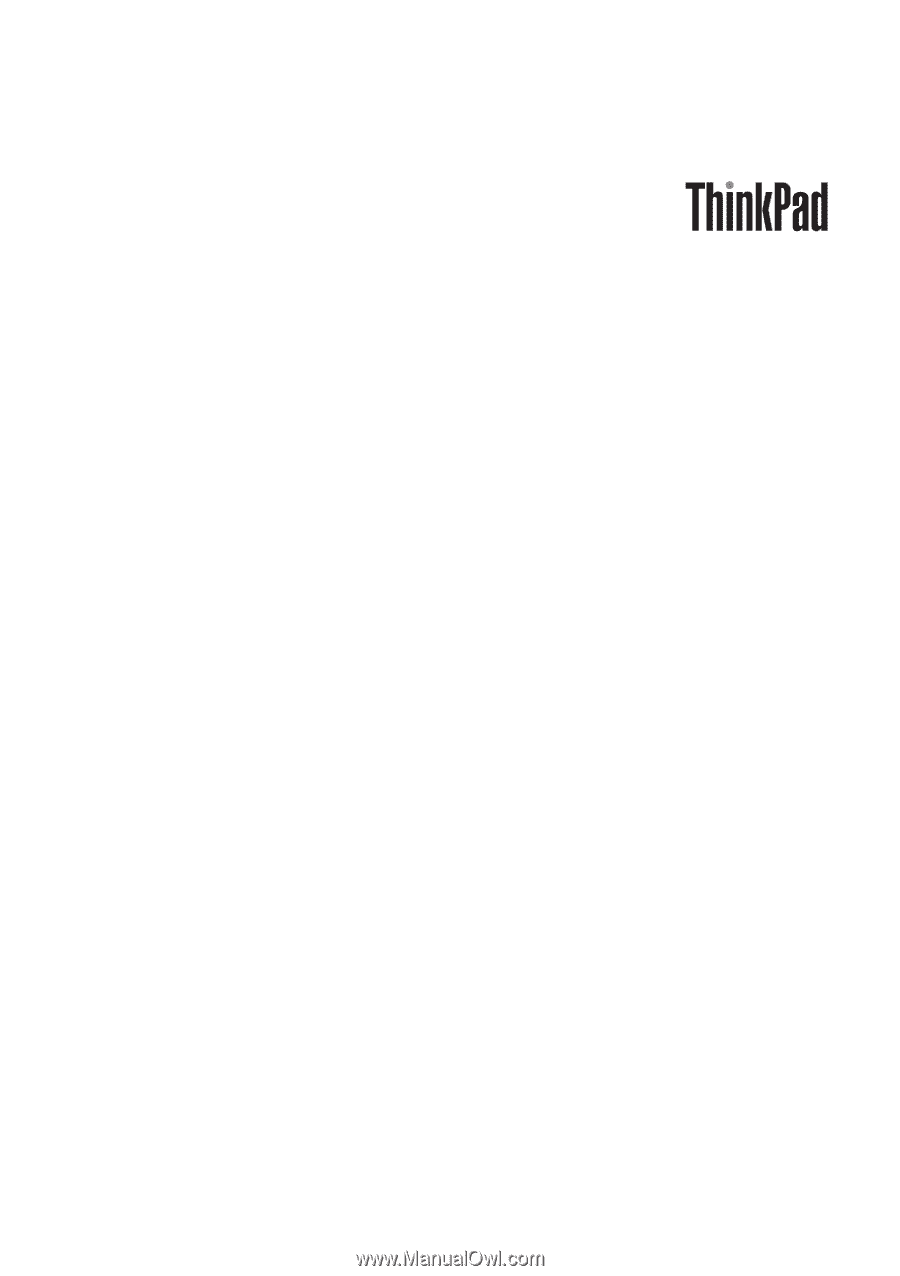
ThinkPad
®
T400 and R400
Service and Troubleshooting Guide