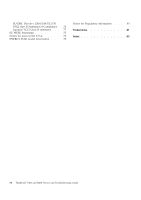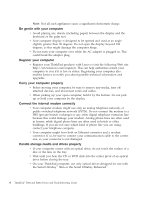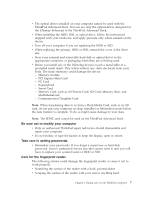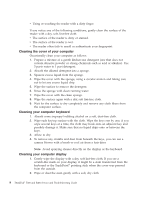Lenovo 7417 Service Guide - Page 11
Password Reset Service, Disabling the integrated fingerprint reader - windows 8 1
 |
UPC - 884343930091
View all Lenovo 7417 manuals
Add to My Manuals
Save this manual to your list of manuals |
Page 11 highlights
Additional information for Access Help Password Reset Service Although Access Help describes the Password Reset Service, that service cannot be used on your computer. Note your passwords and keep them in a safe place. If you forget your passwords, you must take your computer to a Lenovo reseller or a marketing representative. Disabling the integrated fingerprint reader Add the following items to the tables for I/O Port Access in the Security menu of the BIOS Setup Utility. You can find the tables in "BIOS Setup Utility items" in Access Help. Function Selection (Default value is in boldface.) Fingerprint reader v Enabled v Disabled Comments If you select "Disabled," the integrated fingerprint reader is disabled and you cannot use it. By default, the integrated fingerprint reader is enabled. To disable it, do as follows: 1. Save all open files, and exit all applications. 2. Turn your computer off and then on again. 3. When the logo screen is displayed, press the F1 key. The BIOS Setup Utility opens. 4. Using the cursor keys, move to Security, and press Enter. The Security menu opens. 5. Using the cursor keys, move to I/O Port Access, and press Enter. The I/O Port Access submenu opens. 6. Using the cursor keys, move to Fingerprint Reader, and press Enter. 7. Select Disabled. 8. Press F10 to exit. 9. In the Setup Confirmation window, select Yes. Chapter 1. Finding information 3