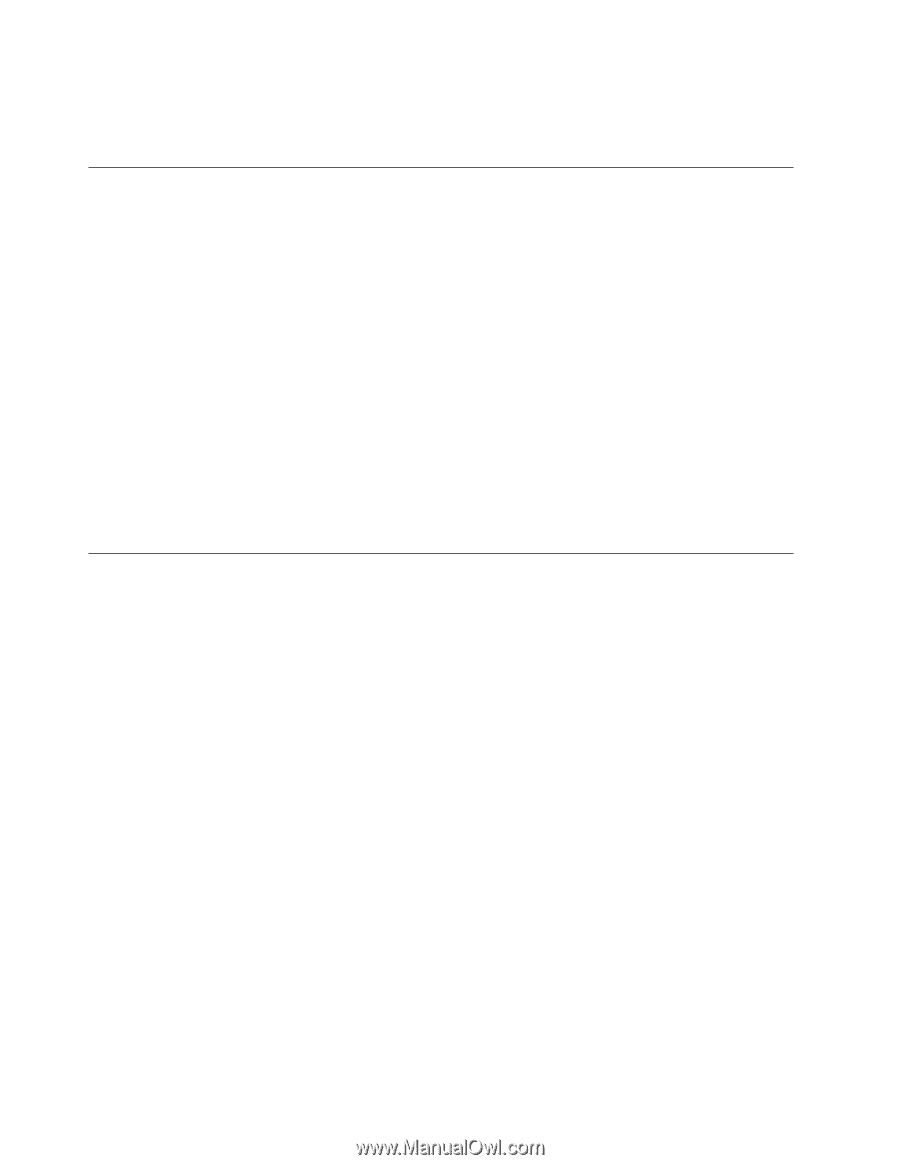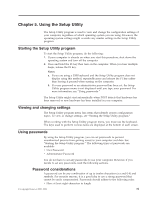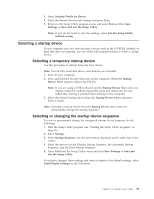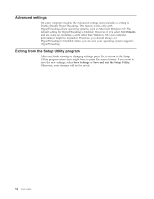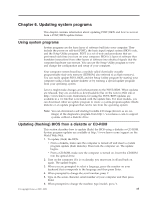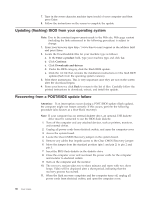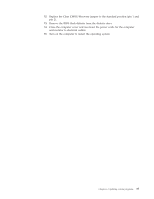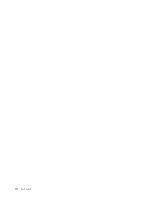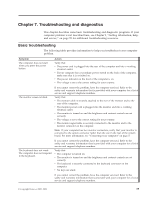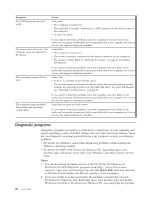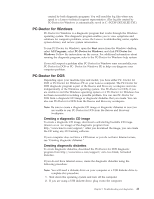Lenovo 9979A1U User Manual - Page 44
Updating, flashing, operating, system, Recovering, POST/BIOS, update, failure
 |
View all Lenovo 9979A1U manuals
Add to My Manuals
Save this manual to your list of manuals |
Page 44 highlights
7. Type in the seven character machine type/model of your computer and then press Enter. 8. Follow the instructions on the screen to complete the update. Updating (flashing) BIOS from your operating system Note: Due to the constant improvements made to the Web site, Web page content (including the links referenced in the following procedure) is subject to change. 1. From your browser, type http://www.lenovo.com/support in the address field and press Enter. 2. Locate the Downloadable files for your machine type as follows: a. In the Enter a product field, type your machine type and click Go. b. Click Continue. c. Click Downloads and drivers. d. Under the BIOS category, click the Flash BIOS update. e. Click the .txt file that contains the installation instructions for the flash BIOS update (flash from the operating system version). 3. Print these instructions. This is very important since they are not on the screen after the download begins. 4. From your browser, click Back to return to the list of files. Carefully follow the printed instructions to download, extract, and install the update. Recovering from a POST/BIOS update failure Attention: If an interruption occurs during a POST/BIOS update (flash update), the computer might not restart correctly. If this occurs, perform the following procedure (also known as a Boot-block recovery). Note: If your computer has no internal diskette drive, an optional USB diskette drive must be connected to use the BIOS flash diskette. 1. Turn off the computer and any attached devices, such as printers, monitors, and external drives. 2. Unplug all power cords from electrical outlets, and open the computer cover. 3. Access the system board. 4. Locate the Clear CMOS/Recovery jumper on the system board. 5. Remove any cables that impede access to the Clear CMOS/Recovery jumper. 6. Move the jumper from the standard position (pin 1 and pin 2) to pin 2 and pin 3. 7. Insert the BIOS flash diskette in the diskette drive. 8. Close the computer cover and reconnect the power cords for the computer and monitor to electrical outlets. 9. Turn on the computer and the monitor. 10. The recovery session takes two to three minutes and starts with two short beeps. Video will be displayed after a short period, indicating that the recovery process has started. 11. When the flash recovery completes and the computer turns off, unplug all power cords from electrical outlets, and open the computer cover. 36 User Guide