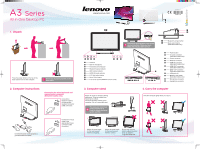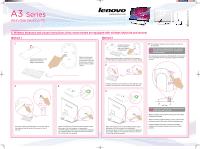Lenovo A300 Lenovo Ideacentre A3 Series Quick Reference V1.0
Lenovo A300 Manual
 |
View all Lenovo A300 manuals
Add to My Manuals
Save this manual to your list of manuals |
Lenovo A300 manual content summary:
- Lenovo A300 | Lenovo Ideacentre A3 Series Quick Reference V1.0 - Page 1
stand. 2. Computer instructions Connecting the wired keyboard and mouse to your computer (Selected models only) Connect the keyboard cable to the appropriate keyboard connector (USB connector from the vertical. Do not only use one hand to adjust the panel angle to avoid the computer falling over. - Lenovo A300 | Lenovo Ideacentre A3 Series Quick Reference V1.0 - Page 2
mouse instructions (Only some models are equipped with wireless keyboard and mouse) Method 1 Method 2 1 Install the batteries into the keyboard and mouse battery compartments. CONNECT LASER OFF ON Make sure the power switch on the back of the mouse is in the ON position (the keyboard does
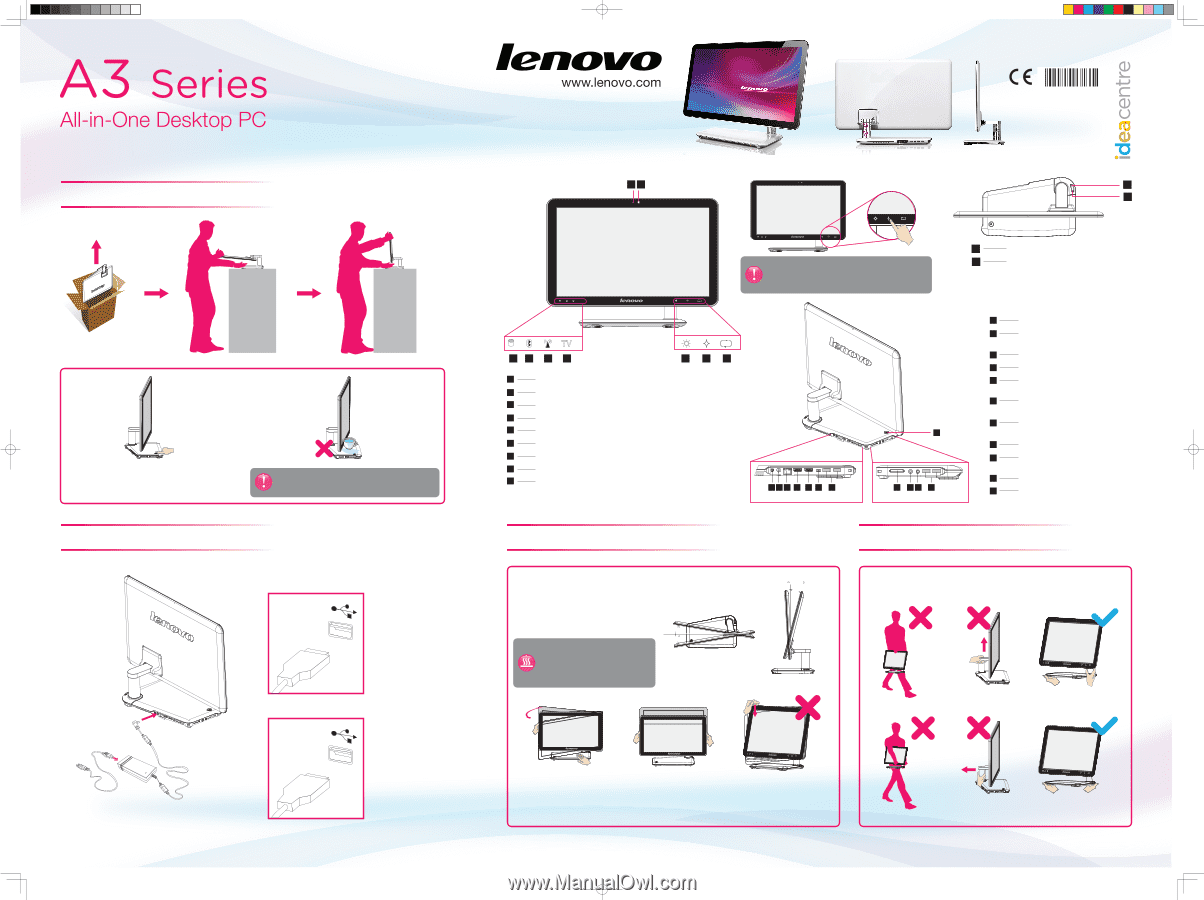
1. Unpack
2. Computer instructions
3. Computer stand
4. Carry the computer
TV
1
4
2
3
5
6
7
8
9
TV
TV
1
2
8
4
7
3
5
6
9
2
3
4
5
6
8
8
9
10 11
7
1
Do not put any fluid container on the
base stand.
The buttons at the bottom of the screen
are touch buttons. When you touch
these, the indicator lights turn on.
1
2
1
2
Connect the power cords properly to
grounded electrical outlets.
Connect the
keyboard cable to
the appropriate
keyboard connector
(USB connector).
Connect the mouse
cable to the
appropriate mouse
connector (USB
connector).
Adjust the angle for the best viewing
experience. It can be rotated from
horizontal or vertical.
The stand provides stability to the
computer; it is not a removable part.
Hold the computer tightly when you carry it.
10
10
3
18
Adjust the panel angle
for the best viewing
from the vertical.
Do not only use one
hand to adjust the panel
angle to avoid the
computer falling over.
Adjust the panel angle
for the best viewing
from the horizontal.
Version: 1.0
Connecting the wired keyboard and
mouse to your computer
(Selected models only)
Press the power button on the top of the
base stand to turn on the computer.
Camera
Built-in microphone
Hard Disk Drive Indicator
Bluetooth status indicator
WIFI status indicator
HDMI-IN mode indicator
LCD light adjust button
Novo Vision button
LCD on/off and PC/HDMI-IN switch combo
1
8
4
2
7
3
5
6
9
10
11
Power button
TV tuner connector
(Selected models only)
Power connector
Ethernet connector
HDMI-IN connector
(Selected models only)
HDMI-OUT connector
(Selected models only)
IEEE 1394 connector
(Selected models only)
USB ports (4)
Memory card reader
(Selected models only)
Microphone connector
Headphone connector
Bluetooth connect button
Mode switch button
(Selected models only)
The computer stand must
remain installed at all
times to ensure maximum
system stability.
31041772