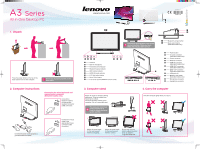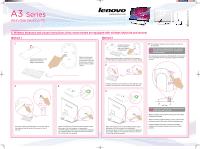Lenovo A300 Lenovo Ideacentre A3 Series Quick Reference V1.0 - Page 2
Wireless keyboard and mouse instructions Only some models are equipped with wireless keyboard
 |
View all Lenovo A300 manuals
Add to My Manuals
Save this manual to your list of manuals |
Page 2 highlights
5. Wireless keyboard and mouse instructions (Only some models are equipped with wireless keyboard and mouse) Method 1 Method 2 1 Install the batteries into the keyboard and mouse battery compartments. CONNECT LASER OFF ON Make sure the power switch on the back of the mouse is in the ON position (the keyboard does not have a power switch). 1 Install the batteries into the keyboard and mouse battery CONNECT OFF ON LASER compartments. Make sure the power switch on the back of the mouse is in the ON position (the keyboard does not have a power switch). 2 CONNECT CONNECT OFF ON 4 If the wireless keyboard and mouse do not work, do the following: If the wireless indicator lights stop blinking, press the connect buttons on the keyboard and mouse again. After entering the system, press the Bluetooth connect button on the base stand for over 5 seconds to search for wireless devices. Bluetooth connect button 2 3 CONNECT CONNECT OFF ON CONNECT OFF ON LASER Press the wireless connect buttons on the right side of the keyboard and the back of the mouse for over 5 seconds. When the keyboard and mouse wireless indicator lights blink green, turn the computer on immediately. Once the wireless connection is successfully established, the indicator lights on the keyboard and mouse will turn off and they will work properly. Press the wireless connect buttons on the right side of the keyboard and the back of the mouse for over 5 seconds. 3 Mode switch button When the keyboard and mouse wireless indicator lights blink green, turn the computer on immediately. Once the wireless connection is successfully established, the indicator lights on the keyboard and mouse will turn off and they will work properly. The process of searching for wireless devices could take several minutes. When the wireless mouse device is found, the driver will be installed automatically. When the wireless keyboard device is found, enter the PIN code and press the Enter key to finish the pairing process. Once the wireless connection has been successfully established, the wireless keyboard and mouse will work properly.