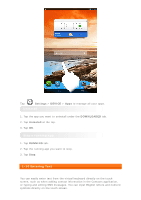Lenovo A7-40 (English) User Guide - Lenovo A7-40/A7-50 Tablet - Page 14
Switch Cameras, Switch Camera Modes, Photos
 |
View all Lenovo A7-40 manuals
Add to My Manuals
Save this manual to your list of manuals |
Page 14 highlights
Tap Camera in the applications list to open the camera interface. Tip: For Lenovo TAB A7-40, there is no rear camera. In this interface, you can perform the following operations: *Switch Cameras Your tablet provides you with front/back camera. In the photo/video interface, tap to switch between the front and rear cameras. Switch Camera Modes Your tablet provides you with nine camera modes. In the camera interface, tap to switch between HDR, Face beauty, Panorama shooting modes. You can also tap other modes to take pictures. Photos Taking Photos In the photo interface, tap to take a picture. Tap to set the camera properties. Exposure Color effect Scene mode White balance Viewing Photos Tap the photo preview in the photo interface to open the photo viewing interface. You can set and play photo slideshows. Photo Saving Location Any photos you have taken will be saved in the Albums application. Tap Albums in the home screen to open a list of all the photos you have taken. You can view photos by Albums, Locations, or Times.