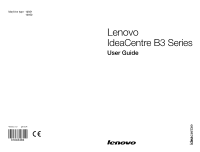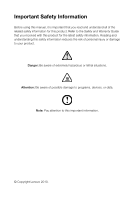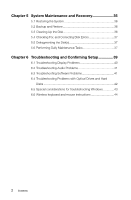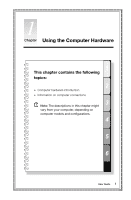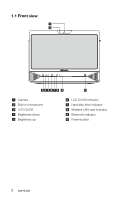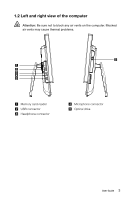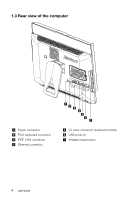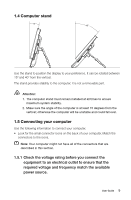Lenovo B300 Lenovo IdeaCentre B3 Series User Guide V1.0 - Page 5
System Maintenance and Recovery, Troubleshooting and Confirming Setup - display
 |
View all Lenovo B300 manuals
Add to My Manuals
Save this manual to your list of manuals |
Page 5 highlights
Chapter 5 System Maintenance and Recovery 35 5.1 Restoring the System 36 5.2 Backup and Restore 36 5.3 Cleaning Up the Disk 36 5.4 Checking For, and Correcting Disk Errors 37 5.5 Defragmenting the Disk(s 37 5.6 Performing Daily Maintenance Tasks 37 Chapter 6 Troubleshooting and Confirming Setup 39 6.1 Troubleshooting Display Problems 40 6.2 Troubleshooting Audio Problems 41 6.3 Troubleshooting Software Problems 41 6.4 Troubleshooting Problems with Optical Drives and Hard Disks 42 6.5 Special considerations for troubleshooting Windows 43 6.6 Wireless keyboard and mouse instructions 44 2 Contents
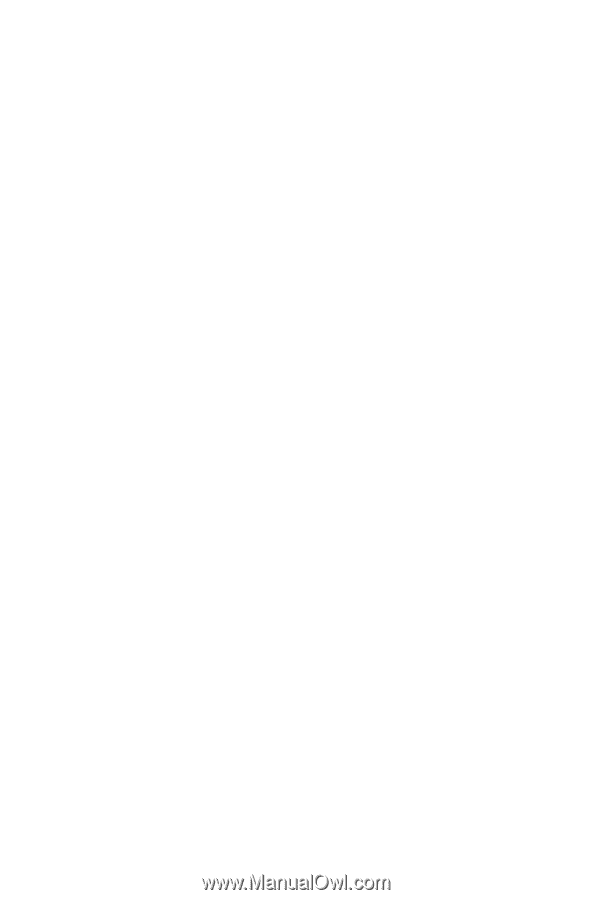
2
Contents
Chapter 5 System Maintenance and Recovery
....................
35
5.1 Restoring the System
............................................................
36
5.2 Backup and Restore
..............................................................
36
5.3 Cleaning Up the Disk
.............................................................
36
5.4 Checking For, and Correcting Disk Errors
..............................
37
5.5 Defragmenting the Disk(s)
......................................................
37
5.6 Performing Daily Maintenance Tasks
......................................
37
Chapter 6 Troubleshooting and Confirming Setup
..............
39
6.1 Troubleshooting Display Problems
.........................................
40
6.2 Troubleshooting Audio Problems
...........................................
41
6.3 Troubleshooting Software Problems
.......................................
41
6.4 Troubleshooting Problems with Optical Drives and Hard
Disks
.....................................................................................
42
6.5 Special considerations for troubleshooting Windows
.............
43
6.6 Wireless keyboard and mouse instructions
............................
44