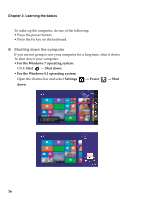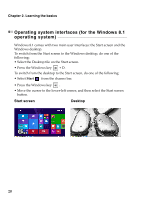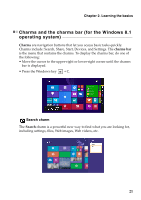Lenovo B41-35 Laptop (English) User Guide - Lenovo B41-35, B51-35 Laptop - Page 24
Connecting to a wireless network, Enabling the wireless connection, Software configuration
 |
View all Lenovo B41-35 Laptop manuals
Add to My Manuals
Save this manual to your list of manuals |
Page 24 highlights
Chapter 2. Learning the basics Connecting to a wireless network „ Enabling the wireless connection To connect to a wireless network, do the following: 1 Ensure the airplane mode is turned off. If the airplane mode is turned on, press the hotkey F7 ( ) to turn this mode off. 2 View the available wireless networks. • For the Windows 7 operating system: Click the wireless network connection status icon in the Windows notification area. A list of available wireless networks will be displayed. • For the Windows 8.1 operating system: Open the charms bar and select Settings . A list of available wireless networks will be displayed. 3 Click a network name in the list, and then click Connect. Note: Some networks require a network security key or passphrase to connect. To connect to one of those networks, ask the network administrator or the Internet service provider (ISP) for the security key or passphrase. „ Software configuration Consult your Internet Service Provider (ISP) and search the Windows Help and Support Center for details on how to configure your computer. 18