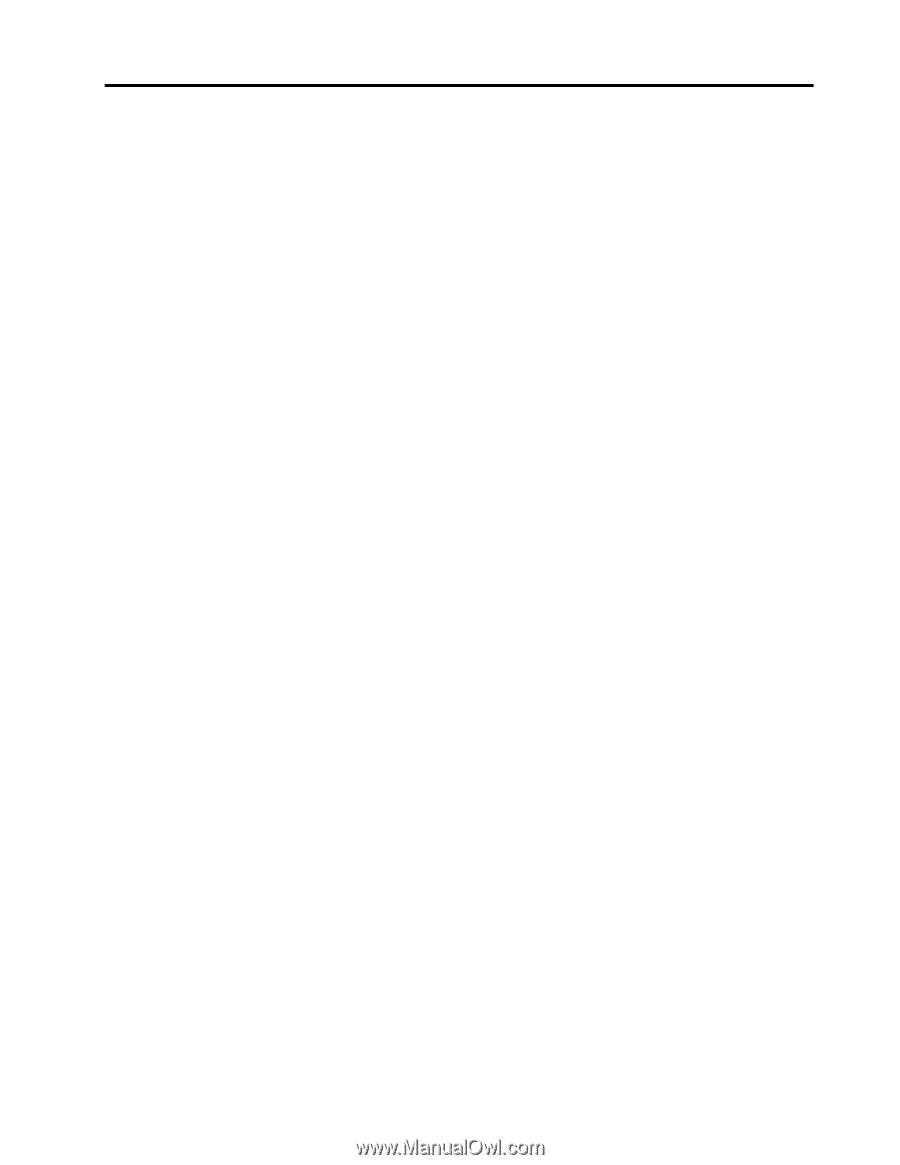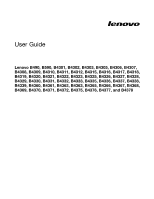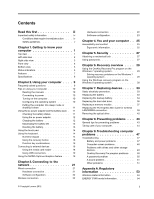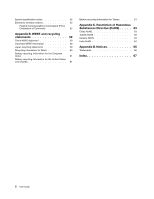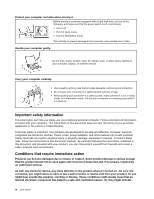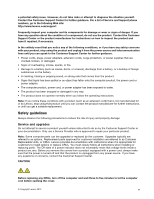Lenovo B430 Laptop User Guide - Lenovo B490, B590, B43xx - Page 3
Contents, Replacing devices
 |
View all Lenovo B430 Laptop manuals
Add to My Manuals
Save this manual to your list of manuals |
Page 3 highlights
Contents Read this first iii Important safety information iv Conditions that require immediate action . . . iv Safety guidelines v Chapter 1. Getting to know your computer 1 Top view 1 Left-side view 2 Right-side view 3 Front view 4 Bottom view 5 Status indicators 5 Features 7 Specifications 8 Chapter 2. Using your computer . . . . 9 Frequently asked questions 9 Tips on using your computer 10 Reading the manuals 10 Connecting to power 10 Turning on the computer 10 Configuring the operating system . . . . . 10 Putting the computer into sleep mode or shutting it down 11 Using the ac power adapter and the battery pack . 11 Checking the battery status 11 Using the ac power adapter 12 Charging the battery 12 Maximizing the battery life 13 Handling the battery 13 Using the touch pad 14 Using the keyboard 14 Numeric keypad 14 Using the recovery button 16 Function key combinations 16 Connecting to external devices 18 Using the media card reader 18 Using USB connectors 19 Using the NVIDIA Optimus Graphics feature . . . 19 Chapter 3. Connecting to the network 21 Wired connection 21 Hardware connection 21 Software configuration 22 Wireless connection 22 © Copyright Lenovo 2012 Hardware connection 22 Software configuration 23 Chapter 4. You and your computer . . 25 Accessibility and comfort 25 Ergonomic information 25 Chapter 5. Security 27 Attaching a mechanical lock 27 Using passwords 27 Chapter 6. Recovery overview . . . . 29 Using the OneKey Recovery Pro program on the Windows 7 operating system 29 Solving recovery problems on the Windows 7 operating system 29 Using the Windows recovery program on the Windows 8 operating system 30 Chapter 7. Replacing devices . . . . . 33 Static electricity prevention 33 Replacing the battery 33 Replacing the backup battery 34 Replacing the hard disk drive 36 Replacing a memory module 37 Replacing the PCI Express Mini Card for wireless LAN/WiMAX connection 39 Removing the optical drive 40 Chapter 8. Preventing problems . . . 43 General tips for preventing problems 43 Taking care of your computer 44 Chapter 9. Troubleshooting computer problems 47 Troubleshooting 47 Battery and power problems 47 Computer screen problems 48 Problems with drives and other storage devices 49 OneKey Recovery Pro program problems . . 50 A password problem 50 A sound problem 51 Other problems 51 Appendix A. Regulatory information 53 Wireless related information 53 ENERGY STAR model information 54 i