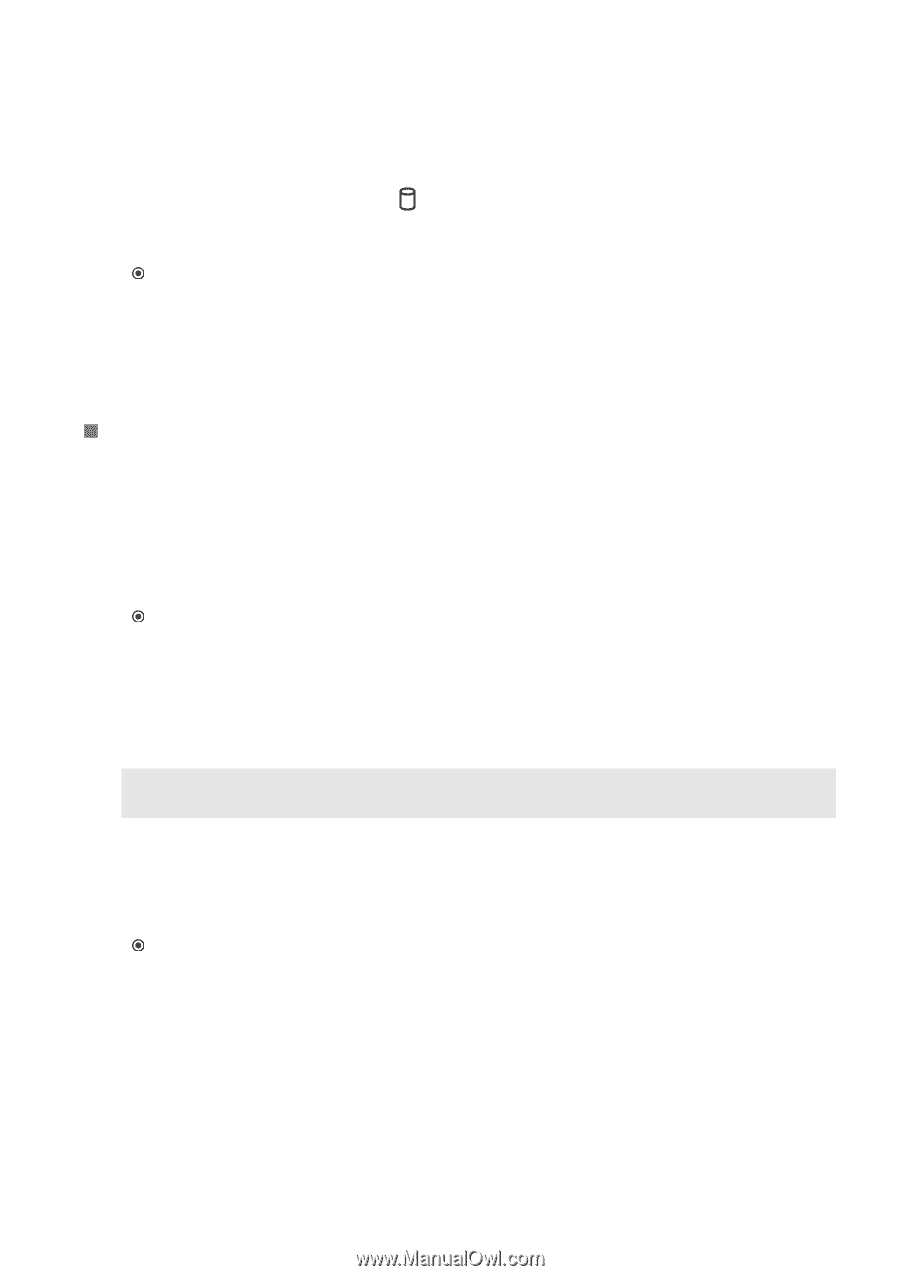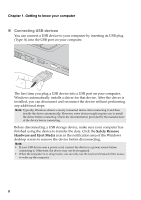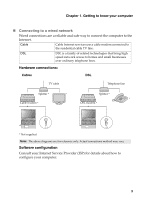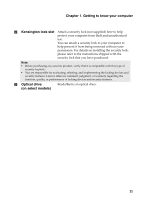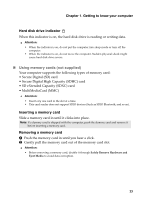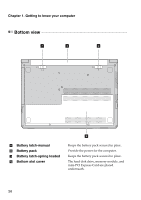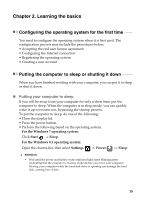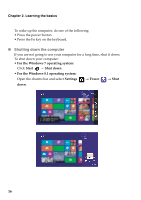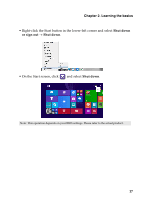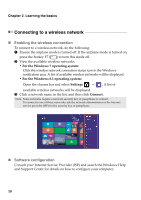Lenovo B50-80 (English) User Guide - Lenovo B40-xx, B50-xx - Page 19
Using memory cards not supplied, Hard disk drive indicator, Inserting a memory card
 |
View all Lenovo B50-80 manuals
Add to My Manuals
Save this manual to your list of manuals |
Page 19 highlights
Chapter 1. Getting to know your computer Hard disk drive indicator When this indicator is on, the hard disk drive is reading or writing data. Attention: • When the indicator is on, do not put the computer into sleep mode or turn off the computer. • When the indicator is on, do not move the computer. Sudden physical shock might cause hard disk drive errors. „ Using memory cards (not supplied) Your computer supports the following types of memory card: • Secure Digital (SD) card • Secure Digital High Capacity (SDHC) card • SD eXtended Capacity (SDXC) card • MultiMediaCard (MMC) Attention: • Insert only one card in the slot at a time. • This card reader does not support SDIO devices (Such as SDIO Bluetooth, and so on). Inserting a memory card Slide a memory card in until it clicks into place. Note: If a dummy card is shipped with the computer, push the dummy card and remove it before inserting a memory card. Removing a memory card 1 Push the memory card in until you hear a click. 2 Gently pull the memory card out of the memory card slot. Attention: • Before removing a memory card, disable it through Safely Remove Hardware and Eject Media to avoid data corruption. 13