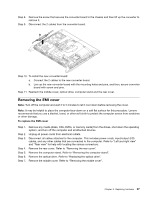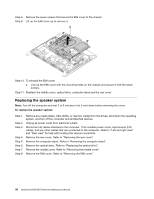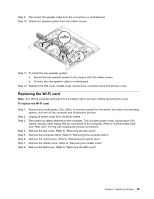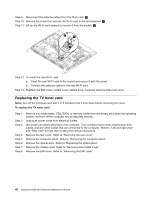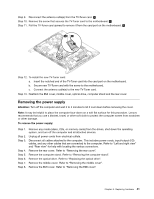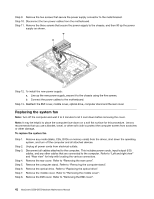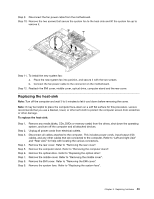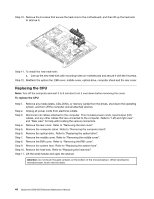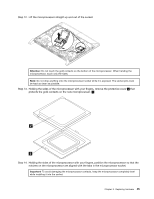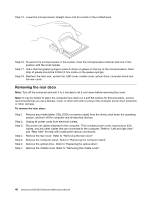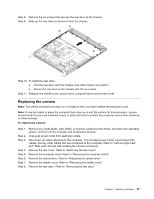Lenovo B550 Touch IdeaCentre B550-B555 Hardware Maintenance Manual - Page 48
Replacing the system fan
 |
View all Lenovo B550 Touch manuals
Add to My Manuals
Save this manual to your list of manuals |
Page 48 highlights
Step 9. Remove the two screws that secure the power supply connector to the metal bracket. Step 10. Disconnect the two power cables from the motherboard. Step 11. Remove the three screws that secure the power supply to the chassis, and then lift up the power supply as shown. Step 12. To install the new power supply: a. Line up the new power supply, secure it to the chassis using the five screws. b. Connect the power cables to the motherboard. Step 13. Reattach the EMI cover, middle cover, optical drive, computer stand and the rear cover. Replacing the system fan Note: Turn off the computer and wait 3 to 5 minutes to let it cool down before removing the cover. Note: It may be helpful to place the computer face-down on a soft flat surface for this procedure. Lenovo recommends that you use a blanket, towel, or other soft cloth to protect the computer screen from scratches or other damage. To replace the system fan Step 1. Step 2. Step 3. Step 4. Step 5. Step 6. Step 7. Step 8. Remove any media (disks, CDs, DVDs or memory cards) from the drives, shut down the operating system, and turn off the computer and all attached devices. Unplug all power cords from electrical outlets. Disconnect all cables attached to the computer. This includes power cords, input/output (I/O) cables, and any other cables that are connected to the computer. Refer to "Left and right view" and "Rear view" for help with locating the various connectors. Remove the rear cover. Refer to "Removing the rear cover". Remove the computer stand. Refer to "Removing the computer stand". Remove the optical drive. Refer to "Replacing the optical drive". Remove the middle cover. Refer to "Removing the middle cover". Remove the EMI cover. Refer to "Removing the EMI cover". 42 IdeaCentre B550-B555Hardware Maintenance Manual