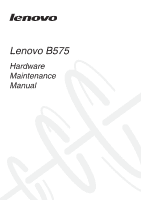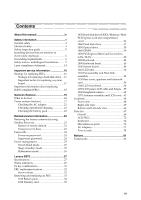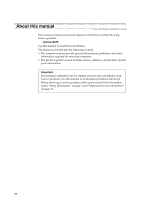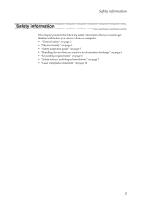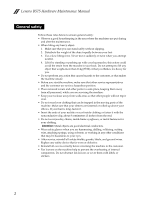Lenovo B575 Hardware Maintenance Manual
Lenovo B575 Manual
 |
View all Lenovo B575 manuals
Add to My Manuals
Save this manual to your list of manuals |
Lenovo B575 manual content summary:
- Lenovo B575 | Hardware Maintenance Manual - Page 1
Lenovo B575 Hardware Maintenance Manual - Lenovo B575 | Hardware Maintenance Manual - Page 2
using this information and the product it supports, be sure to read the general information under "Notices" on page 81. First Edition (April 2011) © Copyright Lenovo 2011. All rights reserved. LENOVO products, data, computer software, and services have been developed exclusively at private expense - Lenovo B575 | Hardware Maintenance Manual - Page 3
by using OneKey Recovery 23 Restore of factory default 23 Using recovery discs 23 Passwords 24 Power-on password 24 Supervisor password 24 Power management 25 Screen blank mode 25 Sleep (standby) mode 25 Hibernation mode 26 Lenovo B575 27 Specifications 27 Status indicators 29 Fn key - Lenovo B575 | Hardware Maintenance Manual - Page 4
• The product-specific section includes service, reference, and product-specific parts information. Important: This manual is intended only for trained servicers who are familiar with Lenovo products. Use this manual to troubleshoot problems effectively. Before servicing a Lenovo product, make sure - Lenovo B575 | Hardware Maintenance Manual - Page 5
the following safety information that you need to get familiar with before you service a Lenovo computer: • "General safety" on page 2 • "Electrical safety" on page 3 • "Safety inspection guide" on page 5 • "Handling devices that are sensitive to electrostatic discharge" on page 6 • "Grounding - Lenovo B575 | Hardware Maintenance Manual - Page 6
glasses when you are hammering, drilling, soldering, cutting wire, attaching springs, using solvents, or working in any other conditions that may be hazardous to your eyes. • After service, reinstall all safety shields, guards, labels, and ground wires. Replace any safety device that is worn or - Lenovo B575 | Hardware Maintenance Manual - Page 7
- Performing a mechanical inspection - Working near power supplies - Removing or installing main units • Before you start to work on the machine, unplug the power cord. If you cannot unplug it, ask the customer to power-off the wall box that supplies power to the machine, and to lock the wall box in - Lenovo B575 | Hardware Maintenance Manual - Page 8
Lenovo B575 Hardware Maintenance Manual • Always look carefully for possible hazards in your work area. Examples of these hazards are moist floors, nongrounded power extension cables, power surges, and missing safety grounds. • Do not touch live electrical circuits with the reflective surface of a - Lenovo B575 | Hardware Maintenance Manual - Page 9
external ground pin and the frame ground. b. The power cord should be the type specified in the parts list. c. Insulation must not be frayed or worn. 4. Check for cracked or bulging batteries. 5. Remove the cover. 6. Check for any obvious non-Lenovo alterations. Use good judgment as to the safety of - Lenovo B575 | Hardware Maintenance Manual - Page 10
that meets the specific service requirement. Notes: The use of a grounding system to guard against ESD damage is desirable but not necessary. - Attach the ESD ground clip to any frame ground, ground braid, or greenwire ground. - When working on a double-insulated or battery-operated system, use an - Lenovo B575 | Hardware Maintenance Manual - Page 11
are provided in English, French, German, Hebrew, Italian, Japanese, and Spanish. Safety notice 1 Before the computer is powered on after FRU replacement, make sure all screws, springs, and other small parts are in place and are not left loose inside the computer. Verify this by shaking the computer - Lenovo B575 | Hardware Maintenance Manual - Page 12
Lenovo B575 Hardware Maintenance Manual Safety notice 2 DANGER Some standby batteries contain a small amount of nickel and cadmium. Do not disassemble a standby battery, recharge it, throw it into fire or water, or short-circuit it. Dispose of the battery as required by local ordinances or - Lenovo B575 | Hardware Maintenance Manual - Page 13
of nickel. Do not disassemble it, throw it into fire or water, or short-circuit it. Dispose of the battery pack as required by local ordinances or regulations. Use only the battery in the appropriate parts listing when replacing the battery pack. Use of an incorrect battery can result in ignition - Lenovo B575 | Hardware Maintenance Manual - Page 14
Lenovo B575 Hardware Maintenance Manual Safety notice 4 DANGER The lithium battery can cause a fire, an explosion, or a severe burn. Do not recharge it, remove its polarized connector, disassemble it, heat it above 100°C (212°F), incinerate it, or expose its cell contents to water. Dispose of the - Lenovo B575 | Hardware Maintenance Manual - Page 15
Safety information Safety notice 5 If the LCD breaks and the fluid from inside the LCD gets into your eyes or on your hands, immediately wash the affected areas with water at least for 15 minutes. Seek medical care if any symptoms caused by the fluid are present after washing. Si le panneau d' - Lenovo B575 | Hardware Maintenance Manual - Page 16
Lenovo B575 Hardware Maintenance Manual Safety notice 6 DANGER To avoid shock, do not remove the plastic cover that protects the lower part of the inverter card entzünden oder Verletzungen bei Personen hervorzurufen. Sebbene le batterie di alimentazione siano a basso voltaggio, una batteria in corto - Lenovo B575 | Hardware Maintenance Manual - Page 17
Safety information Safety notice 8 DANGER Before removing any FRU, turn off the computer, unplug all power cords from electrical outlets, remove the battery pack, and then disconnect any interconnecting cables. Avant de retirer une unité remplaçable en clientèle, mettez le système hors tension, dé - Lenovo B575 | Hardware Maintenance Manual - Page 18
Lenovo B575 Hardware Maintenance Manual Laser compliance statement Some models of Lenovo computer are equipped from the factory with an optical storage device such as a CD-ROM drive or a DVD-ROM drive. Such devices are also sold separately as options. If one of these drives is installed, it is - Lenovo B575 | Hardware Maintenance Manual - Page 19
Safety information A CD-ROM drive, a DVD-ROM drive, or any other storage device installed may contain an embedded Class 3A or Class 3B laser diode. Note the following: DANGER Emits visible and invisible - Lenovo B575 | Hardware Maintenance Manual - Page 20
consumersupport.lenovo.com/. Strategy for replacing FRUs Before replacing parts: Make sure that all software fixes, drivers, and BIOS downloads are installed before replacing any FRUs listed in this manual. After a system board is replaced, ensure that the latest BIOS is loaded to the system board - Lenovo B575 | Hardware Maintenance Manual - Page 21
before you continue. • Some computers have both a processor board and a system board. If you are instructed to replace either of them, and replacing one of them does not solve the problem, reinstall that board, and then replace the other one. • If an adapter or a device consists of more than one FRU - Lenovo B575 | Hardware Maintenance Manual - Page 22
replacement part must also be RoHS compliant. Note: RoHS and non-RoHS FRU part numbers with the same fit and function are identified with unique FRU part numbers. Lenovo plans to transit to RoHS compliance well before the implementation date and expects its suppliers to be ready to support Lenovo - Lenovo B575 | Hardware Maintenance Manual - Page 23
the computer that you are servicing sequence might have been altered. If you select an incorrect drive, data or programs might be overwritten. • Replace an FRU only with another FRU of the correct model. When you replace an FRU, make sure that the machine model and the FRU part number are correct by - Lenovo B575 | Hardware Maintenance Manual - Page 24
keys caused by spilling a liquid onto the keyboard • Use of an incorrect AC adapter on laptop products The following symptoms might indicate damage caused by nonwarranted activities: • Missing parts might be a symptom of unauthorized service or modification. • If the spindle of a hard disk drive - Lenovo B575 | Hardware Maintenance Manual - Page 25
: Output voltage for the AC adapter pin No. 2 may differ from the one you are servicing. 3. If the voltage is not correct, replace the AC adapter. 4. If the voltage is acceptable, do the following: • Replace the system board. • If the problem continues, go to "Lenovo B575" on page 27. Note: Noise - Lenovo B575 | Hardware Maintenance Manual - Page 26
icon is still off, replace the battery pack. If the charge indicator still does not light on, replace the system board. Then reinstall the battery pack. If it is still not charged, go to the next section. Checking the battery pack Battery charging does not start until the Power Meter shows that less - Lenovo B575 | Hardware Maintenance Manual - Page 27
Restoring the factory contents by using OneKey Recovery Restore of factory default The Lenovo B575 computers come with pre-installed OneKey Rescue System. In order to save application files and the initial backed up files of the system, the hard disk in a Lenovo computer includes a hidden partition - Lenovo B575 | Hardware Maintenance Manual - Page 28
enter the SVP in order to get access to the BIOS Setup Utility and change the system configuration. Attention: If the SVP has been forgotten and cannot be made available to the servicer, there is no service procedure to reset the password. The system board must be replaced for a scheduled fee. 24 - Lenovo B575 | Hardware Maintenance Manual - Page 29
, and the user does not do any operation with the keyboard, the hard disk, the parallel connector, or the diskette drive within that time. • If the battery indicator is amber, indicating that the battery power is low. (Alternatively, if Hibernate when battery becomes low has been selected in the - Lenovo B575 | Hardware Maintenance Manual - Page 30
Lenovo B575 Hardware Maintenance Manual Hibernation mode In hibernation mode, the following occurs: • The system status, RAM, VRAM, and setup data are stored on the hard disk. • The system is powered off. To cause the computer to enter hibernation mode, follow the steps below: • If you are using the - Lenovo B575 | Hardware Maintenance Manual - Page 31
Lenovo B575 Lenovo B575 This chapter presents the following product-specific service references and product-specific parts information: • "Specifications" on page 27 • "Status indicators" on page 29 • "Fn key combinations" on page 31 • "FRU replacement notices" on page 32 • "Removing and replacing - Lenovo B575 | Hardware Maintenance Manual - Page 32
Numberic Keyboard Touch pad • Two clicks with Metal-Dome Fingerprint reader • Select models only Integrated camera • 0.3Million pixels Battery • 48WH, 6 cell cylindrical Li-ion Battery AC adapter • 65W Pre-installed • Win 7 Starter/Home Basic/Premium/Professional operating system • Free - Lenovo B575 | Hardware Maintenance Manual - Page 33
on the keyboard is enabled. To enable or disable the numeric keypad, press the Num Lock key. c Drive in use White: Data is being read from or written to the hard disk drive, or the optical disk drive. When this indicator is on, do not put the computer into standby mode or turn off the computer - Lenovo B575 | Hardware Maintenance Manual - Page 34
Lenovo B575 Hardware Maintenance Manual d Power on e Battery status f Wireless status White: System is enabled. Blinking white: System is in sleep mode. off: System is in hibernate mode or shut down. Blinking amber: (500ms off/1s on) The remaining power of the battery is less than 5% of its - Lenovo B575 | Hardware Maintenance Manual - Page 35
Lenovo B575 Fn key combinations The following table shows the function of each combination of Fn with a function key. Table 4. Fn key combinations Key combination Description Fn + Esc: Turn on/off the integrated camera. Fn + F1: Enter sleep mode. Fn + F2: Turn on/off the backlight of the - Lenovo B575 | Hardware Maintenance Manual - Page 36
Lenovo B575 Hardware Maintenance Manual FRU replacement notices This section presents notices related to removing and replacing parts. Read this section carefully before replacing any FRU. Screw notices Loose screws can cause a reliability problem. In the Lenovo computer, this problem is addressed - Lenovo B575 | Hardware Maintenance Manual - Page 37
the computer, unplug all power cords from electrical outlets, remove the battery pack, and then disconnect any of the interconnecting cables. Attention: After replacing an FRU, do not turn on the computer until you have made sure that all screws, springs, and other small parts are in place and none - Lenovo B575 | Hardware Maintenance Manual - Page 38
Lenovo B575 Hardware Maintenance Manual 1010 Battery pack DANGER Only use the battery specified in the parts list for your computer. Any other battery could ignite or explode. Figure 1. Removal steps of battery pack Unlock the battery release lever a. Holding the battery release lever in the - Lenovo B575 | Hardware Maintenance Manual - Page 39
Lenovo B575 1020 Dummy card For access, remove this FRU: • "1010 Battery pack" on page 34 Figure 2. Removal steps of dummy cards Remove the dummy card in the direction shown by arrows a b . 1 2 35 - Lenovo B575 | Hardware Maintenance Manual - Page 40
Lenovo B575 Hardware Maintenance Manual 1030 Hard disk drive(HDD)/Memory/Mini PCI Express Card slot compartment cover For access, remove this FRU: • "1010 Battery pack" on page 34 Figure 3. Removal steps of HDD/Memory/Mini PCI Express Card slot compartment cover Loosen five screws a , then remove - Lenovo B575 | Hardware Maintenance Manual - Page 41
Lenovo B575 1040 Hard disk drive For access, remove these FRUs in order: • "1010 Battery pack" on page 34 • "1030 Hard disk drive(HDD)/Memory/Mini PCI Express Card slot compartment cover" on page 36 Attention: • Do not drop the hard disk drive or apply any physical shock to it. The hard disk drive - Lenovo B575 | Hardware Maintenance Manual - Page 42
Lenovo B575 Hardware Maintenance Manual 1050 Optical drive For access, remove this FRU: • "1010 Battery pack" on page 34 • "1030 Hard disk drive(HDD)/Memory/Mini PCI Express Card slot compartment cover" on page 36 Figure 4. Removal steps of optical drive Remove the screw a, insert a screwdriver into - Lenovo B575 | Hardware Maintenance Manual - Page 43
Lenovo B575 1060 DIMM For access, remove these FRUs in order: • "1010 Battery pack" on page 34 • "1030 Hard disk drive(HDD)/Memory/ shown by arrow b. $ $ % Note: If only one DIMM is used on the computer you are servicing, the card must be installed in SLOT-0 ( : lower slot), but not in SLOT-1 ( : - Lenovo B575 | Hardware Maintenance Manual - Page 44
Lenovo B575 Hardware Maintenance Manual 1070 PCI Express Mini Card for wireless LAN/WAN For access, remove these FRUs in order: • "1010 Battery pack" on page 34 • "1030 Hard disk drive(HDD)/Memory cables in step a. wireless LAN card in some models may have 3 cables in step a. Step b Screw (quantity - Lenovo B575 | Hardware Maintenance Manual - Page 45
Lenovo B575 Figure 7. Removal steps of PCI Express Mini Card for wireless LAN/WAN (continued) Remove the card in the direction shown by arrow c . 3 When installing: • In models with a wireless LAN card that has two antenna connectors, plug the black cable (1st) (MAIN) into the jack labeled 1, and - Lenovo B575 | Hardware Maintenance Manual - Page 46
Lenovo B575 Hardware Maintenance Manual 1080 Keyboard For access, remove this FRU: • "1010 Battery pack" on page 34 • "1030 Hard disk drive(HDD)/Memory/Mini PCI Express Card slot compartment cover" on page 36 Figure 8. Removal steps of keyboard Remove three screws a. 1 1 1 Step a Screw (quantity) - Lenovo B575 | Hardware Maintenance Manual - Page 47
Lenovo B575 Figure 8. Removal steps of keyboard (continued) Loosen the keyboard with fingers in the direction shown by arrows b. 2 43 - Lenovo B575 | Hardware Maintenance Manual - Page 48
Lenovo B575 Hardware Maintenance Manual Figure 8. Removal steps of keyboard (continued) Lift the keyboard a little c, and then detach the connector in the direction shown by arrows d e. 3 4 5 When installing: Make sure that the FPC connector is attached firmly. 44 - Lenovo B575 | Hardware Maintenance Manual - Page 49
Lenovo B575 1090 Keyboard bezel For access, remove these FRUs in order: • "1010 Battery pack" on page 34 • "1030 Hard disk drive(HDD)/Memory/Mini PCI Express Card slot compartment cover" on page 36 • "1050 Optical drive" on page 38 • "1080 Keyboard" on page 42 Figure 9. Removal steps of keyboard - Lenovo B575 | Hardware Maintenance Manual - Page 50
Lenovo B575 Hardware Maintenance Manual Figure 9. Removal steps of keyboard bezel (continued) Remove the screw c. 3 Step c Screw (quantity) Color M2 × 6 mm, flat-head, nylok-coated (1) Black Torque 2.5 kgfcm 46 - Lenovo B575 | Hardware Maintenance Manual - Page 51
Lenovo B575 Figure 9. Removal steps of keyboard bezel (continued) Detach five FPC connectors in the direction shown by arrows d e. Unplug the microphone connector in the direction shown by arrow f. 5 6 4 4 5 When installing: Make - Lenovo B575 | Hardware Maintenance Manual - Page 52
Lenovo B575 Hardware Maintenance Manual Figure 9. Removal steps of keyboard bezel (continued) Remove the keyboard bezel in the direction shown by arrow g. 7 Remove the screw h, and then remove the power board i. 8 9 Step h Screw (quantity) Color M2 × 3.5 mm, flat-head, nylok-coated (1) Black - Lenovo B575 | Hardware Maintenance Manual - Page 53
the system board. • If you put a system board down, make sure to put it only on a padded surface such as an ESD mat or conductive corrugated material. For access, remove these FRUs in order: • "1010 Battery pack" on page 34 • "1020 Dummy card" on page 35 • "1030 Hard disk drive(HDD)/Memory/Mini - Lenovo B575 | Hardware Maintenance Manual - Page 54
Lenovo B575 Hardware Maintenance Manual Figure 10. Removal steps of system board Remove four screws a. Unplug the LCD connector in the direction shown by arrow b, and four connectors in the direction shown by arrow c. 3 2 1 3 1 3 1 1 When installing: Make - Lenovo B575 | Hardware Maintenance Manual - Page 55
Lenovo B575 Figure 10. Removal steps of system board (continued) Remove the system board in the direction shown by arrow d. 4 b a a When installing: When attaching the system board to the base cover, adjust the placement of the wireless radio switch as shown in , and make sure that both of the - Lenovo B575 | Hardware Maintenance Manual - Page 56
Lenovo B575 Hardware Maintenance Manual 1110 LCD unit For access, remove these FRUs in order: • "1010 Battery pack" on page 34 • "1020 Dummy card" on page 35 • "1030 Hard disk drive(HDD)/Memory/Mini PCI Express Card slot compartment cover" on page 36 • "1040 Hard disk drive" on page 37 • "1050 - Lenovo B575 | Hardware Maintenance Manual - Page 57
Lenovo B575 Figure 11. Removal steps of LCD unit (continued) Remove the LCD unit in the direction shown by arrows c. 3 3 53 - Lenovo B575 | Hardware Maintenance Manual - Page 58
Lenovo B575 Hardware Maintenance Manual 1120 Fan assembly and Heat Sink assembly For access, remove these FRUs in order: • "1010 Battery pack" on page 34 • "1020 Dummy card" on page 35 • "1030 Hard disk drive(HDD)/Memory/Mini PCI Express Card slot compartment cover" on page 36 • "1040 Hard disk - Lenovo B575 | Hardware Maintenance Manual - Page 59
Lenovo B575 Figure 12. Removal steps of fan assembly and heat sink assembly (continued) Loosen five screws b . 2 2 2 2 2 Lift the fan assembly and heat sink assembly in the direction shown by arrow c. Be careful not to damage the connector. 3 55 - Lenovo B575 | Hardware Maintenance Manual - Page 60
Lenovo B575 Hardware Maintenance Manual 1130 Base cover, speakers and bluetooth card For access, remove these FRUs in order: • "1010 Battery pack" on page 34 • "1020 Dummy card" on page 35 • "1030 Hard disk drive(HDD)/Memory/Mini PCI Express Card slot compartment cover" on page 36 • "1040 Hard - Lenovo B575 | Hardware Maintenance Manual - Page 61
Lenovo B575 Note: Applying labels to the base cover The new base cover FRU is shipped with a kit containing labels of several kinds. When you replace &BT Label Israel Label (45x10mm) m B, L n Malaysia SIRIM Label For some models, you also need to apply one or two FCC labels. Check the old base - Lenovo B575 | Hardware Maintenance Manual - Page 62
Lenovo B575 Hardware Maintenance Manual 1140 LCD front bezel For access, remove these FRUs in order: • "1010 Battery pack" on page 34 • "1020 Dummy card" on page 35 • "1030 Hard disk drive(HDD)/Memory/Mini PCI Express Card slot compartment cover" on page 36 • "1040 Hard disk drive" on page 37 • " - Lenovo B575 | Hardware Maintenance Manual - Page 63
Lenovo B575 1150 LCD panel, LCD cable and hinges For access, remove these FRUs in order: • "1010 Battery pack" on page 34 • "1020 Dummy card" on page 35 • "1030 Hard disk drive(HDD)/Memory/Mini PCI Express Card slot compartment cover" on page 36 • "1040 Hard disk drive" on page 37 • "1050 Optical - Lenovo B575 | Hardware Maintenance Manual - Page 64
Lenovo B575 Hardware Maintenance Manual Figure 16. Removal steps of LCD panel, LCD cable and hinges (continued) Remove four screws d and remove the hinges in the direction shown by arrow e. 4 5 4 4 5 4 Step d Screw (quantity) M2 × 2.5, flat-head, nylokcoated (4) Color Black Torque 1.5 kgfcm 60 - Lenovo B575 | Hardware Maintenance Manual - Page 65
Lenovo B575 Figure 16. Removal steps of LCD panel, LCD cable and hinges (continued) Note: The LCD cables are attached to the LCD panel by a metal connector. - Lenovo B575 | Hardware Maintenance Manual - Page 66
Lenovo B575 Hardware Maintenance Manual 1160 Integrated camera For access, remove these FRUs in order: • "1010 Battery pack" on page 34 • "1020 Dummy card" on page 35 • "1030 Hard disk drive(HDD)/Memory/Mini PCI Express Card slot compartment cover" on page 36 • "1040 Hard disk drive" on page 37 • " - Lenovo B575 | Hardware Maintenance Manual - Page 67
Lenovo B575 1170 Antenna assembly and LCD cover For access, remove these FRUs in order: • "1010 Battery pack" on page 34 • "1020 Dummy card" on page 35 • "1030 Hard disk drive(HDD)/Memory/Mini PCI Express Card slot compartment cover" on page 36 • "1040 Hard disk drive" on page 37 • "1050 Optical - Lenovo B575 | Hardware Maintenance Manual - Page 68
Lenovo B575 Hardware Maintenance Manual Locations Front view a Integrated camera (Select models only) b Wireless module antennas (Select models only) c Speaker d Power button e OneKey Rescue System button f Built-in microphone g System status indicators Note: For the description of each indicator, - Lenovo B575 | Hardware Maintenance Manual - Page 69
Right-side view a Headphone jack b Microphone jack c USB port d Optical drive e RJ-45 port Lenovo B575 3 2 1 5 3 4 65 - Lenovo B575 | Hardware Maintenance Manual - Page 70
slot b AC power adapter jack c Fan louvers d VGA port e HDMI port (Select models only) f eSATA/USB combo port (Select models only) g USB port h Battery latch - spring loaded i Battery pack j Battery latch - manual k SIM card slot (Select models only) l Hard disk drive (HDD)/Memory/Mini PCI Express - Lenovo B575 | Hardware Maintenance Manual - Page 71
Lenovo B575 Parts list This section presents the following service parts: • "Overall" on page 68 • "LCD FRUs" on page 72 • "Keyboard" on page 74 • "Miscellaneous parts" on page 76 • "AC adapters" on page 77 • "Power cords" on page 78 Notes: • Each FRU is available for all types or models, unless - Lenovo B575 | Hardware Maintenance Manual - Page 72
Lenovo B575 Hardware Maintenance Manual Overall 1 2 4 e 3 df g 5 8 6 a 9 10 7 11 12 13 14 h 15 17 16 18 b c 19 20 21 68 - Lenovo B575 | Hardware Maintenance Manual - Page 73
Lenovo B575 Table 5. Parts list-Overall No. FRU FRU no. CRU ID 1 LCD unit (see "LCD FRUs" on page 72.) 2 Keyboard (see "Keyboard" on page 74.) 3 LB57 UPPER CASE ASSY W/TP&MIC 31048999 N 4 LB575 POWER BOARD 31050449 N 5 LB57 LED BOARD W/CABLE 31048995 N 6 LB575 FINGER PRINT BOARD - Lenovo B575 | Hardware Maintenance Manual - Page 74
(IC) 121001148 * 16 Battery pack, 2800mA 6cell,62Wh 3S2P, SMP/S L10M6F21 121001095 * 3S2P 62Wh bty(LH)Comm01 17 LA57 LOWER CASE UMA NEW W/SPEAKER/DC-IN 31049963 N 18 Hard disk drive, 250G 5400rpm SATA, WD2500BPVT24ZEST0 5400RPM 250G 16004852 * 18 Hard disk drive, 250G 5400rpm SATA, Hitachi - Lenovo B575 | Hardware Maintenance Manual - Page 75
Lenovo B575 Table 5. Parts list-Overall (continued) No. FRU FRU no. 18 Hard disk drive, 500G 5400rpm SATA, Seagate 16004189 ST9500325AS 500G 9NB 18 Hard disk drive, 500G 5400rpm SATA, WD5000BPVT- 16004846 24HXZT1 5400RPM 500G 18 Hard disk drive, 500G 5400rpm SATA, Hitachi HTS545050B9A300 - Lenovo B575 | Hardware Maintenance Manual - Page 76
Lenovo B575 Hardware Maintenance Manual LCD FRUs In Lenovo B575, there are following types of LCDs. • "15.6-in. HD TFT" 2 4 3 5 7 6 8 72 - Lenovo B575 | Hardware Maintenance Manual - Page 77
Lenovo B575 15.6-in. HD TFT Table 6. Parts list-15.6-in. HD TFT No. FRU 1 LB575 LCD BEZEL W/CAREMA HOLE 2 LCD BRACKET W/HINGE RIGHT 6 LB47 CAMEAR VGA CHICONY/LITEON/BISON 7 LA57 LCD CABLE W/CAMERA CABLE 8 LB57 LCD COVER W/WLAN ANTENNA FRU no. 31050451 31048973 18003797 18004787 18004786 18004785 - Lenovo B575 | Hardware Maintenance Manual - Page 78
Lenovo B575 Hardware Maintenance Manual Keyboard Table 7. Parts list-Keyboard Language Dafon Chicony Bulgarian Czechoslovakian International English Swiss Slovenian Icelandic Belgian Four Nordic countries Hungarian Hebrew Greek Dutch Japanese Brazilian Arabic German French Russian Traditional - Lenovo B575 | Hardware Maintenance Manual - Page 79
Table 7. Parts list-Keyboard (continued) Language Chicony (continued) Sunrex French Russian Traditional Chinese Korean Canadian French Latin Portuguese Thai Turkish Spanish Italian U.K. English English Lenovo B575 P/N 25013374 25013375 25013376 25013377 25013378 25013379 25013380 25013381 - Lenovo B575 | Hardware Maintenance Manual - Page 80
Lenovo B575 Hardware Maintenance Manual Miscellaneous parts Table 8. Parts list-Miscellaneous parts FRU System miscellaneous parts: • (a) LA57 FINGER PRINT BRACKET • (b) LA57 HDD BRACKET ASSY • (c) LA57 ODD BRACKET • (d) LB57 TOUCHPD BRACKET Cable miscellaneous parts: • (e) LA57 POWER BOARD CABLE • - Lenovo B575 | Hardware Maintenance Manual - Page 81
ADP-65KH BD 20V/3.25A adapter 65W, Liteon PA-1650-56LC adapter 65W, Chicony CPA-A065 20V3.25A adapter 65W, Brazil PA-1650-52LB adapter 90W, Delta ADP-90DD BD 20V4.5A adapter 90W, Liteon PA-1900-56LC 20V4.5A adapter 90W, Chicony CPA-A090 20V4.5A adapter Lenovo B575 P/N 36001929 36001651 36001943 - Lenovo B575 | Hardware Maintenance Manual - Page 82
Lenovo B575 Hardware Maintenance Manual Power cords A Lenovo power cord for a specific country or region is usually available only in that country or region: Table 10. Parts list-3-pin power cords Region CCC • SSD YD-118-1+IEC53RVV+SSD-3-2B-1 1m CCC • LINETEK PC323+RVV300/300+LS15 1m Argentina • - Lenovo B575 | Hardware Maintenance Manual - Page 83
Table 10. Parts list-3-pin power cords (continued) Region Brazil • Longwell LP-46+H03VV-F+LS-18 1m Israel • -67+BIS+LS-18 1m Italy • Volex LP-22+H03VV-F+LS-18 1m Lenovo B575 P/N 145000564 CRU ID * 145000563 145000562 145000561 145000560 145000559 145000558 145000557 145000556 145000555 - Lenovo B575 | Hardware Maintenance Manual - Page 84
Lenovo B575 Hardware Maintenance Manual Table 10. Parts list-3-pin power cords (continued) Region Korea • Volex LP-486+KTLH03VV-F+LS-5 1m Australia • Volex LP-23A+LFC-3R+LS-18 1m Taiwan • Volex LP-71+VCTF+LS- - Lenovo B575 | Hardware Maintenance Manual - Page 85
, or service. Lenovo may have these patents. LENOVO GROUP LTD. . Lenovo may life support applications where malfunction may result in injury or death to persons. The information contained in this document does not affect or change Lenovo product specifications publication to non-Lenovo Web sites are - Lenovo B575 | Hardware Maintenance Manual - Page 86
data for their specific environment. Trademarks The following terms are either registered trademarks or trademarks of Lenovo in the United States and/or other countries: Lenovo® Lenovo logo® IdeaPad® VeriFace® OneKey Rescue® (OneKey Recovery, OneKey Antivirus) APS® Power Express® Energy Management

Lenovo B575
Hardware
Maintenance
Manual