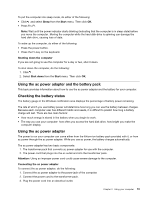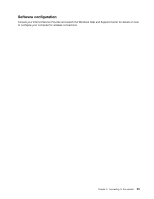Lenovo B575e User Guide - Lenovo B475e, B575e - Page 34
Connecting to external devices, Using the media card reader, Inserting an SD card
 |
View all Lenovo B575e manuals
Add to My Manuals
Save this manual to your list of manuals |
Page 34 highlights
Table 1. Function key combinations Key combination Fn+Esc Fn+F1 Fn+F2 Fn+F3 Fn+F5 Fn+F6 Fn+F8 (B475e) Fn+F9 Fn+F10 Fn+F11 Fn+F12 Fn+Insert (B575e) Fn+PgUp (B475e) Fn+PrtSc Fn+Home Fn+PgDn (B475e) Fn + up/down arrow Fn + left/right arrow Description Turn on or turn off the integrated camera. Put your computer into sleep mode. Enable or disable the backlight feature of the computer screen. Switch between the computer display and an external monitor. Enable or disable the built-in wireless networking features. Enable or disable the touch pad. Enable or disable the numeric keypad. Start or pause playback of Windows Media Player. Stop playback of Windows Media Player. Skip to the previous track. Skip to the next track. Enable or disable the scroll lock function. Activate the system request. Activate the pause function. Activate the insert function. Increase or decrease the display brightness level. Increase or decrease the sound volume. Connecting to external devices Your computer has a wide range of built-in features and connection capabilities. Using the media card reader Your computer supports Secure Digital (SD) cards only. Notes: • Your computer does not support the Content Protection for Recordable Media (CPRM) feature for the SD card. • When transferring data to or from an SD card, do not put your computer in sleep or hibernation mode before the data transfer is complete. To do so might cause damage to your data. For the location of the media card reader slot, refer to Front view. Inserting an SD card To insert an SD card, do the following: 1. Make sure that the card is correctly oriented. 2. Insert the card firmly into the media card reader slot. The card might stop before it is completely installed into the slot. Removing an SD card To remove an SD card, do the following: 1. Push the SD card until you hear a click. 18 User Guide