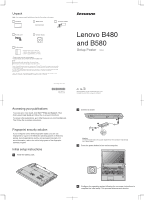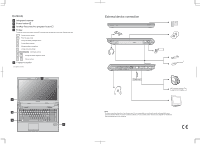Lenovo B580 Laptop Setup Poster - Lenovo B480, B580 - Page 2
External device connection, Controls
 |
View all Lenovo B580 Laptop manuals
Add to My Manuals
Save this manual to your list of manuals |
Page 2 highlights
Controls 1 Integrated camera* 2 Power button 3 OneKey Recovery Pro program button 4 Fn key To use the function keys, press and hold Fn and then press the desired function key. Release both keys. Change camera settings Enter the sleep mode Change the display backlight feature Change display settings Manage wireless connections Change click pad settings Multimedia controls Change the display brightness levels Volume controls 5 Fingerprint reader* *On select models. B580 4 5 External device connection Ethernet Note: The above connection illustration is for reference only. You are responsible for evaluating the quality and compatibility when purchasing external devices. Function of all external devices is not guaranteed. Follow the instructions shipped with the devices when connecting them to your computer.