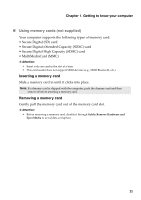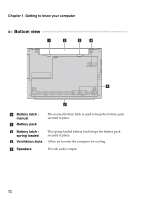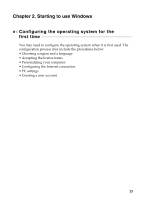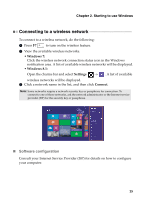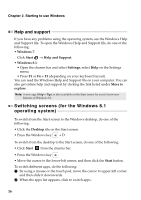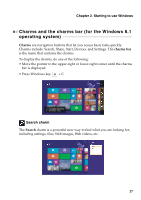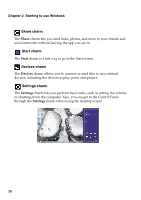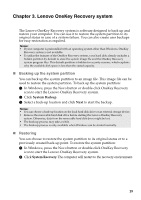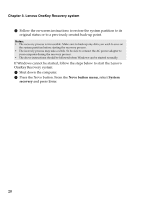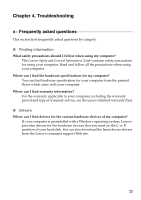Lenovo B70-80 Laptop (English) User Guide - Lenovo B70-80 Laptop - Page 20
Help and support, Switching screens (for the Windows 8.1 operating system), Windows 7, Start, Settings
 |
View all Lenovo B70-80 Laptop manuals
Add to My Manuals
Save this manual to your list of manuals |
Page 20 highlights
Chapter 2. Starting to use Windows Help and support If you have any problems using the operating system, see the Windows Help and Support file. To open the Windows Help and Support file, do one of the following: • Windows 7: Click Start → Help and Support. • Windows 8.1: • Open the charms bar and select Settings; select Help on the Settings menu. • Press F1 or Fn + F1 (depending on your keyboard layout). You can read the Windows Help and Support file on your computer. You can also get online help and support by clicking the link listed under More to explore. Note: A new app, Help + Tips, is also available on the Start screen for you to learn new features of Windows 8.1. Switching screens (for the Windows 8.1 operating system To switch from the Start screen to the Windows desktop, do one of the following: • Click the Desktop tile on the Start screen. • Press the Windows key + D. To switch from the desktop to the Start screen, do one of the following: • Click Start from the charms bar. • Press the Windows key . • Move the cursor to the lower-left corner, and then click the Start button. To switch different apps, do the following: 1 By using a mouse or the touch pad, move the cursor to upper-left corner and then slide it downwards. 2 When the apps list appears, click to switch apps. 16