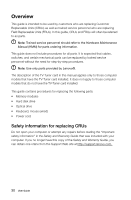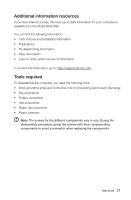Lenovo B750 Lenovo IdeaCentre B7 Series User Guide - Page 40
Removing the computer cover
 |
View all Lenovo B750 manuals
Add to My Manuals
Save this manual to your list of manuals |
Page 40 highlights
Removing the computer cover Attention: Turn off the computer and wait 3 to 5 minutes to let it cool down before removing the cover. Note: It may be helpful to place the computer face-down on a soft flat surface for this procedure. Lenovo recommends that you use a blanket, towel, or other soft cloth to protect the screen from scratches or other damage. To remove the computer cover 1. Remove any media (disks, CDs, or memory cards) from the drives, shut down the operating system, and turn off the computer and all attached devices. 2. Unplug all power cords from electrical outlets. 3. Disconnect all cables attached to the computer. This includes power cords, input/output (I/O) cables, and any other cables that are connected to the computer. Refer to "Left and right view" and "Rear view" for help with locating the various connectors. 4. Remove the 2 cover pieces by sliding them in opposite directions as shown. User Guide 35