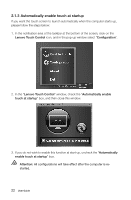Lenovo C315 Lenovo C310/C315 Series User Guide V1.0 - Page 23
Startup and Configuration, 1.1 Enabling/Disabling the Touch Screen
 |
View all Lenovo C315 manuals
Add to My Manuals
Save this manual to your list of manuals |
Page 23 highlights
Introduction to the Software: Lenovo Touch Control is the user control software for the Lenovo Touch screen. It can be used to perform common touch control tasks you need to operate the computer, such as enabling/disabling or calibrating the touch screen. The monitor is installed with a touch screen and is touch-sensative. The touch screen, just like a mouse or a keyboard, is an input device, through which the user's hand can transmit coordinate information to the computer. Utilizing this technology allows the user to operate the computer by gently touching the pictures or words on the computer screen with your fingers. 2.1 Startup and Configuration 2.1.1 Enabling/Disabling the Touch Screen Lenovo Touch Control software by default is pre-installed in the computer operating system. After starting up Windows: 1. In the notification area of the taskbar at the bottom of the screen, click the Lenovo Touch Control icon. 2. In the pop-up window click "Enable Touch" to enable the touch function. 18 User Guide