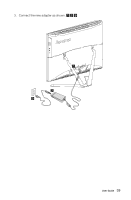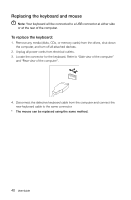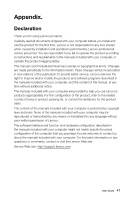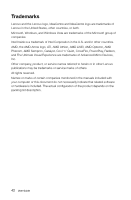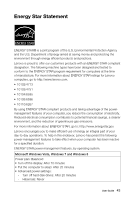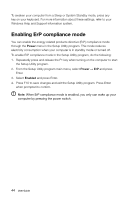Lenovo C340 User Guide - Page 49
Enabling ErP compliance mode, Power, Enabled
 |
View all Lenovo C340 manuals
Add to My Manuals
Save this manual to your list of manuals |
Page 49 highlights
To awaken your computer from a Sleep or System Standby mode, press any key on your keyboard. For more information about these settings, refer to your Windows Help and Support information system. Enabling ErP compliance mode You can enable the energy-related products directive (ErP) compliance mode through the Power menu in the Setup Utility program. This mode reduces electricity consumption when your computer is in standby mode or turned off. To enable ErP compliance mode in the Setup Utility program, do the following: 1. Repeatedly press and release the F1 key when turning on the computer to start the Setup Utility program. 2. From the Setup Utility program main menu, select Power → ErP and press Enter. 3. Select Enabled and press Enter. 4. Press F10 to save changes and exit the Setup Utility program. Press Enter when prompted to confirm. Note: When ErP compliance mode is enabled, you only can wake up your computer by pressing the power switch. 44 User Guide