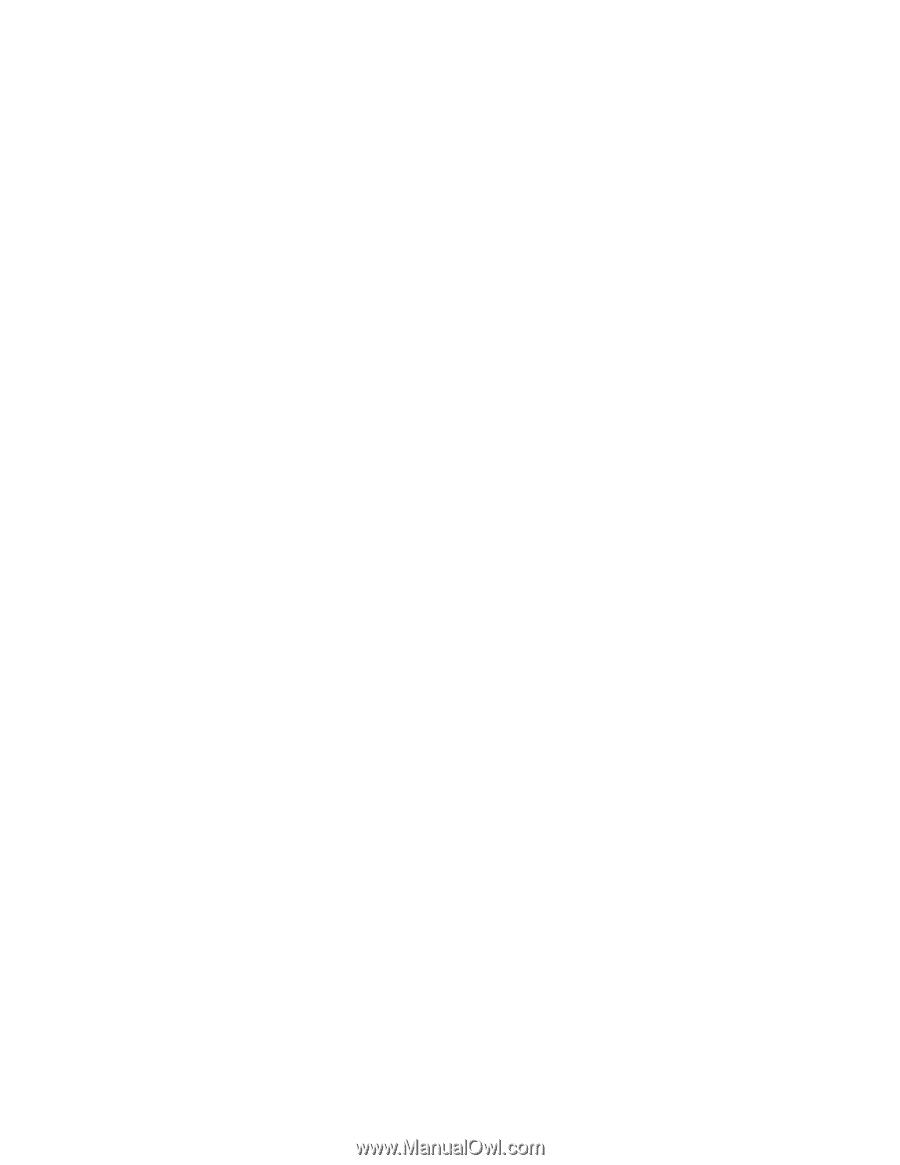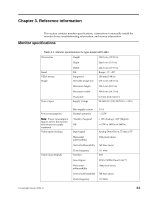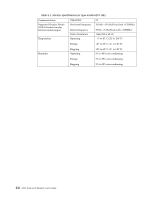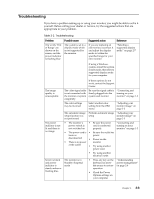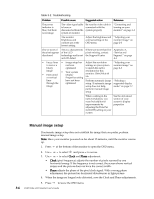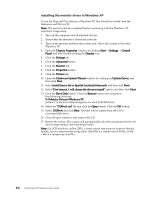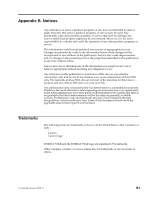Lenovo D185 Wide LCD Monitor D185 Wide LCD Monitor User's Guide (6207-HB1) - Page 24
Installing the monitor driver in Windows XP, and corresponding Color Matching Profiles.
 |
View all Lenovo D185 Wide LCD Monitor manuals
Add to My Manuals
Save this manual to your list of manuals |
Page 24 highlights
Installing the monitor driver in Windows XP To use the Plug and Play feature in Windows XP, files should be loaded from the Reference and Driver CD. Note: This section must be completed before continuing with the Windows XP automatic image setup. 1. Turn off the computer and all attached devices. 2. Ensure that the monitor is connected correctly. 3. Turn on the monitor and then the system unit. Allow the system to boot into Windows XP. 4. Open the Display Properties window by clicking Start J Settings J Control Panel, and then double-clicking the Display icon. 5. Click the Settings tab. 6. Click the Advanced button. 7. Click the Monitor tab. 8. Click the Properties button. 9. Click the Drivers tab. 10. Open the Hardware Update Wizard window by clicking on Update Driver, and then click Next. 11. Select Install from a list or Specific location(Advanced), and then click Next. 12. Select "Don't search. I will choose the driver to install" option, and then click Next. 13. Click the Have Disk button. Click the Browse button and navigate to the following directory: X:\Monitor Drivers\Windows XP (where X is the drive letter designator for the CD-ROM drive). 14. Select the "D185wA .inf" file and click the Open button. Click the OK button. 15. Select D185wA and click Next. The files will be copied from the CD to your hard disk drive. 16. Close all open windows and remove the CD. 17. Restart the system. The system will automatically select the maximum refresh rate and corresponding Color Matching Profiles. Note: On LCD monitors, unlike CRTs, a faster refresh rate does not improve display quality. Lenovo recommends using either 1366x768 at a refresh rate of 60 Hz, or 640 x 480 at a refresh rate of 60 Hz. 3-6 D185 Wide LCD Monitor User's Guide