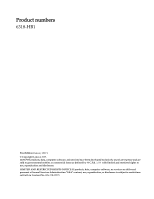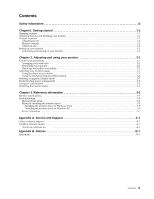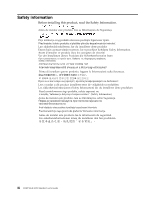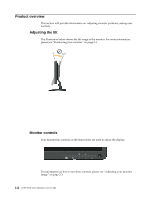Lenovo D185 Wide LCD Monitor User Guide
Lenovo D185 Wide LCD Monitor Manual
 |
View all Lenovo D185 Wide LCD Monitor manuals
Add to My Manuals
Save this manual to your list of manuals |
Lenovo D185 Wide LCD Monitor manual content summary:
- Lenovo D185 Wide LCD Monitor | User Guide - Page 1
D185 Wide LCD Monitor User's Guide - Lenovo D185 Wide LCD Monitor | User Guide - Page 2
rights to use, reproduction and disclosure. LIMITED AND RESTRICTED RIGHTS NOTICE: If products, data, computer software, or services are delivered pursuant a General Services Administration "GSA" contract, use, reproduction, or disclosure is subject to restrictions set forth in Contract No. GS - Lenovo D185 Wide LCD Monitor | User Guide - Page 3
Monitor specifications 3-1 Troubleshooting 3-3 Manual image setup 3-4 Manually installing the monitor driver 3-5 Installing the monitor driver in Windows Vista 3-5 Installing the monitor driver in Windows XP 3-6 Service information 3-7 Appendix A. Service and Support A-1 Online technical - Lenovo D185 Wide LCD Monitor | User Guide - Page 4
ções sobre Segurança. Antes de instalar este producto lea la información de seguridad. Läs säkerhetsinformationen innan du installerar den här produkten. iii D185 Wide LCD Monitor User's Guide - Lenovo D185 Wide LCD Monitor | User Guide - Page 5
with your monitor. Shipping contents The product package should include the following items: • Setup Poster • Monitor Safety, Troubleshooting,and Warranty Guide • Reference and Driver CD • LCD Monitor • Power Cord • Analog Interface Cable - Attached to monitor •D Interface Cable Attaching - Lenovo D185 Wide LCD Monitor | User Guide - Page 6
to adjust the display. For information on how to use these controls, please see "Adjusting your monitor image" on page 2-3. 1-2 D185 Wide LCD Monitor User's Guide - Lenovo D185 Wide LCD Monitor | User Guide - Page 7
the rear of your monitor (in the lower position). Please see the instructions that come with the cable lock to learn how to using it. Setting read the Safety information located in the Monitor Safety, Troubleshooting, and Warranty Guide before carrying out this procedure. 1. Power off your computer - Lenovo D185 Wide LCD Monitor | User Guide - Page 8
3. Connect the digital cable to the DVI connector of the monitor and the other end on the back of the computer. 4. Insert the power cord into the monitor, then plug the monitor power cord and the computer cord into grounded electrical outlets. 1-4 D185 Wide LCD Monitor User's Guide - Lenovo D185 Wide LCD Monitor | User Guide - Page 9
, insert the Reference and Driver CD, click Install driver, and follow the on-screen instructions. 7. To optimize your monitor image, press the Automatic Image Setup key. Automatic image the image that you prefer, perform manual image setup. See "Manual image setup" on page 3-4 . Chapter 1. 1-5 - Lenovo D185 Wide LCD Monitor | User Guide - Page 10
Chapter 2. Adjusting and using your monitor This section will give you information on adjusting and using your monitor. Comfort and accessibility Good ergonomic practice is important to get the most from your personal computer and to avoid discomfort. Arrange your workplace and the equipment you - Lenovo D185 Wide LCD Monitor | User Guide - Page 11
gives your body a welcome change in posture and helps to ensure you remain comfortable and productive while you do work. 2-2 D185 Wide LCD Monitor User's Guide - Lenovo D185 Wide LCD Monitor | User Guide - Page 12
Adjusting your monitor image This section describes the control features to adjust your monitor image. Using the direct access controls The direct access controls can be used when the On Screen Display (OSD) is not displayed. Table 2-1. Direct access controls Icon Control Input Change DDC-CI - Lenovo D185 Wide LCD Monitor | User Guide - Page 13
seconds to disable / enable DDC/CI function. The words "DDC/CI disable"or "DDC/CI enable" shows on the screen. 2-4 D185 Wide LCD Monitor User's Guide - Lenovo D185 Wide LCD Monitor | User Guide - Page 14
image up or down Controls Locked not required for digital input Image Setup Image Properties Automatic Manual Color Automatically optimizes the image Manually optimizes the image. See "Manual image setup" on page 3-4 • Clock • Phase • Save Adjusts intensity of red, green, and blue Preset mode - Lenovo D185 Wide LCD Monitor | User Guide - Page 15
product details Note: This screen does not allow any changes to the settings This section lists the languages supported by your monitor Note: The language chosen only affects the language of the OSD. It has no effect Same as Analog Same as Analog Same as Analog 2-6 D185 Wide LCD Monitor User's Guide - Lenovo D185 Wide LCD Monitor | User Guide - Page 16
Selecting a supported display mode The display mode the monitor uses is controlled by the computer. Therefore, refer to your computer documentation for details on how to change - Lenovo D185 Wide LCD Monitor | User Guide - Page 17
delay before the image reappears Note: Standby also occurs if there is no image output to the monitor ENERGY STAR 2-8 D185 Wide LCD Monitor User's Guide - Lenovo D185 Wide LCD Monitor | User Guide - Page 18
Caring for your monitor Be sure to turn off the power before you perform any maintenance on the monitor. Do not: • Apply water or liquid directly to your monitor. • Use solvents or abrasives. • Use flammable cleaning materials to clean your monitor or any other electrical equipment. • Touch the - Lenovo D185 Wide LCD Monitor | User Guide - Page 19
Chapter 3. Reference information This section contains monitor specifications, instructions to manually install the monitor driver, troubleshooting information, and service information. Monitor specifications Table 3-1. Monitor specifications for type-model 6318-HB1 Dimensions Height 354.0 mm ( - Lenovo D185 Wide LCD Monitor | User Guide - Page 20
Table 3-1. Monitor specifications for type-model 6318-HB1 Communications Supported Display Modes (VESA Standard modes between noted ranges) Temperature VESA DDC Horizontal non-condensing Storage 5% to 95% non-condensing Shipping 5% to 95% non-condensing 3-2 D185 Wide LCD Monitor User's Guide - Lenovo D185 Wide LCD Monitor | User Guide - Page 21
suggested actions that are appropriate to your problem. Table 3-2. Troubleshooting Problem The words "Out of Range" are shown on the screen, and the power indicator is flashing blue Possible cause The system is set to a display mode which is not supported by the monitor Suggested action If you - Lenovo D185 Wide LCD Monitor | User Guide - Page 22
Troubleshooting Problem are more than five pixels missing, contact the Support Center Appendix A, "Service and Support," on page A-1 • Fuzzy lines • Image display properties Manual image setup If automatic image setup does not establish the image that you prefer, perform manual image setup Guide - Lenovo D185 Wide LCD Monitor | User Guide - Page 23
installing the monitor driver Below are steps for manually installing the monitor driver in Microsoft Windows Vista and Microsoft Windows XP . Please see the Install Driver section of the Reference and Driver CD for - Lenovo D185 Wide LCD Monitor | User Guide - Page 24
. Lenovo recommends using either 1366x768 at a refresh rate of 60 Hz, or 640 x 480 at a refresh rate of 60 Hz. 3-6 D185 Wide LCD Monitor User's Guide - Lenovo D185 Wide LCD Monitor | User Guide - Page 25
Service information Product numbers TThhee pprrooddcuuctt nnuummbbeerr ffoorr your , misuse, abuse, improper installation, usage not in accordance with product specifications and instructions, natural or personal disaster, or unauthorized alterations, repairs or modifications. The following - Lenovo D185 Wide LCD Monitor | User Guide - Page 26
by Lenovo service, or Lenovo authorized dealers, to support the customer warranty. Parts are for service use only. The table below shows information for model 6318-xx1. Table 3-3. List of service parts FRU(Field FRU Stand SS 6318- HB1 6318- HB1 Black Black 3-8 D185 Wide LCD Monitor User's Guide - Lenovo D185 Wide LCD Monitor | User Guide - Page 27
Computer manufacturer, model, serial number, and manual v Exact wording of the error message (if any) v Description of the problem v Hardware and software configuration information for your system If possible, be at your computer. Your technical support representative might want to walk you through - Lenovo D185 Wide LCD Monitor | User Guide - Page 28
Wide Flat Panel Monitor User¡¯s Guide Telephone Number Up and running support: 01-24592-5901 Warranty service and support: 01-211-454-610 (German) Up and running support: 02-210-9820 (Dutch) Up and running support: 02-210-9800 (French) Warranty service and support: 02-225-3611 (Dutch, French - Lenovo D185 Wide LCD Monitor | User Guide - Page 29
001-866-434-2080 (Spanish) +44 (0)1475-555-055 +31-20-514-5770 (Dutch) 0800-446-149 (English) 255-6658 (Spanish) Up and running support: 6681-1100 Warranty service and support: 8152-1550 (Norwegian) 206-6047 (Spanish) 0-800-50-866 (Spanish) 1800-1888-1426 +63-2-995-8420 (English, Philipino) Appendix - Lenovo D185 Wide LCD Monitor | User Guide - Page 30
Warranty service and support (software): 08457-151-516 (English) 1-800-426-7378 (English) 000-411-005-6649 (Spanish) 0-800-100-2011 (Spanish) For northern area and Hanoi: 84-4-8436675 For southern area and Ho Chi Minh City: 84-8-829-5160 (English, Vietnamese) A-4 D185 Wide LCD Monitor User's Guide - Lenovo D185 Wide LCD Monitor | User Guide - Page 31
evaluate and verify the operation of any other product, program, or service. Lenovo may have patents or pending patent applications covering subject matter document are not intended for use in implantation or other life support applications where malfunction may result in injury or death to persons - Lenovo D185 Wide LCD Monitor | User Guide - Page 32
: Lenovo Lenovo logo Microsoft,Windows,and Windows NT are trademarks of Microsoft Corporation in the United States,other countries,or both. Other company, product, or service names may be trademarks or service marks of others. B-2 D185 Wide LCD Monitor User

D185 Wide LCD Monitor
User’s Guide