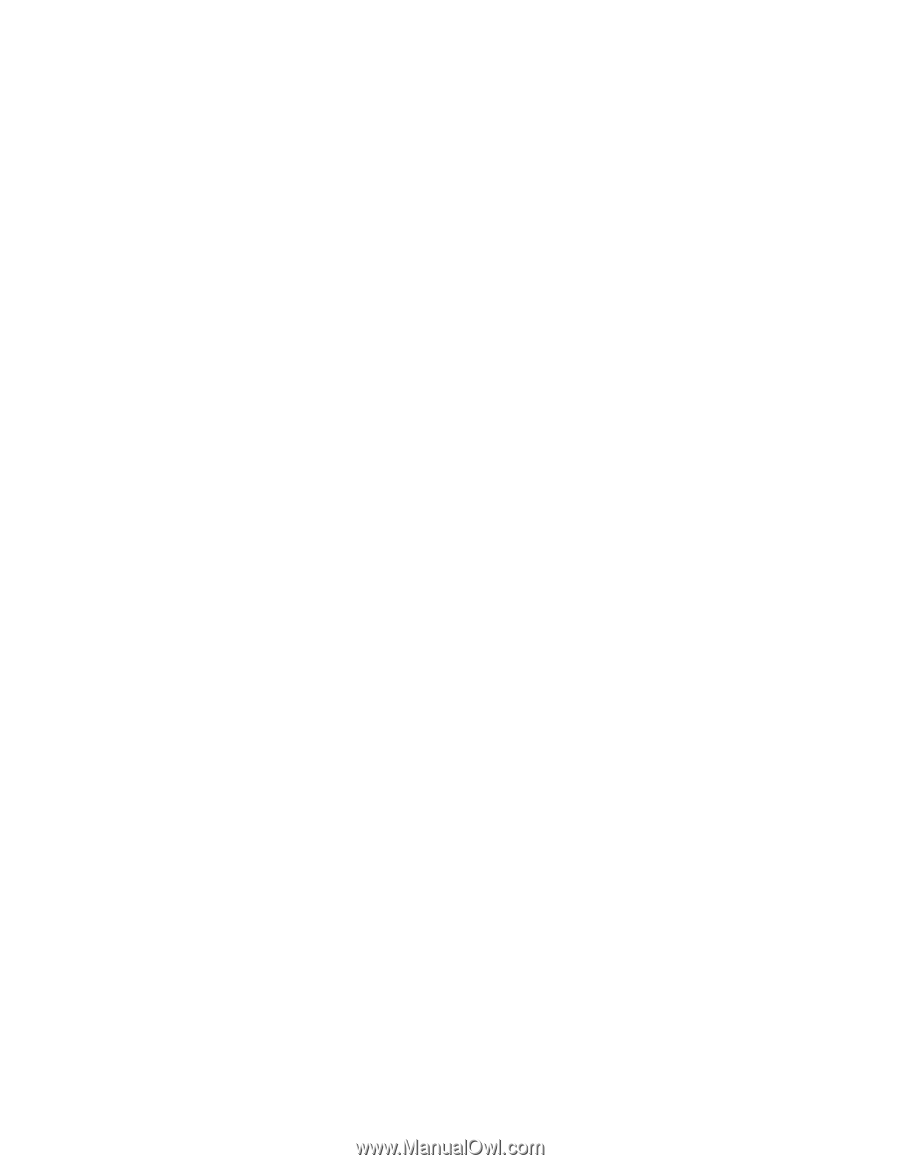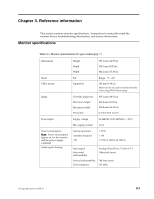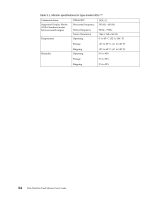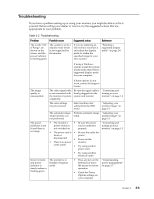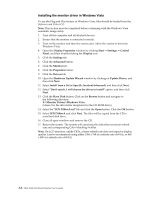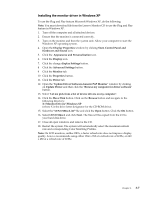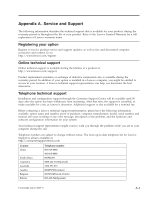Lenovo D186 Wide Flat Panel Monitor Lenovo D186 Wide Flat Panel Monitor User G - Page 23
Installing the device driver in Windows Vista, X:\Monitor Drivers\Windows
 |
View all Lenovo D186 Wide Flat Panel Monitor manuals
Add to My Manuals
Save this manual to your list of manuals |
Page 23 highlights
Installing the monitor driver in Windows Vista To use the Plug and Play feature in Windows Vista, files should be loaded from the Reference and Driver CD. Note: This section must be completed before continuing with the Windows Vista automatic image setup. 1. Turn off the computer and all attached devices. 2. Ensure that the monitor is connected correctly. 3. Turn on the monitor and then the system unit. Allow the system to boot into Windows Vista. 4. Open the Display Properties window by clicking Start J Settings J Control Panel, and then double-clicking the Display icon. 5. Click the Settings tab. 6. Click the Advanced button. 7. Click the Monitor tab. 8. Click the Properties button. 9. Click the Drivers tab. 10. Open the Hardware Update Wizard window by clicking on Update Driver, and then click Next. 11. Select Install from a list or Specific location(Advanced), and then click Next. 12. Select "Don't search. I will choose the driver to install" option, and then click Next. 13. Click the Have Disk button. Click on the Browse button and navigate to the following directory: X:\Monitor Drivers\Windows Vista (where X is the drive letter designator for the CD-ROM drive). 14. Select the "LEN D186wA.inf" file and click the Open button. Click the OK button. 15. Select LEN D186wA and click Next. The files will be copied from the CD to your hard disk drive. 16. Close all open windows and remove the CD. 17. Restart the system. The system will automatically select the maximum refresh rate and corresponding Color Matching Profiles. Note: On LCD monitors, unlike CRTs, a faster refresh rate does not improve display quality. Lenovo recommends using either 1366 x 768 at a refresh rate of 60 Hz, or 640 x 480 at a refresh rate of 60 Hz. 3-6 D186 Wide Flat Panel Monitor User's Guide