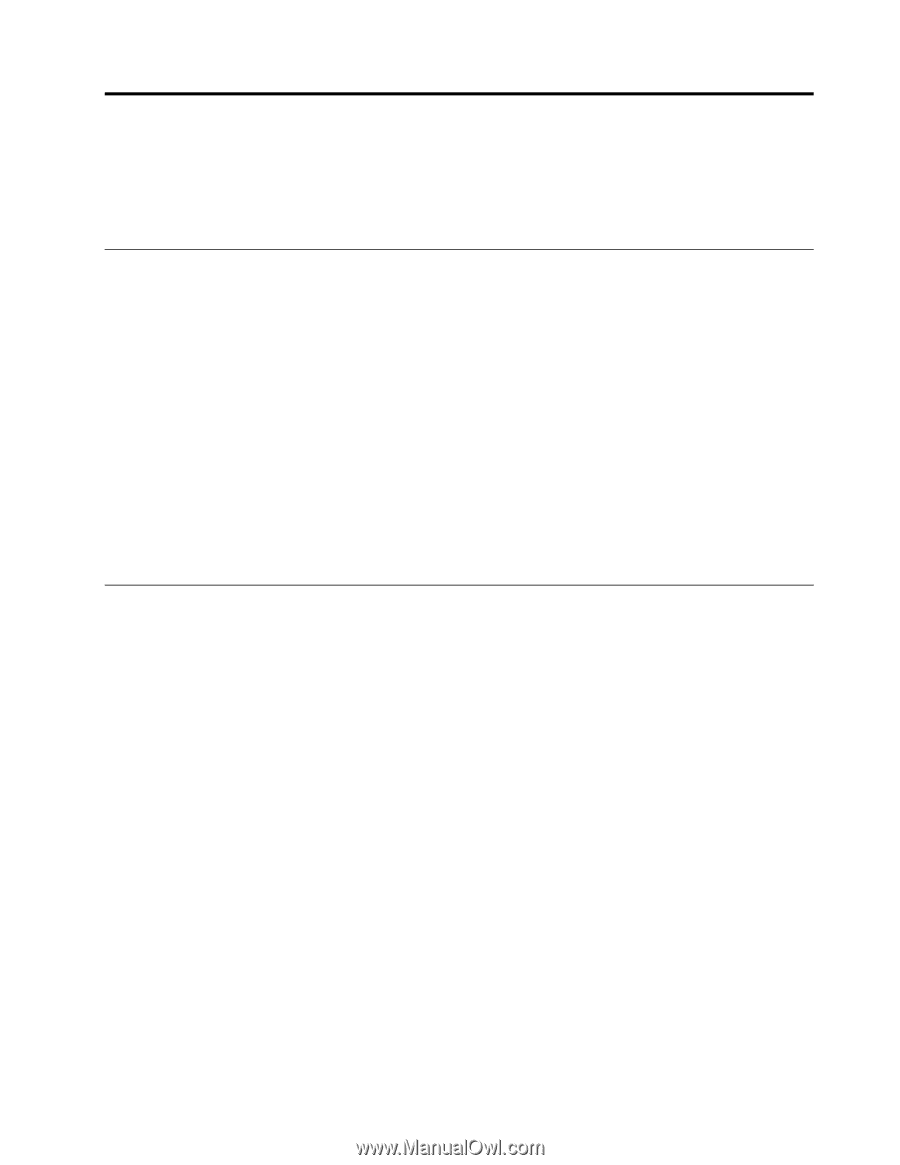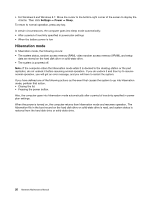Lenovo E40-70 Hardware Maintenance Manual - Lenovo E40-xx Notebook - Page 31
Related service information, Restoring the factory contents by using OneKey Recovery - battery
 |
View all Lenovo E40-70 manuals
Add to My Manuals
Save this manual to your list of manuals |
Page 31 highlights
Chapter 4. Related service information This chapter presents following information: • "Restoring the factory contents by using OneKey Recovery" on page 25 • "Power management" on page 25 Restoring the factory contents by using OneKey Recovery Restore of factory default The Lenovo E4030/E4070 computers come with pre-installed OneKey Recovery System. In order to save application files and the initial backed up files of the system, the hard disk in a Lenovo computer includes a hidden partition when it is shipped. If you need to restore the system to the point of your first boot up, just enter Lenovo OneKey Recovery System and run System Recovery. For details of OneKey Recovery System, see the User Guide for Lenovo OneKey Recovery system. Note: This will delete all the new data on the system partition (C drive), which is not recoverable. Make sure to back up your critical data before you perform this action. When you use the recovery discs to boot your computer, the system will enter the user interface for system recovery automatically. Please follow the prompt to insert the backup discs to complete the whole recovery process. Note: The recovery process might take up to 2 hours. Power management To reduce power consumption, the computer has three power management modes: screen blank, sleep, and hibernation. Screen blank mode (for the Windows 7 operating system only) If the time set on the "Turn off monitor" timer in the operating system expires, the LCD backlight turns off. To put the computer into screen blank mode, do the following: 1. Right-click the battery status indicator on the taskbar. 2. Select Power off display. To end screen blank mode and resume normal operation, press any key. Sleep mode When the computer enters sleep mode, the following events occur in addition to what occurs in screen blank mode: • The LCD is powered off. • The hard disk drive or solid-state drive is powered off. • The microprocessor stops. To put your computer into sleep mode, press Fn+F1 or do the following: • For Windows 7: Click the arrow beside the Shut down icon, and then select Sleep. To return from sleep mode, press any key. © Copyright Lenovo 2014 25