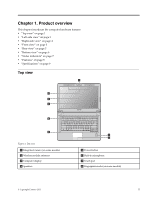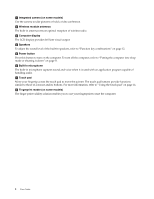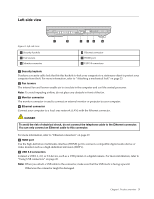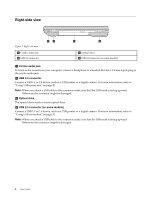Lenovo E4430 Laptop (Ukrainian) User Guide - Page 16
Power button, Fingerprint reader on some models
 |
View all Lenovo E4430 Laptop manuals
Add to My Manuals
Save this manual to your list of manuals |
Page 16 highlights
a Integrated camera (on some models) Use the camera to take pictures or hold a video conference. b Wireless module antennas The built-in antennas ensure optimal reception of wireless radio. c Computer display The LCD display provides brilliant visual output. d Speakers To adjust the sound level of the built-in speakers, refer to "Function key combinations" on page 12. e Power button Press this button to turn on the computer. To turn off the computer, refer to "Putting the computer into sleep mode or shutting it down" on page 11. f Built-in microphone The built-in microphone captures sound and voice when it is used with an application program capable of handling audio. g Touch pad Move your fingertip across the touch pad to move the pointer. The touch pad buttons provide functions similar to those of a mouse and its buttons. For more information, refer to "Using the touch pad" on page 14. h Fingerprint reader (on some models) The finger print validity solution enables you to use your fingerprint to start the computer. 2 User Guide