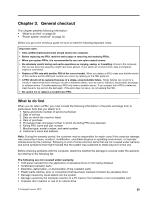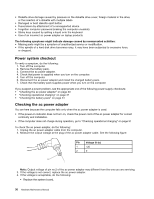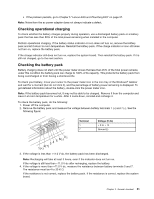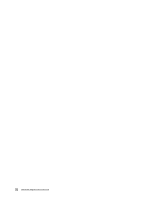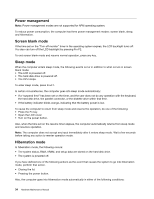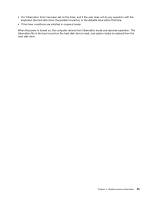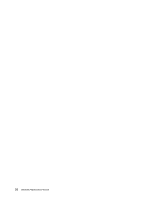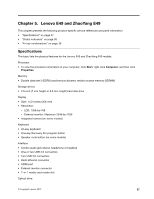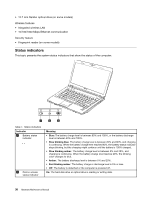Lenovo E49 Lenovo E49 Hardware Maintenance Manual - Page 40
Power management, Screen blank mode, Sleep mode, Hibernation mode, The CPU stops. - keyboard
 |
View all Lenovo E49 manuals
Add to My Manuals
Save this manual to your list of manuals |
Page 40 highlights
Power management Note: Power management modes are not supported for APM operating system. To reduce power consumption, the computer has three power management modes: screen blank, sleep, and hibernation. Screen blank mode If the time set on the "Turn off monitor" timer in the operating system expires, the LCD backlight turns off. You also can turn off the LCD backlight by pressing Fn+F2. To end screen blank mode and resume normal operation, press any key. Sleep mode When the computer enters sleep mode, the following events occur in addition to what occurs in screen blank mode: • The LCD is powered off. • The hard disk drive is powered off. • The CPU stops. To enter sleep mode, press Fn+F1. In certain circumstances, the computer goes into sleep mode automatically: • If a "suspend time" has been set on the timer, and the user does not do any operation with the keyboard, the hard disk drive, the parallel connector, or the diskette drive within that time. • If the battery indicator blinks orange, indicating that the battery power is low. To cause the computer to return from sleep mode and resume the operation, do one of the following: • Press the Fn key. • Open the LCD cover. • Turn on the power button. Also, when the time set on the resume timer elapses, the computer automatically returns from sleep mode and resumes operation. Note: The computer does not accept any input immediately after it enters sleep mode. Wait a few seconds before taking any action to reenter operation mode. Hibernation mode In hibernation mode, the following occurs: • The system status, RAM, VRAM, and setup data are stored on the hard disk drive. • The system is powered off. If you have defined one of the following actions as the event that causes the system to go into hibernation mode, perform that action. • Closing the lid. • Pressing the power button. Also, the computer goes into hibernation mode automatically in either of the following conditions: 34 Hardware Maintenance Manual