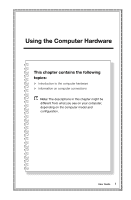Lenovo E50-00 (English) User Guide - Windows 8.1 pre-installed - Page 11
Audio configuration instructions, dialog box, then click
 |
View all Lenovo E50-00 manuals
Add to My Manuals
Save this manual to your list of manuals |
Page 11 highlights
5.1 Audio configuration instructions This model of computer supports the transformation of stereo sound into 5.1 surround sound. Use the following guides when connecting to the 5.1 surround audio device: Blue line-in connector Surround Green line-out connector Pink Mic-in connector Front channel Center-LFE The configurations are as followings: 1. Right click the Sound icon in system property bar and select Playback devices option to setup the sounds in the pop-up dialog box. 2. Select a playback device from the Playback dialog box, then click the Configure button to configure it. 3. Select 5.1 surround from audio channels in the pop-up Speaker setup dialog box to proceed with the speaker setup by following the prompts. 4. 5.1 surround sound can be used once this configuration procedure is complete. Note: If the audio configuration interfaces above are different from those on your computer, you may use the above steps as a reference to configure the 5.1 surround sound audio device system in your actual audio configuration interface and read the electronic Help information for further assistance. 6 User Guide