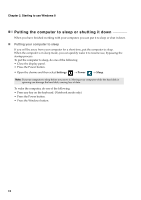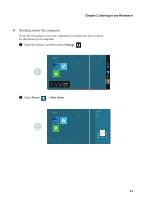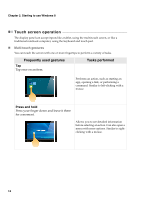Lenovo Flex 10 Laptop User Guide - Lenovo Flex 10 - Page 16
Putting the computer to sleep or shutting it down, Putting your computer to sleep
 |
View all Lenovo Flex 10 Laptop manuals
Add to My Manuals
Save this manual to your list of manuals |
Page 16 highlights
Chapter 2. Starting to use Windows 8 Putting the computer to sleep or shutting it down When you have finished working with your computer, you can put it to sleep or shut it down. Putting your computer to sleep If you will be away from your computer for a short time, put the computer to sleep. When the computer is in sleep mode, you can quickly wake it to resume use, bypassing the startup process. To put the computer to sleep, do one of the following: • Close the display panel. • Press the Power button. • Open the charms and then select Settings Power Sleep. Note: Put your computer to sleep before you move it. Moving your computer while the hard disk is spinning can damage the hard disk, causing loss of data. To wake the computer, do one of the following: • Press any key on the keyboard. (Notebook mode only) • Press the Power button. • Press the Windows button. 12