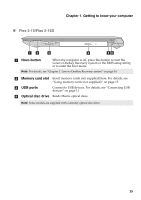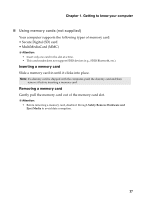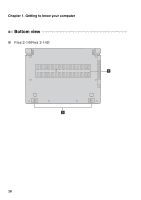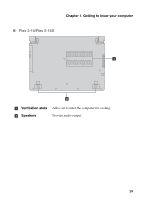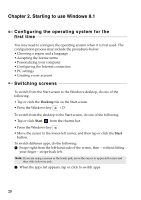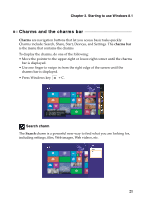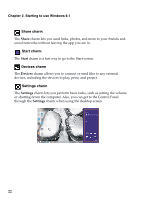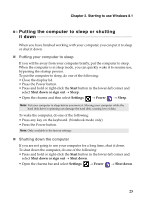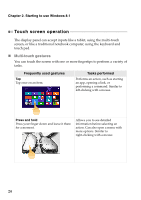Lenovo Flex 2-15D User Guide - Lenovo Flex 2-14, 2-14D, 2-15, 2-15D - Page 24
Starting to use Windows 8.1, Configuring the operating system for the first time - app
 |
View all Lenovo Flex 2-15D manuals
Add to My Manuals
Save this manual to your list of manuals |
Page 24 highlights
Chapter 2. Starting to use Windows 8.1 Configuring the operating system for the first time You may need to configure the operating system when it is first used. The configuration process may include the procedures below: • Choosing a region and a language • Accepting the license terms • Personalizing your computer • Configuring the Internet connection • PC settings • Creating a user account Switching screens To switch from the Start screen to the Windows desktop, do one of the following: • Tap or click the Desktop tile on the Start screen. • Press the Windows key + D. To switch from the desktop to the Start screen, do one of the following: • Tap or click Start from the charms bar. • Press the Windows key . • Move the cursor to the lower-left corner, and then tap or click the Start button. To switch different apps, do the following: 1 Swipe right from the left-hand side of the screen, then - without lifting your finger - swipe back left. Note: If you are using a mouse or the touch pad, move the cursor to upper-left corner and then slide it downwards. 2 When the apps list appears, tap or click to switch apps. 20