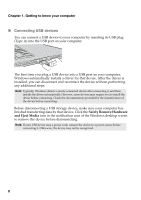Lenovo Flex 2 Pro-15 Laptop User Guide - Lenovo Flex 2 Pro-15 - Page 12
Connecting USB devices, Safely Remove Hardware, and Eject Media
 |
View all Lenovo Flex 2 Pro-15 Laptop manuals
Add to My Manuals
Save this manual to your list of manuals |
Page 12 highlights
Chapter 1. Getting to know your computer Connecting USB devices You can connect a USB device to your computer by inserting its USB plug (Type A) into the USB port on your computer. The first time you plug a USB device into a USB port on your computer, Windows automatically installs a driver for that device. After the driver is installed, you can disconnect and reconnect the device without performing any additional steps. Note: Typically, Windows detects a newly connected device after connecting it, and then installs the driver automatically. However, some devices may require you to install the driver before connecting. Check the documentation provided by the manufacturer of the device before connecting. Before disconnecting a USB storage device, make sure your computer has finished transferring data by that device. Click the Safely Remove Hardware and Eject Media icon in the notification area of the Windows desktop screen to remove the device before disconnecting. Note: If your USB device uses a power cord, connect the device to a power source before connecting it. Otherwise, the device may not be recognized. 8